One little-discussed feature of Microsoft Teams is the Search bar. It is accessible from all 5 navigation areas (Activity, Chat, Teams, Meetings, & Files), and is actually quite handy! Microsoft Teams stores all of your organization’s history indefinitely in the cloud, so you’ll be able to refer back to links, files, conversations, etc.
You can search for a term, and Teams allows you to tab through matching Messages, People, and Files. When searching in Messages, you can filter down even further and specify if your search should be contained to All teams, This Team, or This Channel (This referring to whatever Team/Channel was selected last). It’s possible to search for a partial URL in the messages tab:
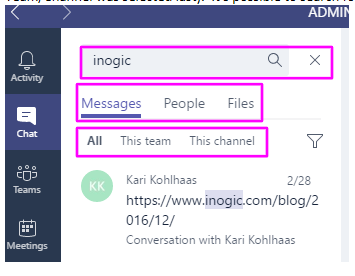
You can use an advanced filter in the Messages and Files Search tabs by selecting the Funnel/Filter button:
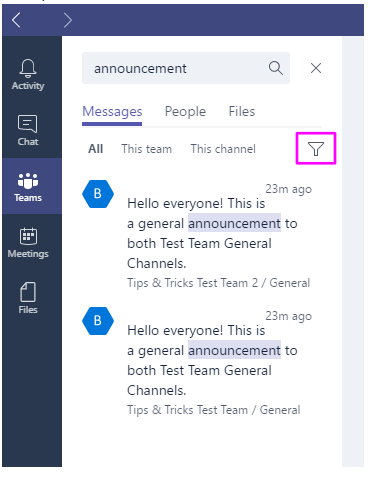
This allows you to filter the search results very specifically for either a certain Subject, Date/Date range, Team, Channel, Person, Mention, Attachment, or some combination of the above:
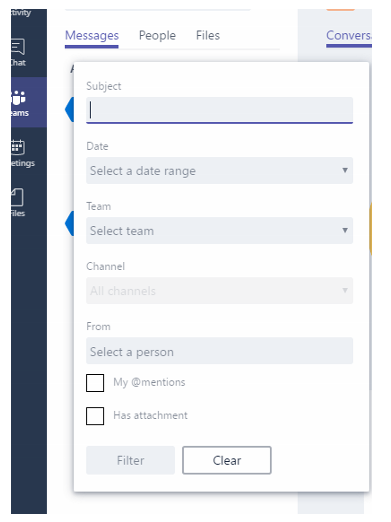
When searching for files, again, you can search for a partial file name. Emails sent to channels will appear as files and messages:
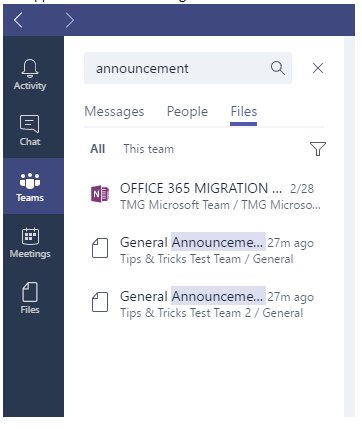
You can also filter the Files results and look for files belonging to a specific Team, modified by a specific person, or containing a certain file type:
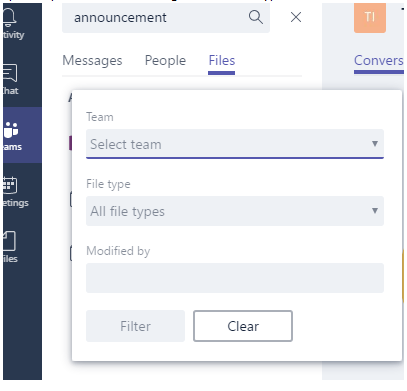
Microsoft Teams does a pretty great job of organizing Team structures and projects, and the developers have made it so easy to retrieve old data.
Leave a comment below or contact me at megan@marksgroup.net if you have any questions!

