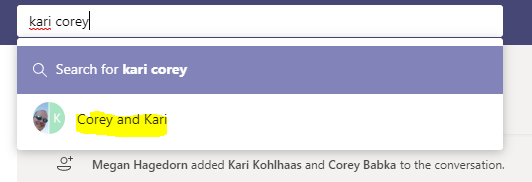Picture this: it’s January 2019, and you’ve made a resolution to be more tidy this year. You’ve just hidden a bunch of old chats in Microsoft Teams, but alas! You need to reference one of them and cannot find it again for the life of you. Fear not! We’ll walk through how to hide and unhide chats in this blog post.
To hide a chat, head over to Chats, then select the “…” button, and click “Hide”:
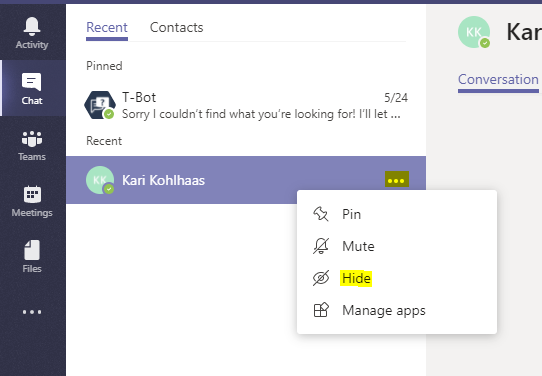
Now your Chat area looks like this:
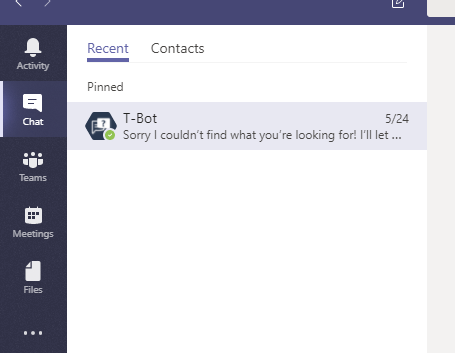
To unhide a chat, simply search for the chat in the search box and select it:
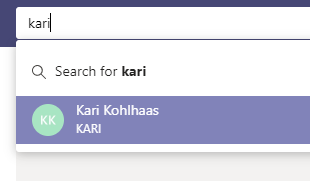
Click the “…” next to the chat and select “Unhide”:
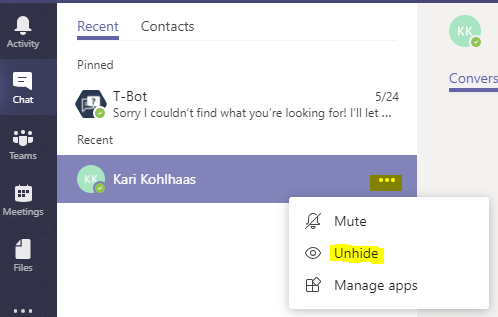
Voila!
To unhide GROUP chats, follow the same instructions as above, but search for the names of the people included in the group: