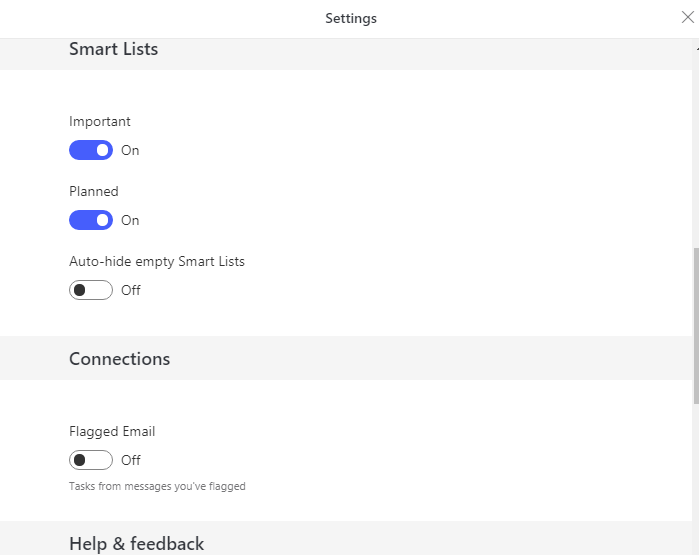Did you know that Microsoft has a dedicated task manager called To-Do? That’s right–it’s more than the “tasks” element of Outlook and OneNote. In fact, beginning in March, Microsoft began rolling out a new Web Outlook Task experience–powered by To-Do. In this post, we’ll go over some To-Do basics.
You can access To-Do from portal.office.com. You probably won’t see it as an app on the landing page, so you can search for it in the search box above:
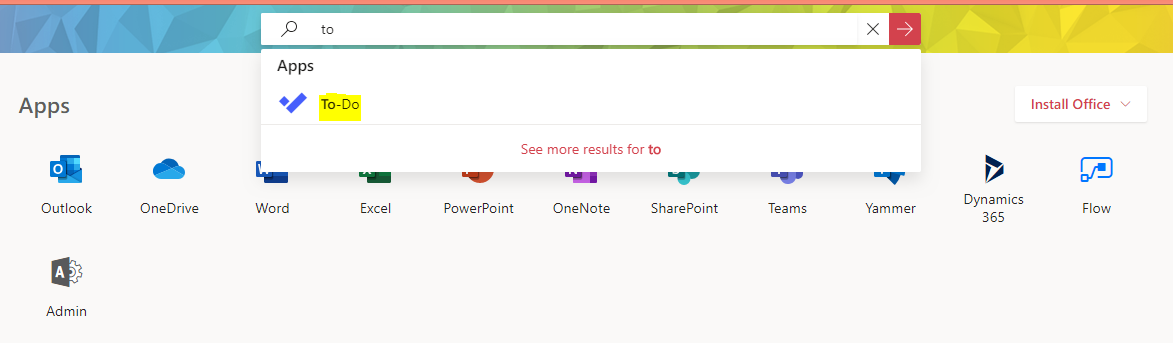
To-Do is a pretty straightforward application. You’ll see “My Day”, which displays tasks that you manually add by right-clicking:
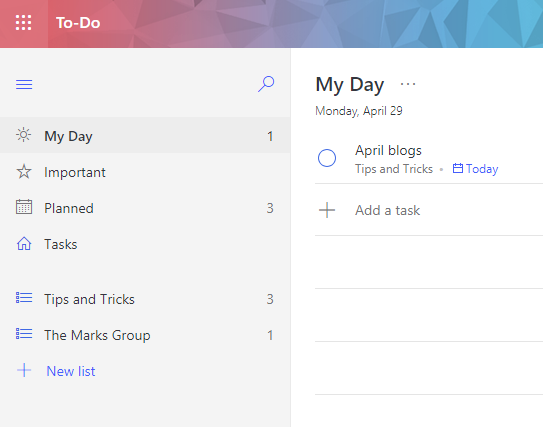
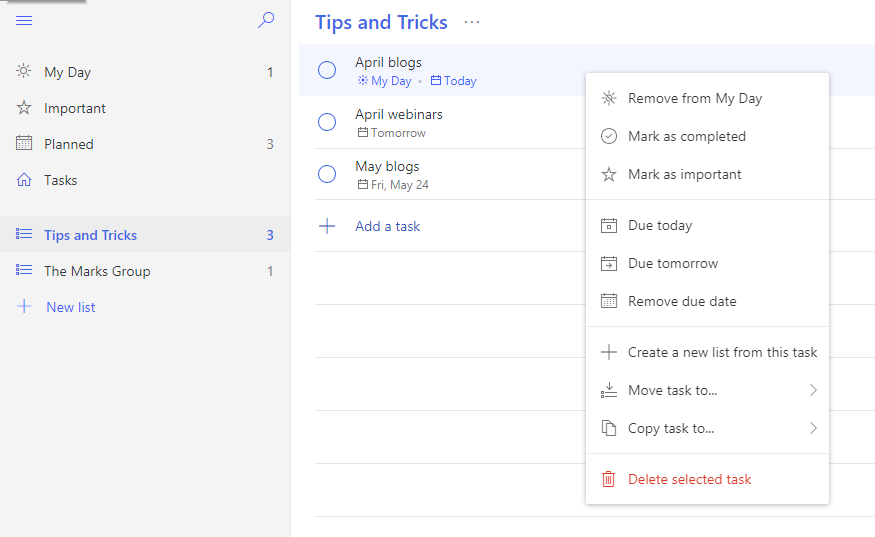
You can organize your tasks by creating Lists–these could be your projects or clients.
If you select a task, you’ll see more options, like the ability to add “steps”, or sub-tasks, add a file, add notes, and set up reminders and repeat instances of the task:
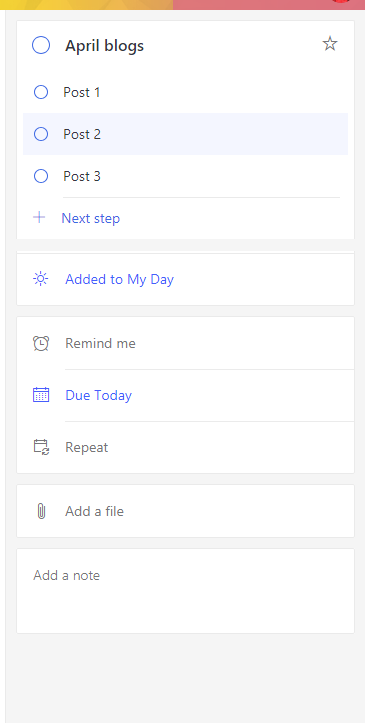
You can access settings for To-Do by selecting the gear in the upper-right corner:
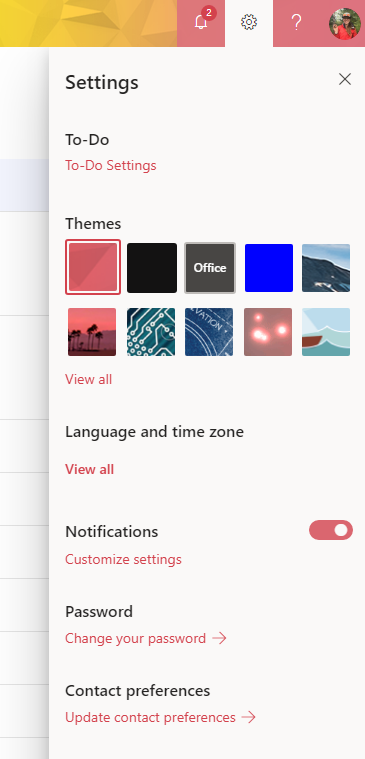
Among other options is the ability to import tasks from Wunderlist and automatically create tasks for flagged emails (under Connections):