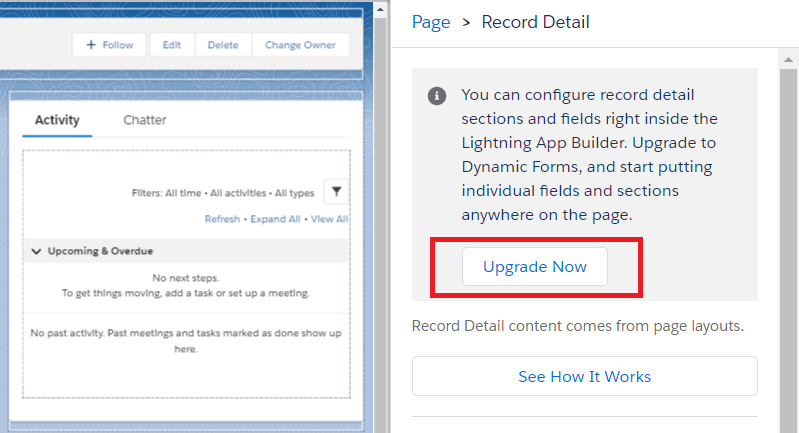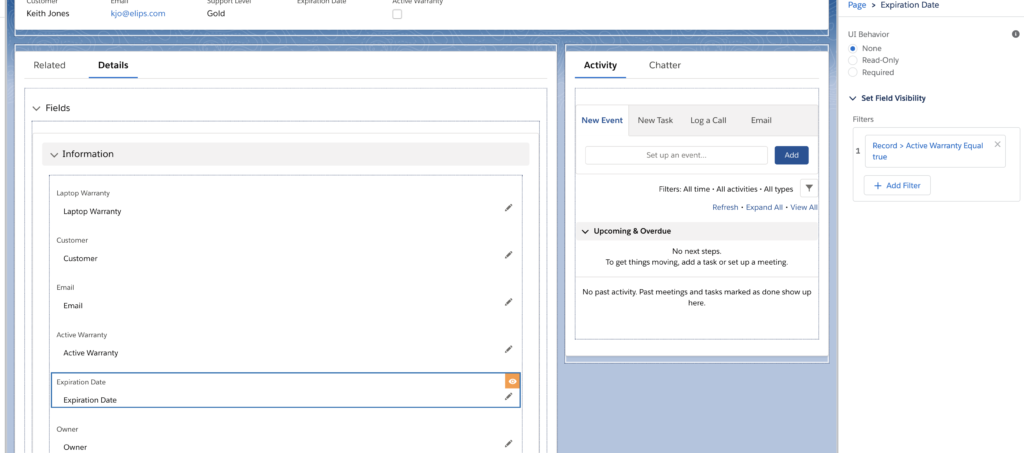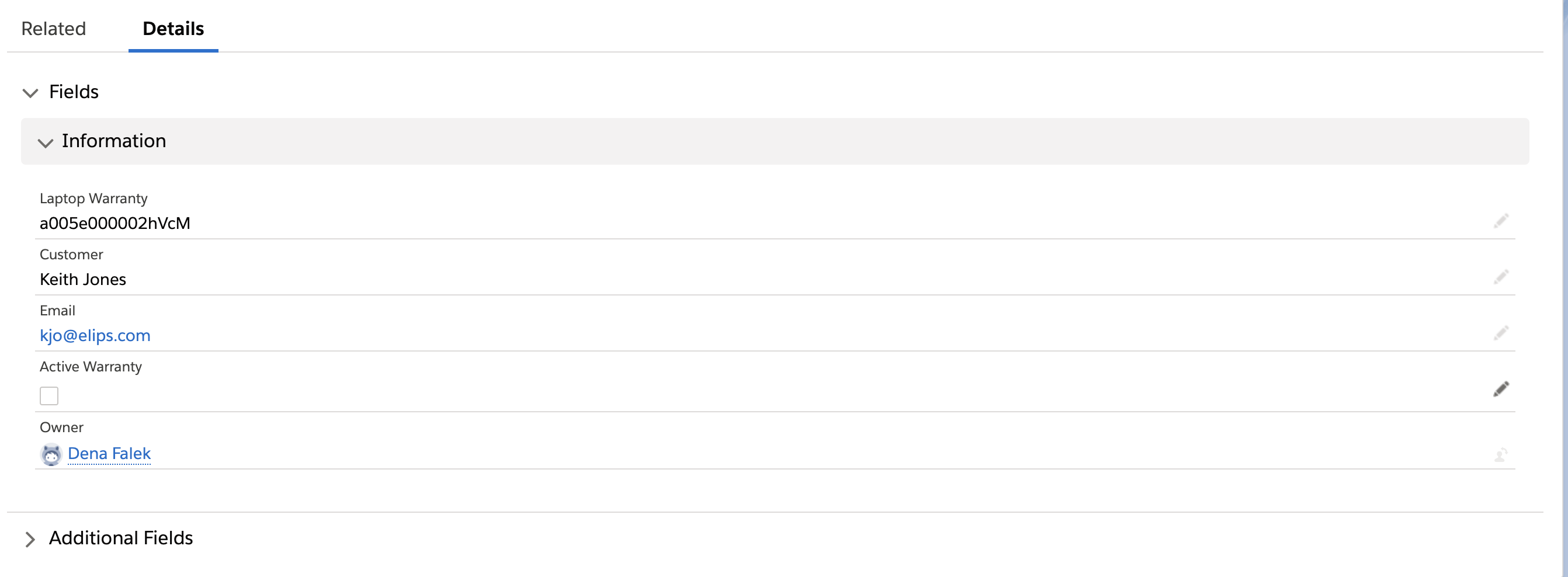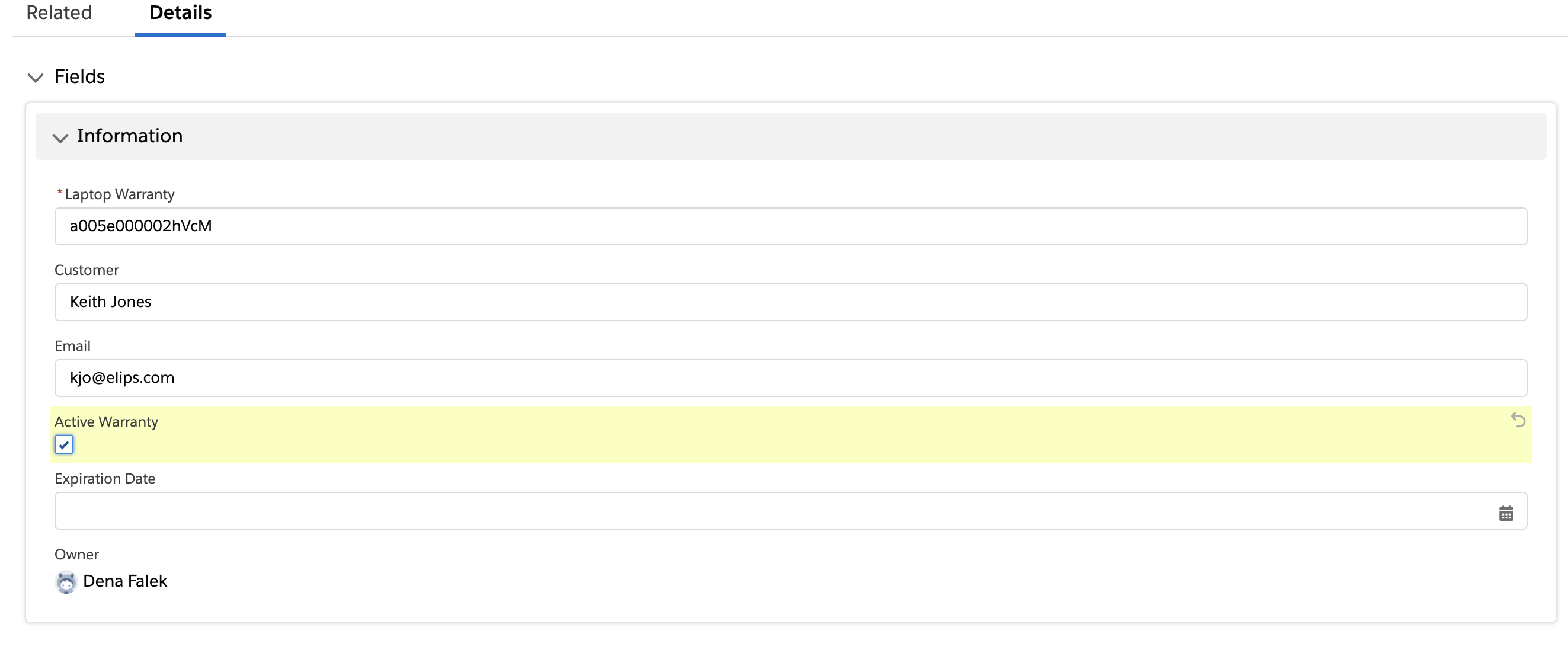With Salesforce Dynamic Forms, you can streamline the fields that are visible based on how other fields are filled in. And, you can do this all from the Lightening App Builder rather than going into the page layout editor.
What are Dynamic Forms in Salesforce?
Dynamic Forms help to break up the Record Detail component into individual field components that can be put them on the page – directly from the Lightening App Builder. You can then define the rules for when they are visible so that your users only see the details they need to see. The best part about Dynamic Forms is that they do not require any coding.
One important note is that Dynamic Forms are currently only available for custom objects.
How Do I Create Dynamic Forms?
- Go to an existing record in a custom object. When you click in the record detail component, you will see a new area on the right side as part of the Record Detail properties window. Click Upgrade Now.
- Move the fields and sections around so they are in the order that makes the most sense – you can even move them to other tabs.
- Create the visibility rules to show and hide fields and sections. In the example below, Expiration Date will only appear if Active Warranty is true.
- Save the record and then set as Org Default
Once this is completed, you will see that the Expiration Date field, is not showing unless Active Warranty is checked.
Feel free to contact us at info@marksgroup.net with any questions about Salesforce or if you need Zoho support. Feel free to comment below. We’d love to hear your thoughts!