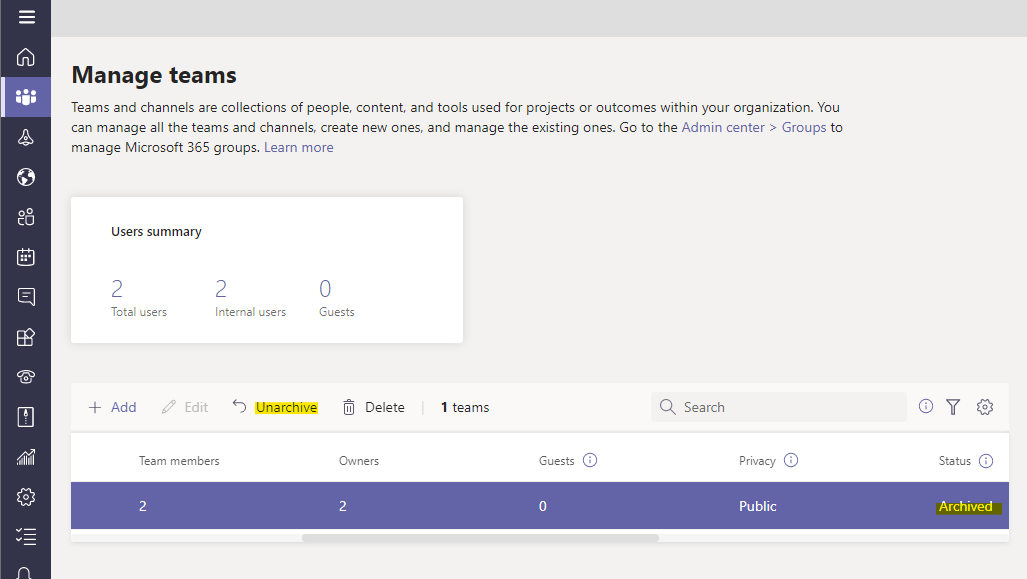There are many reasons why you may not need a Team anymore, like internal restructuring, dropping a client, or the conclusion of a project. Instead of deleting the team and losing all of that information, you can archive the team instead. This is helpful if there’s a chance you’ll need to have that team “active” again or if you want to keep it around for future reference. However, you don’t archive the team from the Teams app–instead, you’ll need to head to the Teams Admin Center. Note that you’ll need to be a Teams administrator to do this.
First, head to admin.microsoft.com, select “All admin centers”, then find Teams:
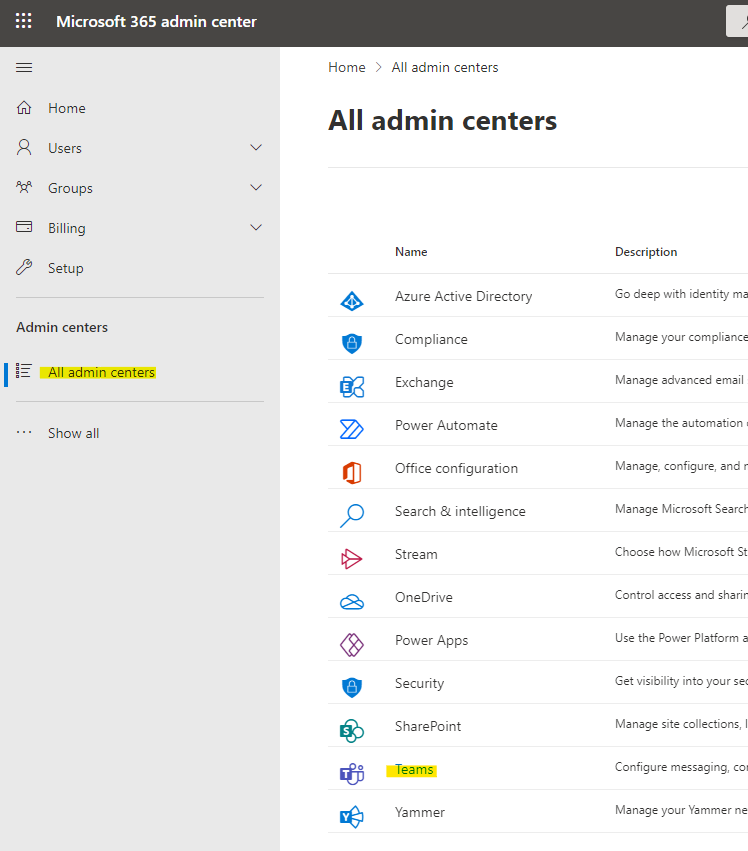
Expand “Teams” on the left menu, then select “Manage teams”. Select the team you want to archive, then click “Archive”:
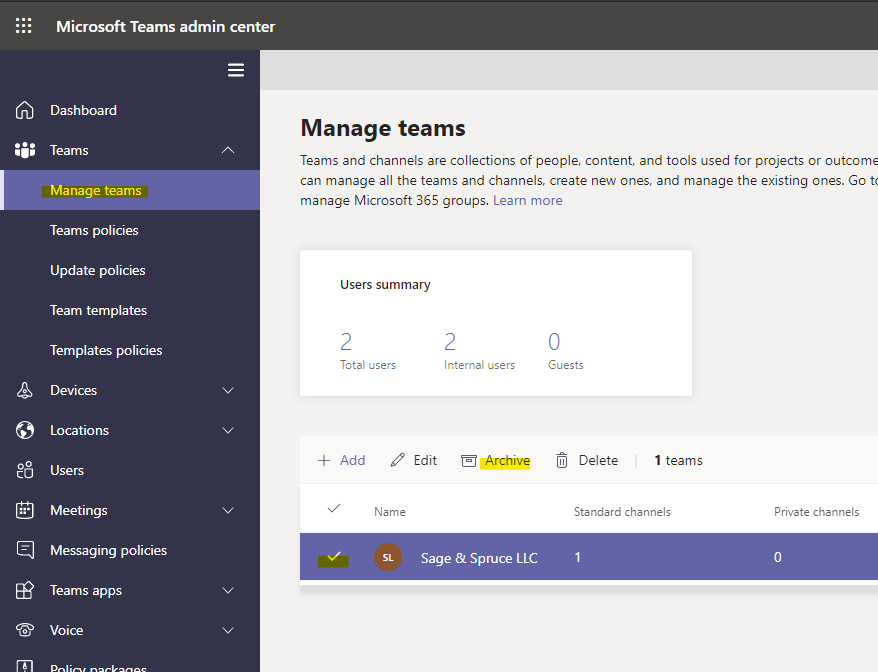
You’ll get a confirmation pop-up where you also have the option to make the corresponding SharePoint site read-only for team members:
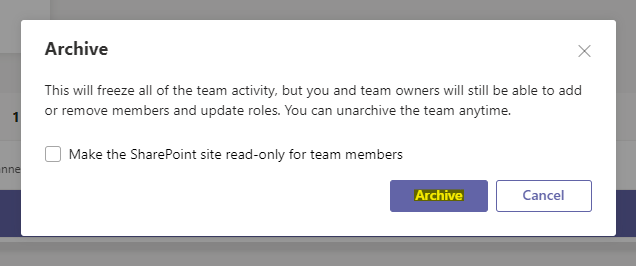
Now you can see that the team’s status is listed as “Archived”. To unarchive it, select the team again and click “Unarchive”: