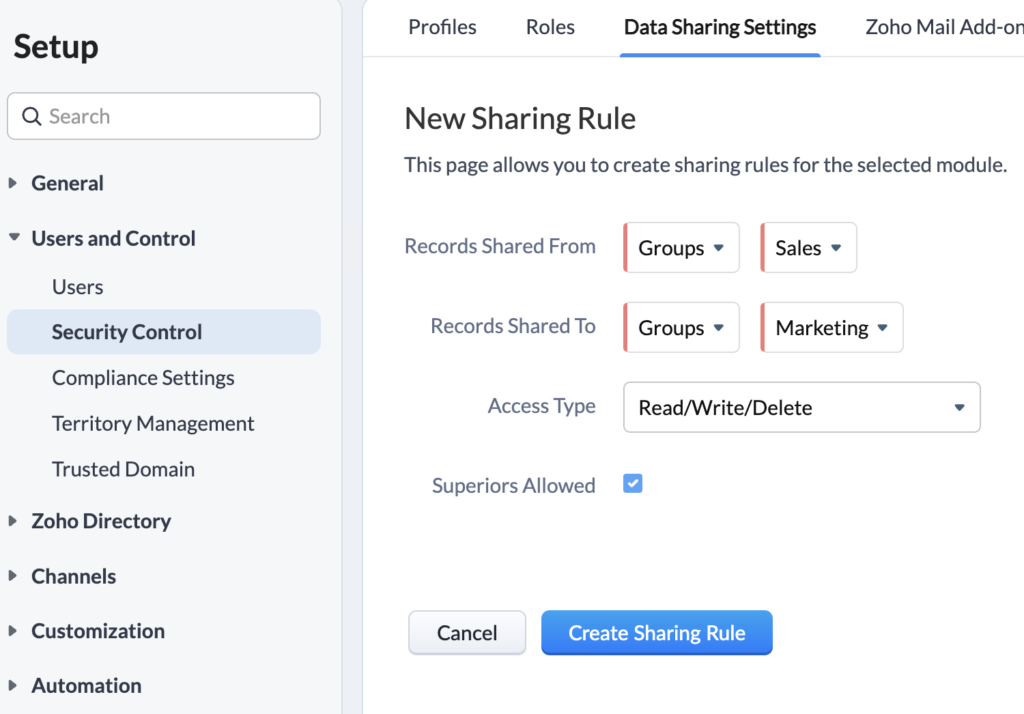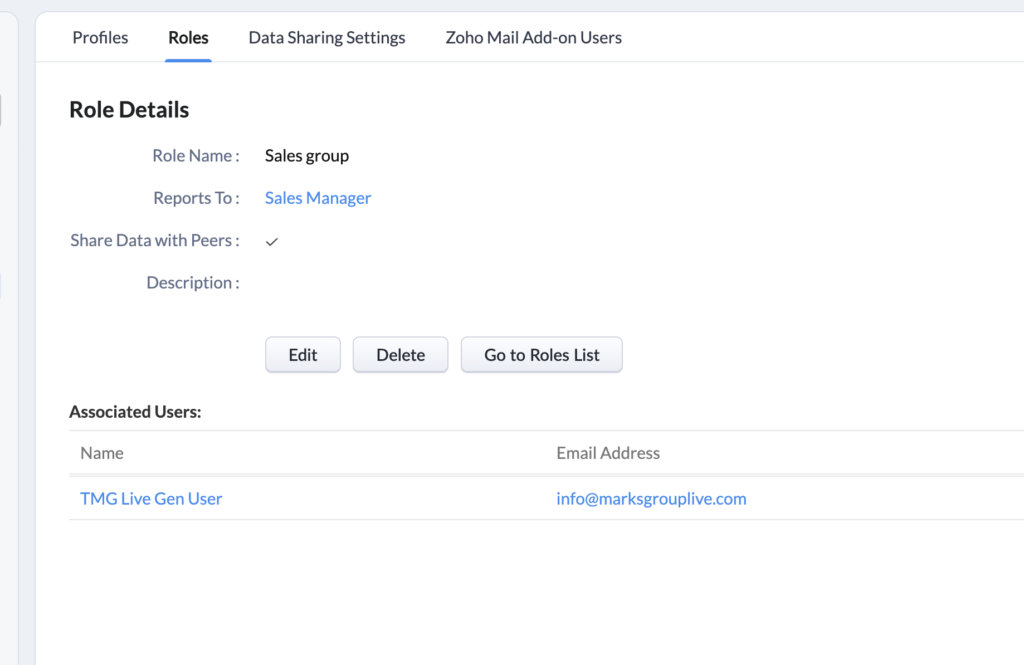When you use a CRM there are times you want others to be able to access your account. Read on to learn three ways to share records in Zoho CRM.
How Can I Share Records in Zoho CRM?
In many cases, Zoho CRM is set up so users can only see their records. If you need to share records with others in your organization, there are three ways you can do this:
- Share a specific record
- Create user groups with sharing permissions
- Set up data sharing at the role level
How Can I Share An Individual Records in Zoho CRM?
To share an individual record with another user or group of users, you will need to:
- Go to the record you want to share
- In the top right corner, click on the “…” and select “Share”
- Choose whether to set the record sharing to public (all users can see the record) or private (only specific users can see it). If you choose Private, you will then pick the specific users to share the record with
- Choose the type of access you want others to have – Full Access, Read Write or Read Only. This can be different for each user.
- Decide if you will share the related lists (ie activities) and whether you want to notify the user(s) through feeds
Read here for the most recent updates on sharing individual records.
How Can I Use Data Sharing Rules?
With data sharing rules, you can share records with users in a specific group, or role. This can be done when the default sharing permissions for a module are set to private. To create sharing rules you need to :
- Go to Setup- Users & Control – Security Control – Data Sharing Settings.
- Click on New Sharing Rule for each specific module.
- Choose from whom you want records share and to whom you want records shared
- Select the Access Type – Read/Write/Delete or Read Only
- Decide whether superiors should also have access to the records
How Do I Set Up Data Sharing At The Role Level?
This is another simple solution. You can edit the roles to be able to share records with peers by checking the box when a role is in edit mode. By doing this, everyone in the role will be able to see each other’s records. In addition, as always, the roles they report to will also be able to see all records.
- Go to Setup – Users & Control – Security Control – Roles
- Select a role
- Check the box next to Share Data with Peers
Did you know The Marks Group is offering Zoho CRM Admin training? Check out our Events page to sign up! Also, don’t forget to check out our Zoho Training Video library on our YouTube channel for more assistance with Zoho CRM and many other Zoho products! Feel free to contact us at info@marksgroup.net with any questions or if you need Zoho support. Feel free to comment below. We’d love to hear your thoughts!