We actually have Gmail as our email server backend here at The Marks Group, so I’m going to show how to connect my Gmail (in Chrome) to Salesforce, allowing me to link messages if need be. Most users will stumble on to this if they have Exchange or Office 365 (hosted Exchange), but I don’t so have to go this route. Read More
Send your CRM documents (e.g, Quotes) out for signatures by adding Zoho Sign to your zoho app suite! Zoho Sign is a free app with your CRM subscription. Once you have a Zoho Sign account, you can install the Zoho Sign extension from the CRM marketplace. Now you’re ready to send docs for signatures! See Detailed instructions below: Read More
So continuing on our earlier conversation about the Sales Console, I wanted to dig a bit deeper into how we adjust the layouts within the sales console. You’ve essentially got three columns, one is a compact layout (the highlight panel), one is an activity layout (where the details exist as well), and one is the related items. We’re going to adjust that left most column which is the compact layout. Read More
So recently had a situation where the users will repeatedly add new events for other users in Salesforce. Used to be easy to reassign events when on the new screen in classic, but how great is it that it’s missing in Lightning (trust me, it’s not there). It’s not that bad actually, just got to create a new “New Event” action and remove the old. Read More
Say you want to track some information related to a Contact, and there could be one or more. For example, Zoho provides two sets of address fields for contacts, Mailing, and Other. What if you needed to track more?
The worst way to do it is to create more sets of Address fields… This is bad because it takes up room unnecessarily for those contacts that have fewer addresses, and when you get that one contact that has more than you’ve allowed for, you’re adding more fields.
The better way has been to create a custom “Address” module that has a set of fields that describe an address. With this method you can add a custom “Address” record for each additional address you need to track for your contact. The additional addresses will display neatly in a list down below in the related data section.
Now, the BEST way to capture and store this information is with the newly introduced Subform. No custom module is needed! You just add the subform to the contact module form, and add fields to the subform (Setup->Customization->Modules and Fields). Then when you open a contact record, and click the Edit button, you are able to add as many lines as you need.
Here’s an example:
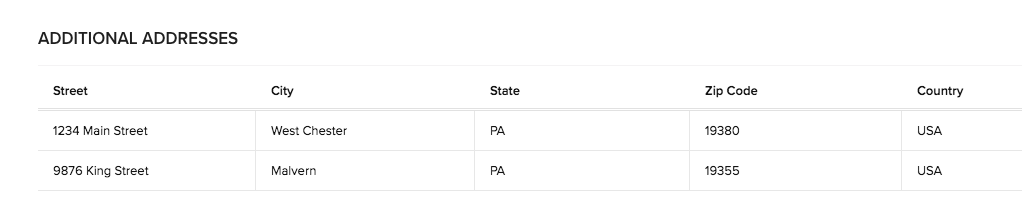
Before, if you wanted to create a custom, many to many relationship within Zoho it required the addition of a custom module that 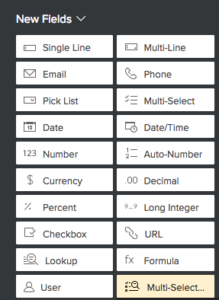 contained look-up fields for each module you are relating. For example, say you want to be able to relate a contact to many other contacts. You would first create a custom module, “Connections”, then add two Contact Look-up fields. The benefit of doing it this way is you can also add other fields to further define the “Connection”, for example a drop down field called Relationship Type, that defines how the contact is related to the the other contact. Relationship Type can have the values, Parent, Child, Friend, Colleague, etc…
contained look-up fields for each module you are relating. For example, say you want to be able to relate a contact to many other contacts. You would first create a custom module, “Connections”, then add two Contact Look-up fields. The benefit of doing it this way is you can also add other fields to further define the “Connection”, for example a drop down field called Relationship Type, that defines how the contact is related to the the other contact. Relationship Type can have the values, Parent, Child, Friend, Colleague, etc…
Now, with the new Multi-select Look-up field, you can simply add this field type to the contact module and it allows you to relate a contact to many other contacts simply by selecting those contacts in the look-up field. You can do this between any two modules, another example might be if you want to be able to relate a contact to more than one account. Just add a Multi-select Account look-up field to a layout for the contact module.
In each module of Zoho CRM, there has always been the standard “Owner” field which is essentially a User look-up that designates which user “owns” the record. Zoho has recently added some exciting new customization features, one of which is the ability to add a custom “User” field to a module form. This new feature allows you to relate the record to more than one user! It is available on the field palette: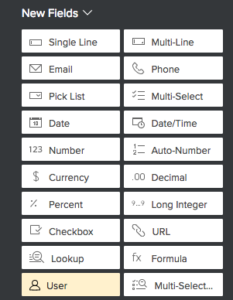
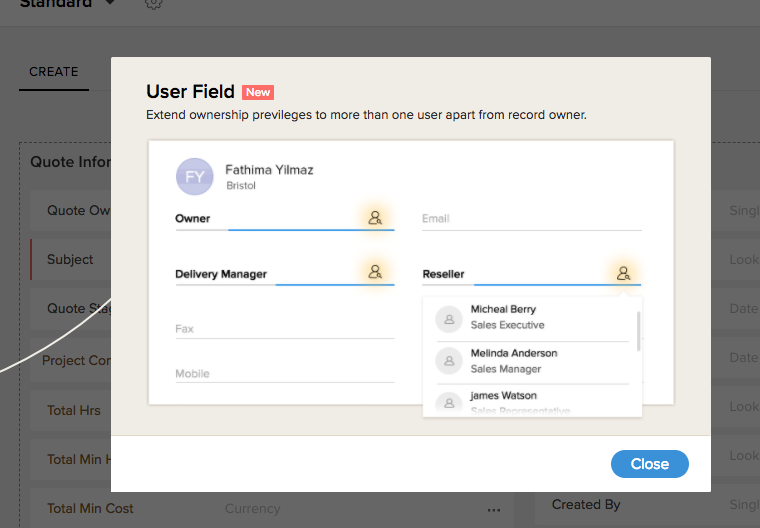
Did you know that you can create your own Template folders in Zoho CRM to better organize your templates? Here’s how… Read More
Have you ever tried to map a custom field in the Lead record to a standard field in either the Account, Contact or Deal record, but the matching field you want is not presented as a choice? Read More
So my default home page has “today’s events” but I really need my tasks on there too. Thing is, I have default start page (probably from a tip 2 years ago) that I’ve been using. Worked perfectly in classic, but not so much in lightning. So, let’s change things a bit… Read More

