After receiving a few questions on this topic from clients this month, I decided to make our third tip a throwback to a post from 2017 — Make a Field Searchable. This post walks you through the process of making a field searchable in both global and view searches, and adding it to the search results view, if searching within a specific view.
If you use the Dynamics 365 mobile app, you may have noticed that the three fields displayed in search results or various views are unhelpful. It could only show the Opportunity number (if you assign one), Est. Revenue, and Est. Close date, making the mobile app nearly unusable. Luckily, changing the information displayed in these views and search results is easy. Read More
Did you know that there’s an easy, out-of-the-box way to change Views to be editable in-line? This allows you to edit Views similarly to how you might edit a spreadsheet in Excel. Click in the field and edit as needed:
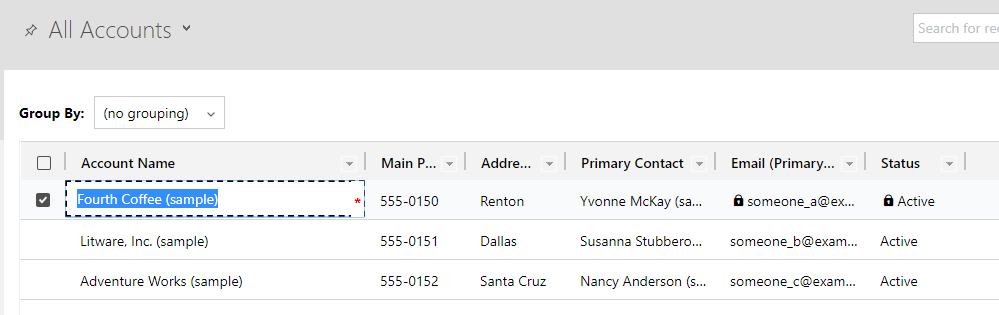 Read More
Read More
Another new feature in Dynamics version 9 is the ability to assign a color to the header of a Subgrid. This adds a clean, professional touch to your forms and looks great. You can even go as far as to match the Subgrid color with the same color that is assigned to the entity! To learn how to add a splash of color to your forms, keep reading.
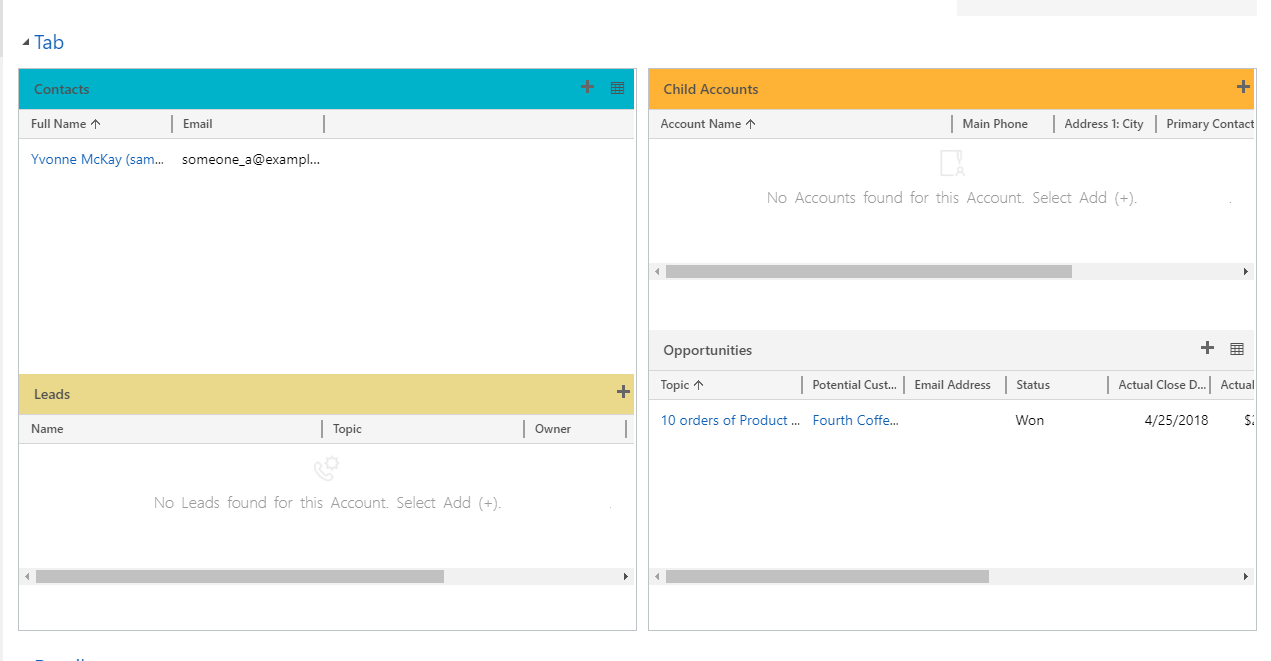 Read More
Read More
This month, we’re taking a look at some of the exciting new features that Dynamics 365 Version 9 has to offer. We now have the option to wrap text for field labels and values when they exceed the shown character limit. This used to be a huge pain—you either had to position the field labels on top of the values, expand the field label character limit, or shorten your field label to fully display lengthier labels. No longer! To enable text wrapping for your field labels and values, keep reading. Read More
Microsoft has fulfilled a long-awaited request in Version 9 – multiselect option sets! There are numerous use cases where multi-select option sets might be helpful, such as “areas of interest” or “States where company does business”, et cetera. Multiselect option sets are available on main forms, quick-create forms, and quick-view forms. Read More
Dynamics 365: Clear the Cache in Dynamics 365 Portals
If you have a Portal provisioned for your Dynamics 365 Instance (also known as a Field Service Portal or Project Service Portal), you’ll know that there can be a fairly long delay when making customizations to the Portal—changes to pages or forms often do not get pushed to the Portal for minutes or even hours. This makes it very difficult for administrators to manage and customize the Portals—you can’t quickly test your changes! The most common way to push changes that seem “stuck” is to restart the Portal from Azure. What if you’re not an Azure administrator or otherwise cannot access Azure? What if you don’t want to disrupt your Portal users for minutes while the entire Portal restarts? Read More
If you are a Dynamics Administrator, you’ll likely have received questions like this:
-Why didn’t X record get created automatically like it normally does after I did Y?
-When I updated X field, Y field on a different record never changed like it’s supposed to?
Essentially, these are all questions about workflows not working as expected. In this post, I’ll show you how to troubleshoot these situations where a workflow did not successfully complete. Read More
If a Dynamics user recently left your organization and you need to reassign their records to someone else, or need to reassign a select number of records for any reason, here are two ways to accomplish this: Read More
If you’ve ever tried to use Read-Only fields, you may have run into a common issue–there’s no way to actually update that field! At least, it can seem that way, especially if you want to use a Workflow to set the field. A great example of this is the name field. We have many clients who want to use a standardized format for record names–for example, naming Opportunities Account – Created On Date – Est Revenue, or naming Leads Last Name – Topic.
There are tons of reasons why you may want to set a field to read-only on a form–below, I’ll show you how to set it by workflow.

