As a Dynamics consultant, I work with Workflows a LOT. One of my favorite tips to make working with Workflows easier, is to create a custom View to show additional data about the workflows–for example, how they are triggered, “Modified On”, and “Modified By” fields. If I’m troubleshooting, this can be extremely helpful. Keep reading to find out how to add this data to the Processes view! Read More
Microsoft is rolling out a new Support Center for Dynamics 365. It’s still in Preview (as of June 2018), but if you meet the Prerequisites (defined here), you can check it out now!
It’s really simple to navigate to, if you have the appropriate Office 365 role. After logging into Portal.office.com, just go to https://admin.dynamics.com to see the new support center. Read More
I touched on this tip a bit last month, but wanted to dedicate a post just to this tip, because I love it that much. This tip is especially useful if you ever need to edit a Read-Only record but don’t want to re-activate the record just to make the change. Closed Opportunities are a great example of this!
Additionally, Excel Online can be really useful any time you want to edit a record in Dynamics–read-only or not. It removes a lot of the pain associated with Importing (though it’s not foolproof!).
The Advanced Find filters (/Report filters/View filters) can be fickle to work with if you’re starting from an existing filter. This is especially true if the filters contain an AND or OR clause:
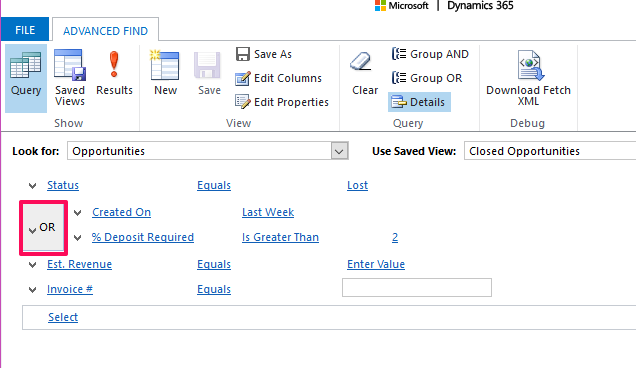 Read More
Read More
The Charts Pane is available from any View in most Entities, but is often hidden on the side and easy to overlook. This pane provides a quick, high-level view of any single System Chart for that entity. Read More
With the Dynamics 365 V9 update finally rolling out to most existing customers, Microsoft announced a list of features that will be deprecated in future releases of Version 9. If you’re on Version 8.2, this list does not apply!
For the full list and details, PLEASE check out this page from Microsoft.
You may have wondered what the difference is between the “Viewable By” settings for a report (“Individual” and “Organization”), or what the Workflow Scope really means, with options like “User”, “Organization”, and “Business Unit”. The answer is not quite as straightforward as you may think!
As an administrator, it can be difficult to make sure users properly install software–specifically the Dynamics 365 App for Outlook, which can be buggy as it is. Left up to users alone, there’s a chance it won’t get installed properly (or at all). Luckily, Dynamics has us covered and provides a great administration page for this app! Read More
Organization Insights is a module that provides fantastic metrics about your Dynamics 365 instance–usage breakdowns, activity, plugin and system job details–and I encourage any administrators to check it out and see what you can learn about your system! This tip is focused on Storage, however–keep reading to find out more.
To add Organization Insights to your system, check out these two pages from Microsoft:
https://appsource.microsoft.com/en-us/product/dynamics-365/mscrm.04931187-431c-415d-8777-f7f482ba8095?tab=Overview
https://docs.microsoft.com/en-us/dynamics365/customer-engagement/admin/use-organization-insights-solution-view-instance-metrics
…WITHOUT Workflows!
If you need to make edits to a batch of records but do NOT want to write a workflow to do so, there are a few different ways to go about it! If it’s a small number of records, I like to use the Nav Arrows to page through records. If it’s more records than that, Excel Online is my go-to.
Read More

