Microsoft recently added the ability to create “announcements” in channels. Announcements look sharp and will catch your users’ attention–especially if you mark it “important”! We’ll walk through creating one below.
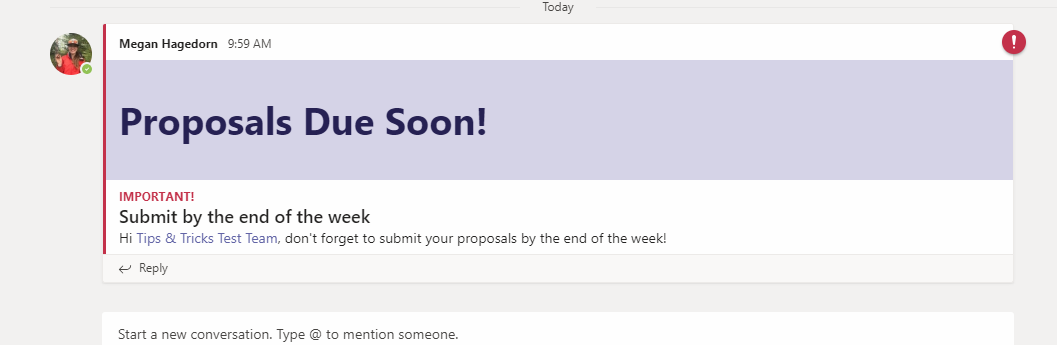
Microsoft recently added the ability to create “announcements” in channels. Announcements look sharp and will catch your users’ attention–especially if you mark it “important”! We’ll walk through creating one below.
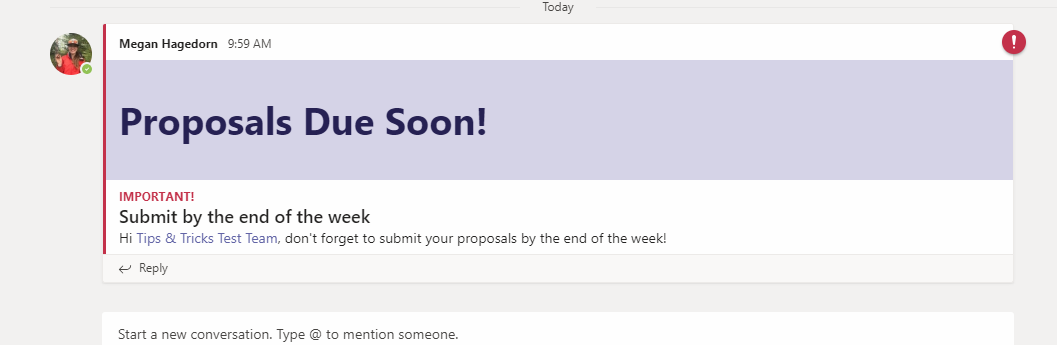
This tip is an oldie-but-goodie. If you want to categorize or color-code your emails and appointments, you’ll have to customize the Categories in Outlook. Please note that categories are easiest used with Exchange mailboxes, though it is possible to assign keyboard shortcuts to categories and assign them to non-Exchange mail that way. Read More
Microsoft is making it easier than ever to preview upcoming features in the Outlook desktop application! One toggle is all it takes, though you need to restart Outlook to load the preview features. Read More
Maybe this sounds familiar–you were chatting with a colleague in Microsoft Teams, and they sent a file via a private chat. It was so long ago that you can’t recall exactly when it was sent, who actually sent it, and can’t find the file in the Microsoft Teams search. While Microsoft hasn’t added this ability to Teams yet, there is a workaround… Read More
The Message Center in Office 365 is easy to ignore, but there is actually a lot of good information there. You can see upcoming or new features in various O365 apps, planned changes, and existing issues in a single location. Keep reading for a brief overview of the Message Center.
Read More
When you log in to Office 365 via portal.office.com, you’ll see an assortment of Apps that you can immediately open:
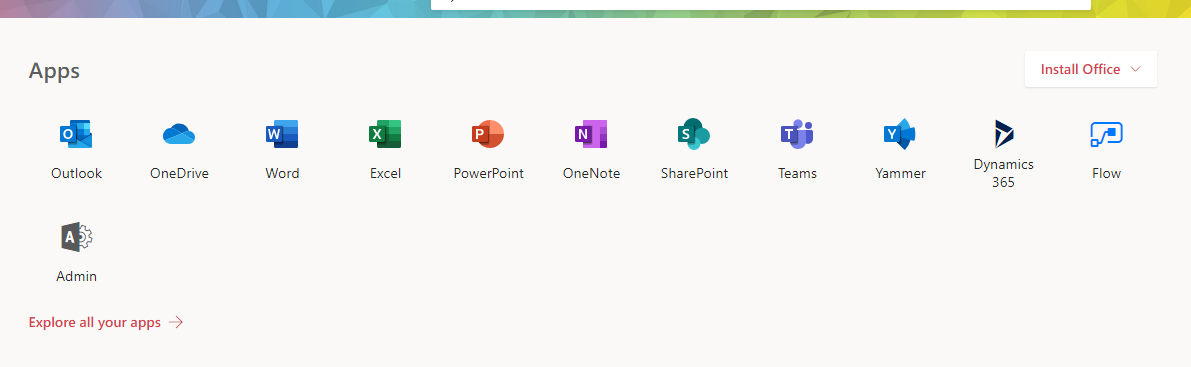
But what if an app that you frequently access is missing? It’s easy to add application shortcuts to the app launcher; keep reading to learn how!
Read More
Did you know that Microsoft has a dedicated task manager called To-Do? That’s right–it’s more than the “tasks” element of Outlook and OneNote. In fact, beginning in March, Microsoft began rolling out a new Web Outlook Task experience–powered by To-Do. In this post, we’ll go over some To-Do basics. Read More
If you want to allow your users to contact external organizations that also use Skype for Business, you’ll have to enable the option in Office 365 first. This can be extremely valuable if your organization works with contractors or consultants!
This tip will teach you how to add custom help desk information to Office 365–users will be able to select the ?/Help button next to their user icon, and see your organization’s help desk information in addition to Microsoft help.
In this post, you’ll learn how to add your organization’s logo to Office 365. Users will see the logo when they sign in to portal.office.com, and it’s an easy way to make Office 365 feel a little more personal. Read More