When using Lighting the Activities Sidebar can be customized to fit your needs. Tabs (e.g., New Task, New Event, Log a Call, and Email) can be added, removed and reordered. For Actions that will not be used, such as Email from Salesforce, the tab can be removed to eliminate confusion. Read More
If you use the Dynamics 365 mobile app, you may have noticed that the three fields displayed in search results or various views are unhelpful. It could only show the Opportunity number (if you assign one), Est. Revenue, and Est. Close date, making the mobile app nearly unusable. Luckily, changing the information displayed in these views and search results is easy. Read More
Did you know that there’s an easy, out-of-the-box way to change Views to be editable in-line? This allows you to edit Views similarly to how you might edit a spreadsheet in Excel. Click in the field and edit as needed:
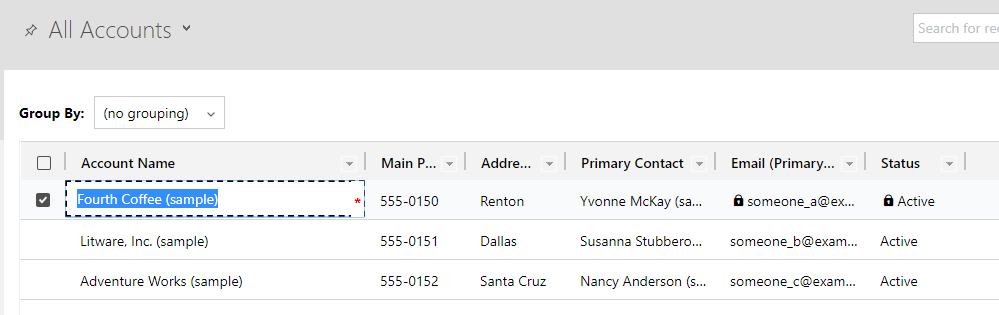 Read More
Read More
If you’ve adopted OneNote as your note-taking program of choice, you’ll probably want to share or send a Notebook at some point. Luckily, OneNote makes this quite easy. I’ll note that the instructions below also apply to individual Sections in Notebooks! There is also a difference between sharing and sending–when you share a Notebook, you’re sharing a ‘living’ document that will always be up-to-date, while sending a notebook just sends a copy of a specific file.
A few years ago, I started the daunting process of digitizing recipes from cookbooks and notecards. Scanning all of these recipes was a good start, but that still doesn’t make them searchable or editable. I wanted to extract the text from the scans, but software and scanners for that exact purpose were (way) too expensive. Eventually, I stumbled upon this tip and it has proven time and time again to be one of my favorite Office 365 discoveries–and saved me a lot of pain with my recipe project. Read More
One of the biggest features of Microsoft Teams is the ability to easily meet, now or later, with audio or video. If you’ve never had a meeting in Microsoft Teams but have been curious, this post is for you! Read More
It’s important to keep your software up-to-date for security reasons–and for new features! Microsoft Teams will automatically check for updates occasionally, but sometimes you want to make sure that your organization is running the latest and greatest software. Read More
Here’s another quick tip to add to your MS Teams arsenal: edit existing posts. Maybe you can’t stand typos. Maybe you need to update old information. Whatever the reason, Microsoft Teams makes it incredibly simple to go back and edit as needed. Read More
Another recent feature addition is the ability to act on multiple files simultaneously, making work with files more efficient. Navigate to any ‘Files’ tab in any Channel:

