Zoho CRM has a custom link feature – lets explore… for example, you can set up a google search link in the Lead module on company name. Here’s how: Read More
If you’ve ever looked at the Data Sharing Rule definition screen, you see that you can share data from one entity to another entity. The entities available to select from are Group, Role and Roles and Subordinates. So what if you really just want to share data from one specific USER to another USER? The answer is to set up each of those individual users a group of 1, then share between the two groups. Read More
In Zoho CRM, there are three settings that control data privacy across Zoho Modules:
- Default Access
- Role Hierarchy
- Data Sharing Settings
If your Zoho CRM has any active workflow custom functions, it’s good practice to periodically check for any custom function failures. To do this simply Read More
Using Zoho CRM “out of the box”, you have limited options to select from to identify duplicates on import. For example, in the Contacts module, you can choose from Email address or Contact ID. But did you know that you can create a custom field and with the right settings have it show up in the list? Here’s how… Read More
Notice how if you look at the Feeds module you basically see your own activity. You can “follow” specific records, and you will then see any activity related to those followed records as well. What if you just want to see ALL activity in feeds? That’s where auto-follow rules come into play.
When you start using the new Zoho CRM template editor, one thing you might find puzzling is how to add a user signature to a template. With the current editor, it’s simply a checkbox. In the new editor it’s considered a “Merge Field“.
Inserting merge fields into Email templates just got a whole lot easier with Zoho CRM’s new Template editor!
While creating a Template, simply type the “#” hashtag symbol. This brings up field selection box where you can just start typing the field you’re looking for the the system dynamically shows you the fields that match. For example, say you’re creating a Lead Email Template and you wanted to insert the “First Name” field. simply type #fir and you’ll see this:
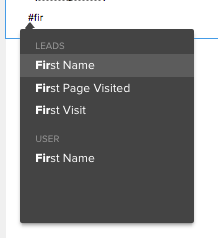 Then you just have to click on “First Name” to insert the First name merge tag.
Then you just have to click on “First Name” to insert the First name merge tag.
When you send an email from CRM you can now go to the recipient’s record in CRM and see if they opened it, and/or clicked on links embedded in the email. This is great, right? But did you also know that if you send a mass email to a set of Leads or Contacts that you can get summary information on how that email performed overall – meaning how many people opened it, and how many people clicked links? It’s called Template STATs! Read More
CRM Variables are fields that are used to store static and reusable information in your Zoho CRM account.
A CRM Variable can have a unique set of values and can be widely used as merge fields in Email templates, Mail merge templates, and Inventory templates!
To create a CRM Variable Read More

