 Are you thinking about investing in a CRM system, such as Zoho? Are you already using Zoho, but not quite sure where to begin? The following are five Zoho features that most Zoho users take advantage of, so if you aren’t already using some of these key features, there’s no better time than now to start.
Are you thinking about investing in a CRM system, such as Zoho? Are you already using Zoho, but not quite sure where to begin? The following are five Zoho features that most Zoho users take advantage of, so if you aren’t already using some of these key features, there’s no better time than now to start.
Shared history and notes
From emails to phone calls to meetings, people throughout your team are constantly taking notes and documenting details of important events. Keeping track of these notes can be difficult, but with a CRM system like Zoho, users have the option of sharing history and notes. This way, it’s easy to retrieve specific details of a phone call or meeting from several months ago.

 Many sales managers these days get a lot from using
Many sales managers these days get a lot from using 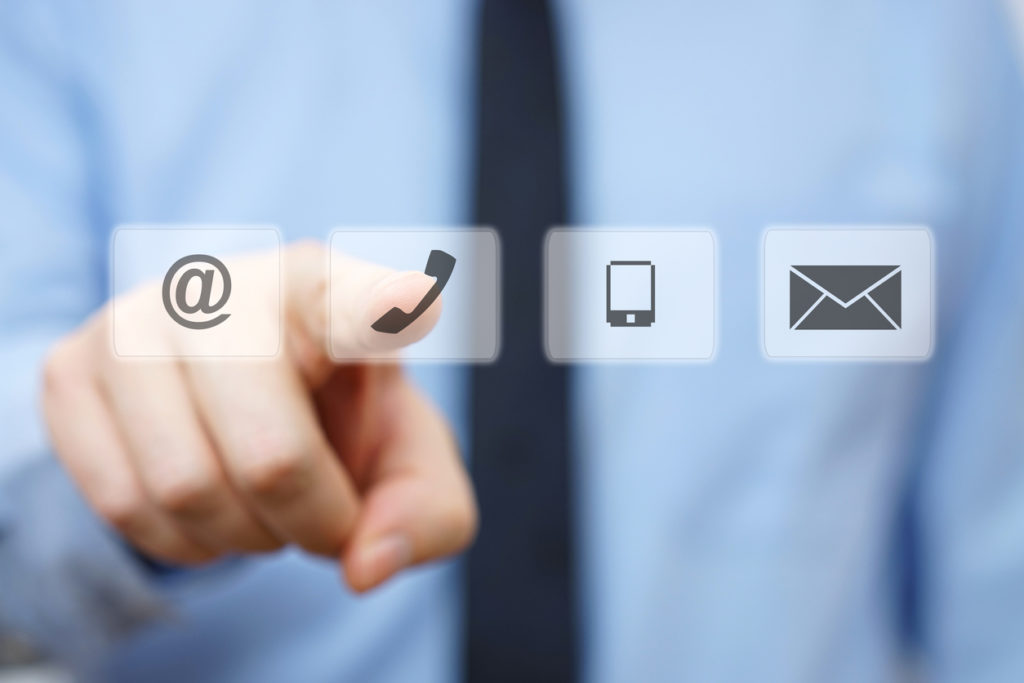 You may be getting a lot of use out of
You may be getting a lot of use out of 
 Zoho CRM has so many useful features, and they’re always adding new features to help improve efficiency. The tag feature was initially added to Zoho CRM about two years ago. Tags are a quick and dirty way to slap a record with an open-text entered category, and subsequently be able to pull a list of records with the same tag. Tags are displayed just under the record name at the top of the record for a super convenient reference.
Zoho CRM has so many useful features, and they’re always adding new features to help improve efficiency. The tag feature was initially added to Zoho CRM about two years ago. Tags are a quick and dirty way to slap a record with an open-text entered category, and subsequently be able to pull a list of records with the same tag. Tags are displayed just under the record name at the top of the record for a super convenient reference. Customer relationship management, otherwise known as a CRM, is one of the most helpful tools that any business could use. So, what is CRM software and what is Zoho CRM? Some people refer to a CRM system as a rolodex on steroids. It’s a one-stop shop where you can keep all of you client’s contact information, organize your business deals, track marketing campaigns, and so much more. Zoho released their CRM software in 2005, and since then has been improving and updating to truly focus on the “relationship” part of
Customer relationship management, otherwise known as a CRM, is one of the most helpful tools that any business could use. So, what is CRM software and what is Zoho CRM? Some people refer to a CRM system as a rolodex on steroids. It’s a one-stop shop where you can keep all of you client’s contact information, organize your business deals, track marketing campaigns, and so much more. Zoho released their CRM software in 2005, and since then has been improving and updating to truly focus on the “relationship” part of  A cloud-based
A cloud-based  To put it simply, a CRM, such as Zoho, is nothing more than a database. With that being said, CRMs have powerful features that can improve sales, service, and marketing effectiveness. But it’s important to take advantage of the reports that are offered through Zoho CRM and other CRM systems. The following are four must-have reports if you’re looking to get the most out of Zoho CRM:
To put it simply, a CRM, such as Zoho, is nothing more than a database. With that being said, CRMs have powerful features that can improve sales, service, and marketing effectiveness. But it’s important to take advantage of the reports that are offered through Zoho CRM and other CRM systems. The following are four must-have reports if you’re looking to get the most out of Zoho CRM: When writing custom functions in Zoho CRM, there are times that, when we add or update a record in the custom function, we need to trigger existing workflow. The only way to do this is to use the Zoho API within the custom function when adding/updating the record and set the trigger to workflow.
When writing custom functions in Zoho CRM, there are times that, when we add or update a record in the custom function, we need to trigger existing workflow. The only way to do this is to use the Zoho API within the custom function when adding/updating the record and set the trigger to workflow.