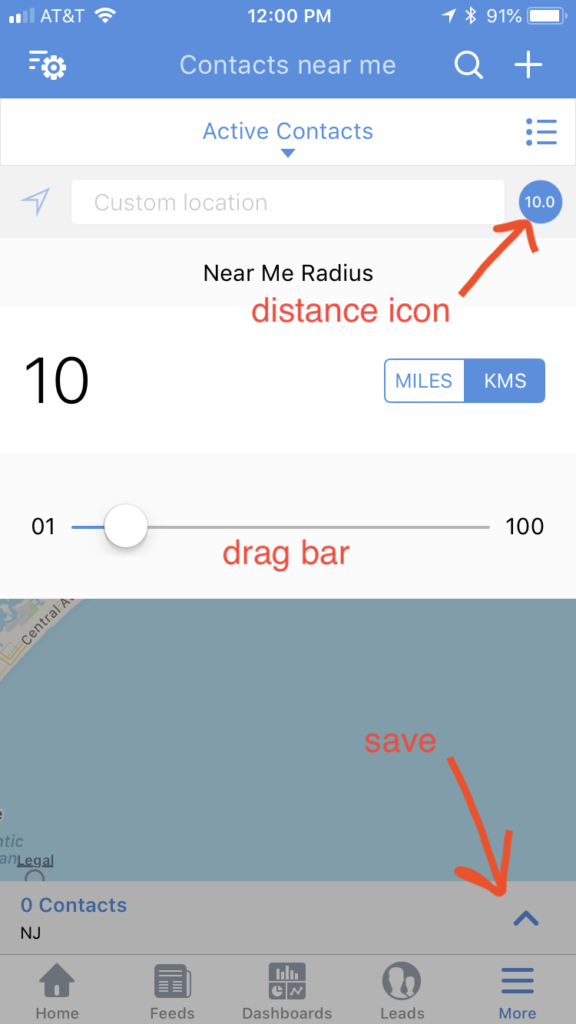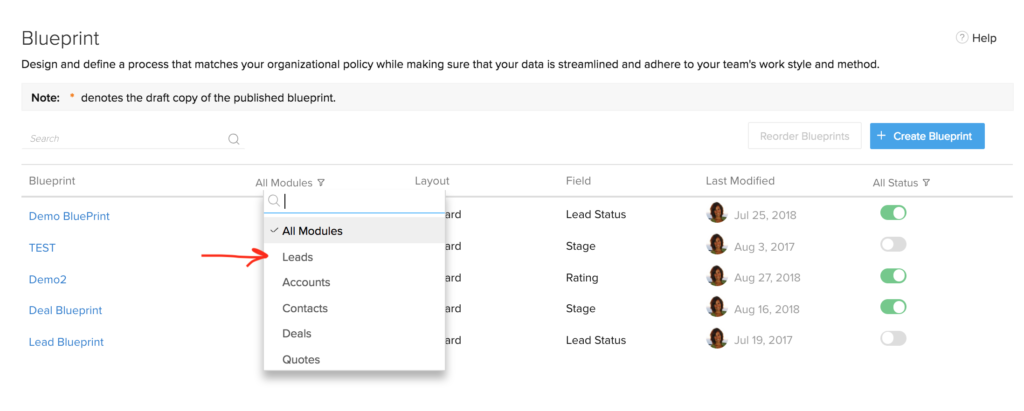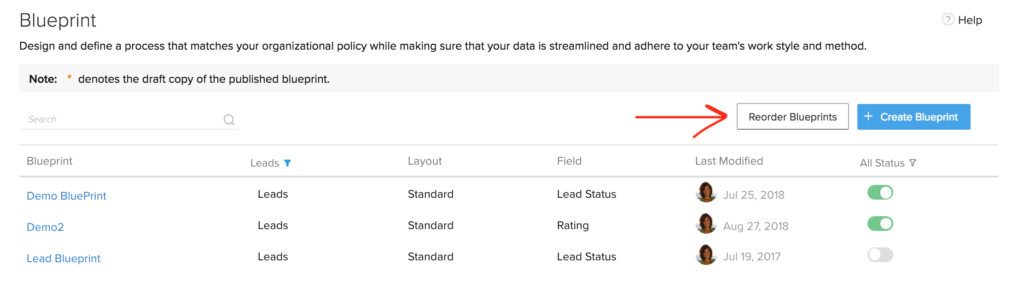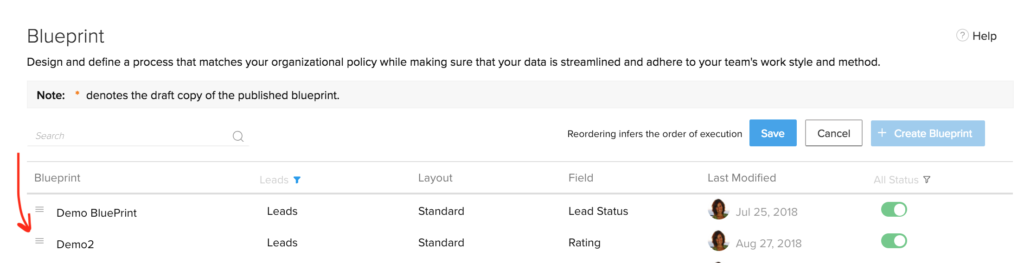Did you know Zoho has a “virtual meeting” application similar to join.me or GoToMeeting? Its called Zoho.Meeting. Once integrated with your Zoho CRM account, you can easily make any Event a virtual meeting with the click of your mouse. here’s how…
STEP 1: Set up integration with Zoho Meeting
- Setup->Marketplace->Zoho
- Click Install under the Zoho Meeting tile
- Click Continue
STEP 2: Create an Event record and Make it an online meeting
- While creating/Editing an Event Record, click the Make this an online meeting checkbox
- NOTE – You have to add a Participant before you save the event.

The participants will be able to join the meeting by clicking on the URL in the email.
For conducting the meeting, you can choose either of the audio preferencing methods: built-in method or add your own conference call service.
There is a monthy fee for the app, but as with all Zoho apps, there is a free trial period during which you can check it out!
 Repeat customers will have multiple deal records in Zoho. There is now a feature where Zoho allows users to customize their Zoho email settings so that they can link emails to/fm contacts to its best guess at the related deal. If there is more than one deal open, it will link the email to the deal with the latest modified date. So what if Zoho guessed wrong? You can manually unlink an email from one deal and connect it to another in your Zoho email settings. Here’s how.
Repeat customers will have multiple deal records in Zoho. There is now a feature where Zoho allows users to customize their Zoho email settings so that they can link emails to/fm contacts to its best guess at the related deal. If there is more than one deal open, it will link the email to the deal with the latest modified date. So what if Zoho guessed wrong? You can manually unlink an email from one deal and connect it to another in your Zoho email settings. Here’s how. Repeat customers will have multiple deal records in Zoho. There is now a feature where Zoho allows users to customize their Zoho email settings so that they can link emails to/fm contacts to its best guess at the related deal. If there is more than one deal open, it will link the email to the deal with the latest modified date. So what if Zoho guessed wrong? You can manually unlink an email from one deal and connect it to another in your Zoho email settings. Here’s how.
Repeat customers will have multiple deal records in Zoho. There is now a feature where Zoho allows users to customize their Zoho email settings so that they can link emails to/fm contacts to its best guess at the related deal. If there is more than one deal open, it will link the email to the deal with the latest modified date. So what if Zoho guessed wrong? You can manually unlink an email from one deal and connect it to another in your Zoho email settings. Here’s how.
 Did you know Zoho has a “
Did you know Zoho has a “