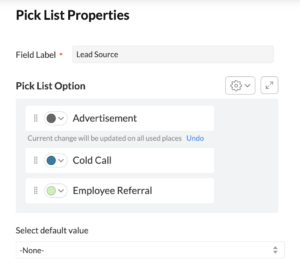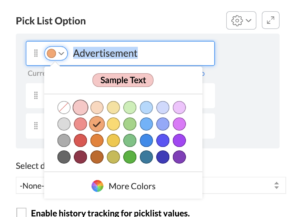Last month, we talked about color coding for Zoho CRM tags.. Color coding has now been expanded to Zoho CRM picklist values and it is a game changer. This will allow you to know a lot more about a record simply by looking at it.
Where Will Zoho CRM Picklist Color Coding Appear and How Should I Use It?
The picklist color coding will appear while you are creating a record and then in the record detail page. They are also visible in both List and Canvas view. In Kanban view, they will appear in the headers. The colors you choose will also be used report charts and dashboards.
The biggest benefit of Zoho CRM picklist color coding is that it can help you scan records faster so you know what actions you need to take. For example, a color-coded lead status field in the business card section of the record detail page gives you an immediate understanding of where you are with a lead with just a quick glance.
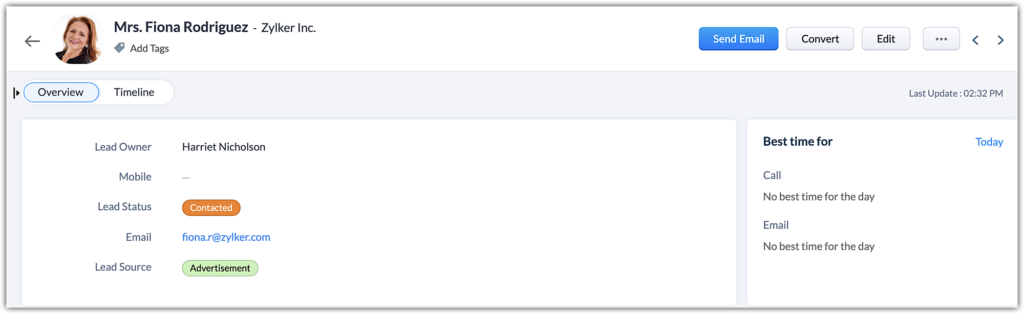 In addition, in list or Canvas view you can get a better idea of where different records are relative to the field picklist options just by scanning the screen.
In addition, in list or Canvas view you can get a better idea of where different records are relative to the field picklist options just by scanning the screen.
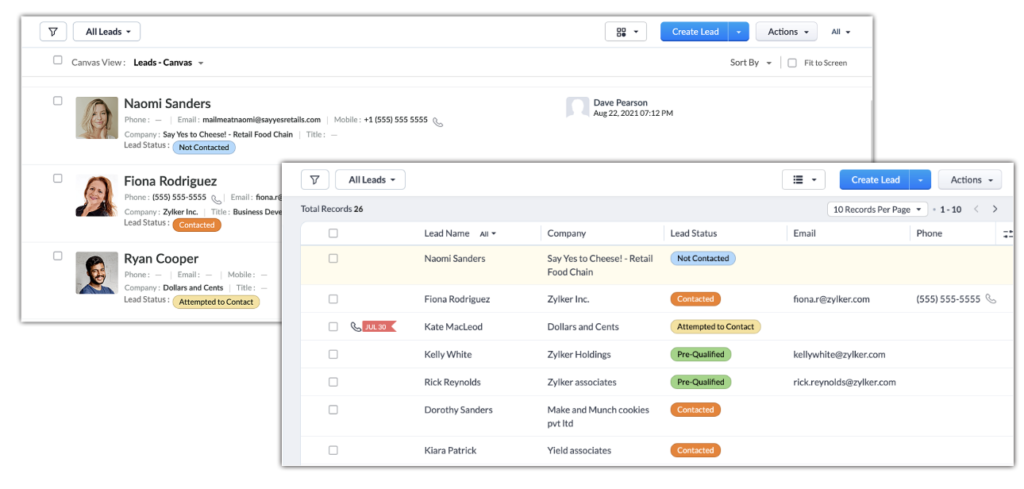 Since you can also apply color coding to picklist values in Meetings, you can also benefit from color coding in your calendar.
Since you can also apply color coding to picklist values in Meetings, you can also benefit from color coding in your calendar.
How Do I Set Up Color Coding for Zoho CRM Picklist Values?
- In the setup menu, select Modules and fields under the Customization heading and then select the module and layout you want to add the color coding to.
- Find the picklist field you want to add color coding to and click on the “…” and choose Edit Properties
- Within the Pick List Properties box, check the box for a new item called Enable color for picklist options
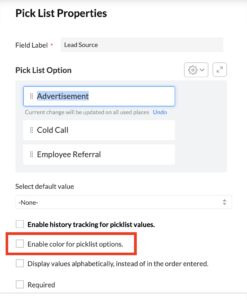 Once you do this, you will see a color option appear next to each pick list option. Click the down arrow next to each down arrow and select the color you want. You will see what the text will look like with that color choice.
Once you do this, you will see a color option appear next to each pick list option. Click the down arrow next to each down arrow and select the color you want. You will see what the text will look like with that color choice.
- Once you have customized the colors for each option, click done and save the layout
Here are a few other things to know about color coding:
- You can use the same color for more than one pick list option
- The number of fields that can use color coding are limited – 2 per module for Standard and Professional editions, 5 for Enterprise and 10 for Ultimate
- Up to 50 values can be color coded
- Color coding is not yet available for reports and criteria
Did you know The Marks Group is offering Zoho CRM Admin training? Check out our Events page to sign up! Also, don’t forget to check out our Zoho Training Video library on our YouTube channel for more assistance with Zoho CRM and many other Zoho products! Feel free to contact us at info@marksgroup.net with any questions or if you need Zoho support. Feel free to comment below. We’d love to hear your thoughts!