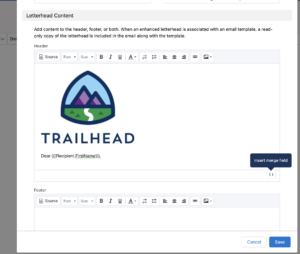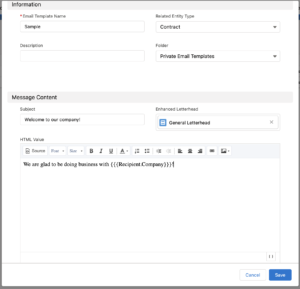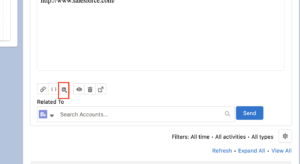Wouldn’t it be nice if all the emails sent from your company had a consistent look and feel? This will help you project a professional and organized image. Here we will show you how to create aSalesforce email letterhead that you can roll out to your team.
How Do I Create A Salesforce Email Letterhead?
1 – Upload your logo
-
- Click the App Launcher, type in “Files” and click on “Files”
- Click Upload files and upload your logo. Make sure you name the logo something you can find easily.
2 – Create a Salesforce email letterhead
-
- Click the App Launcher, type in “Letterhead” and click “Enhanced Letterheads”
- Click New
- Name the letterhead (ie General Letterhead) and enter a description
- Click in the header section and then click on the insert image icon to upload your logo
-
- Choose Browse or Upload, find your image and click Insert
- Underneath the logo start typing “Dear” or whatever you want to use as your salutation
- Click on the merge image in the bottom right corner to select First Name as a merge field (0r another that may be more relevant), add a comma and save the header
3- Create an email template with the letterhead you just created
-
- Click the App Launcher, type in “Email Templates” and click on “Email Templates”
- Click New Email Template
- Name the template, choose the related entity, enter the description and then choose the folder to save the template to
- Under the Message Content section, choose the subject line, pick an enhanced letterhead (ie the one created above) and then enter in the content using merge fields as needed and save
4- Send an email using the template
-
- Go to the contact record who you want to send the template
- Go to the Email tab in the Activities section on the far right
- Scroll down to the bottom of the email and click on the icon to insert an template and choose the template you want
-
- Click send and your email is off
Please contact us at info@marksgroup.net for any Salesforce questions or support you need. Feel free to comment below. We’d love to hear your thoughts!