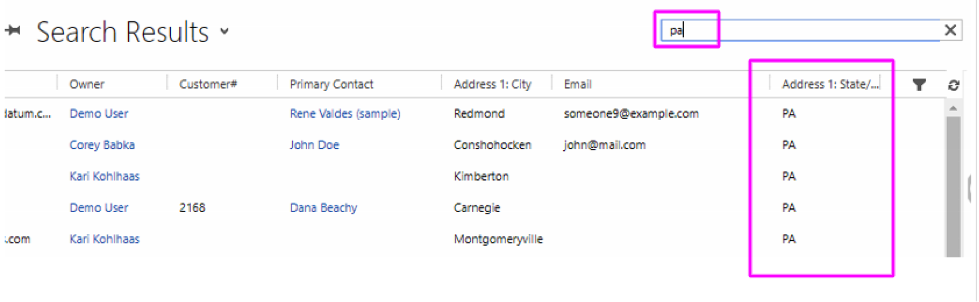Not many fields are fully searchable in the system by default, and you might want to change that. Maybe you’d like to search by PO or Job number, maybe by a specific product type, etc. Well, last month, we walked through making a field “filterable” in a view. It’s logical to assume that the solution for that would also make the field fully searchable in Global Search:
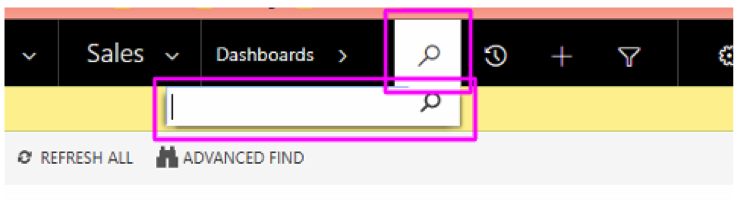
And/or the searchbox on a View:
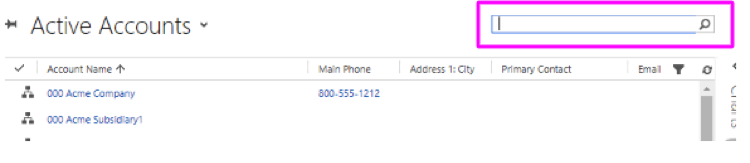
This is, however, not correct, and making a field “filterable” will not make it fully searchable. Luckily, the fix is just as simple.
First, we’ll navigate to the solution by going to Settings->Customizations->Customize the System. Navigate to the Entity of the field you’d like to make searchable, but click on Views this time:
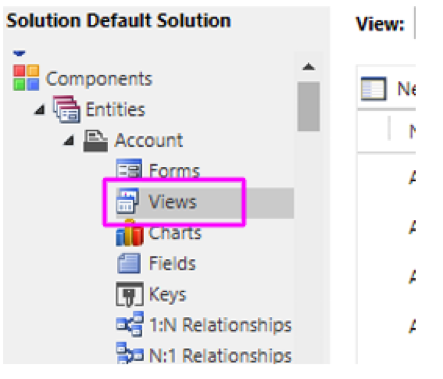
Sort by “Type” to easily find the “Quick Find” form for that entity and open it up:
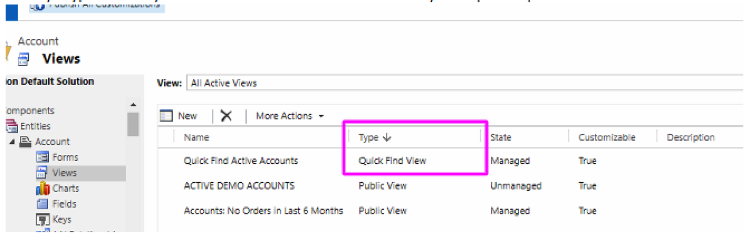
I recommend adding the new field using BOTH “Add View Columns” and “Add Find Columns”. The “find” column makes the field searchable, and the “view” column adds that field to the search results view when searching in a view:
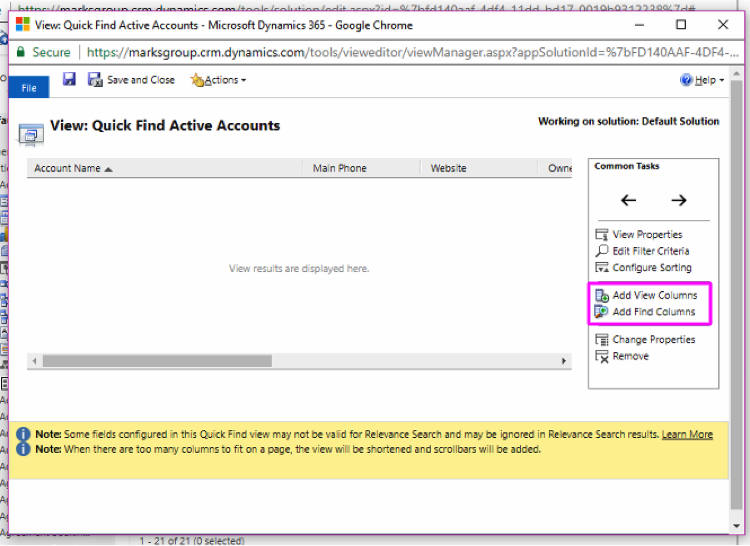
Select the field and click “Add”:
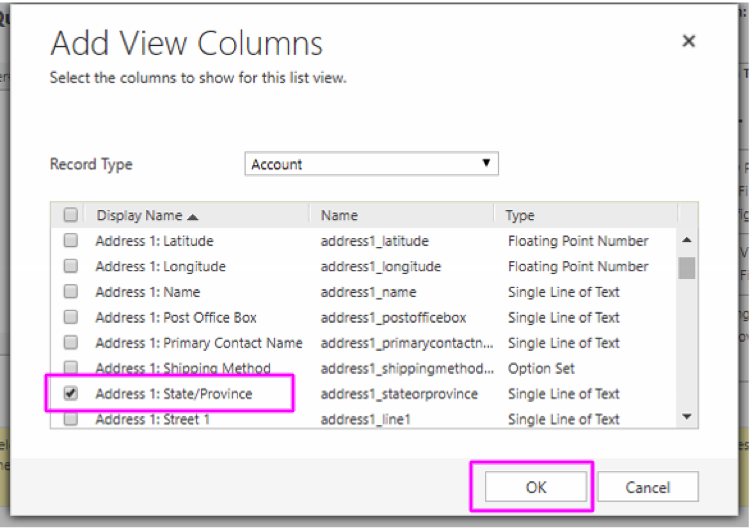
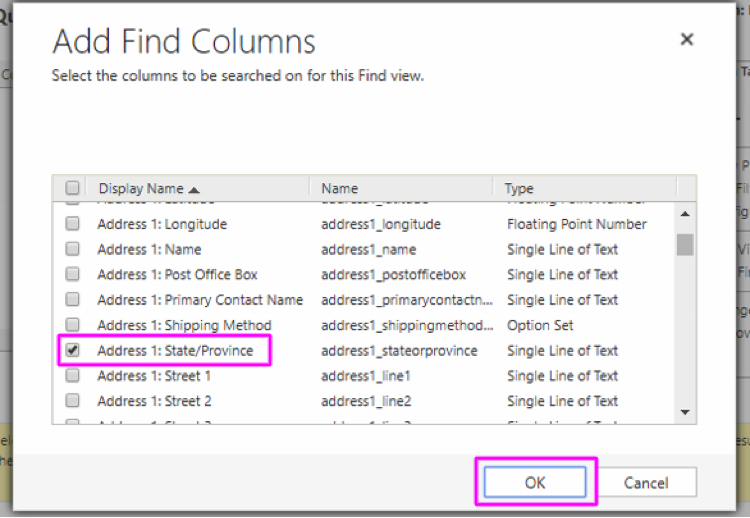
Save & Publish your customizations! Now, you can search in the Global Search box or View search box for the new field just added:
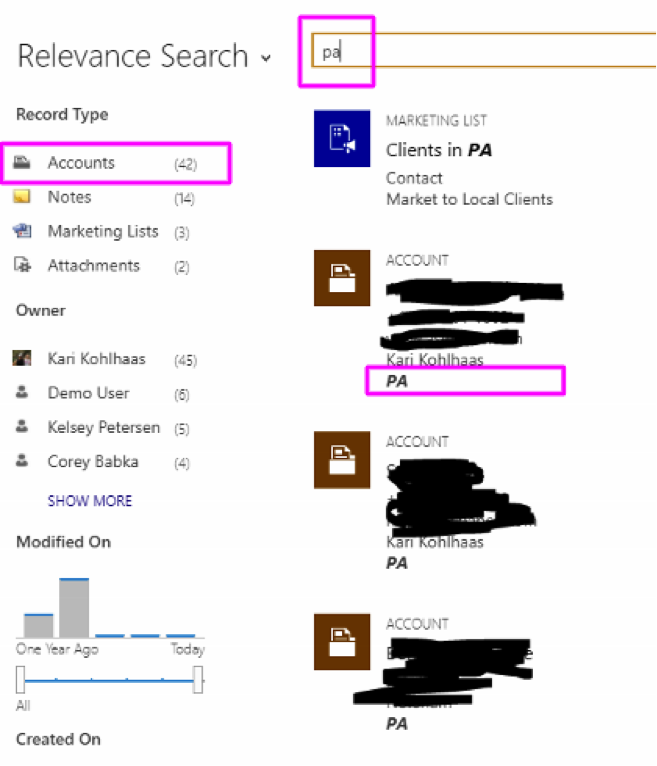
The Quick-Find view itself is displayed when you use the search box on a View: