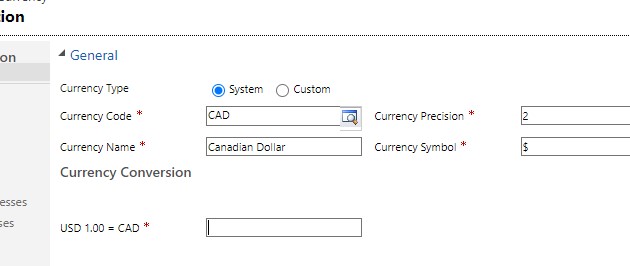If you need to add a new currency to your Dynamics environment, keep reading — I’ll walk through the steps below. It’s not difficult, but the currency management area is a bit hidden.
First, click the gear icon in the upper right corner, then select “Advanced settings”.
Select the arrow next to “Settings”, then click “Business Management” under the Business header:
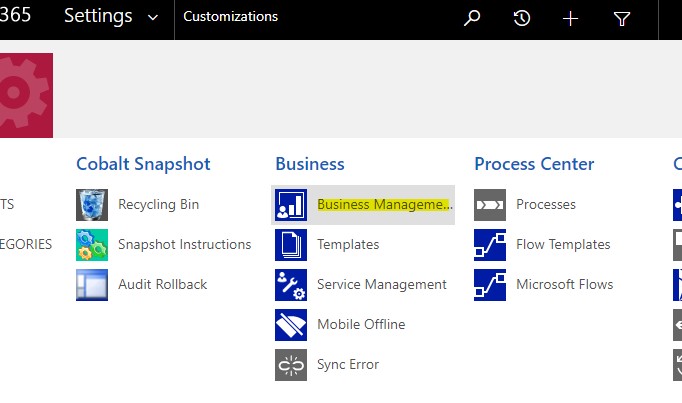
Next, select “Currencies” from the menu:
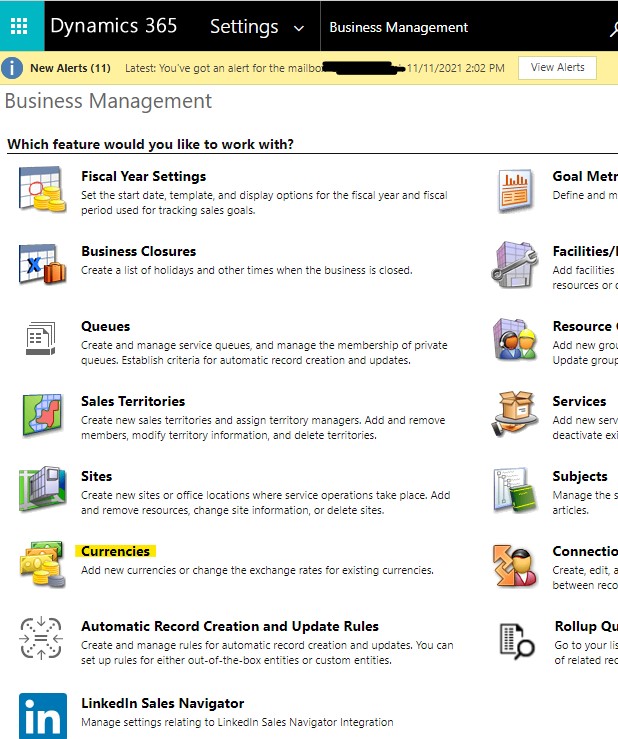
Select “New”:
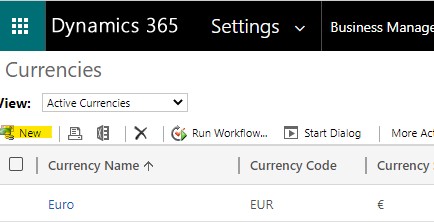
Select the “lookup” symbol in the currency code field to look up the details of a currency:
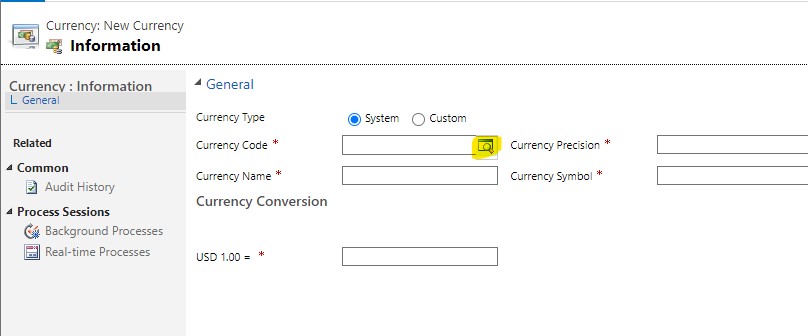
Once you select one, the details will be filled in automatically, except for the conversion rate — you’ll have to look it up and enter it manually: