Bulk editing a group of records is easy to do and can save quite a bit of time–as long as the edit you need to make is allowable in the Bulk Editing menu! You do not need to have the field you want to edit displayed in a given view, but any records you wish to edit must be displayed in the current view. If your view has 300 records in it, you’ll have to perform the bulk edit once per page. Keep reading to learn how to bulk edit records!
Simply navigate to a view and select multiple records. Then, select “Edit”:
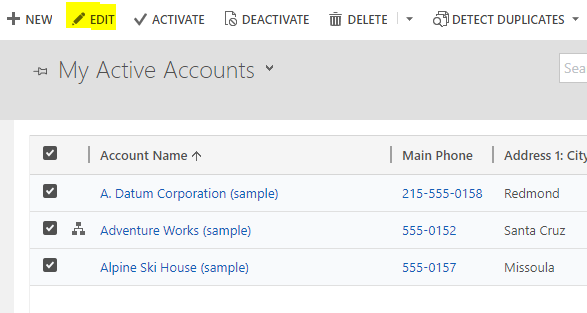
This opens the Bulk Edit menu. It will display the default form for the entity you’re working in. Please note that in most cases, currency fields cannot be updated via Bulk Edit. However, if you have a currency field in the header of your form, you can get around that restriction:
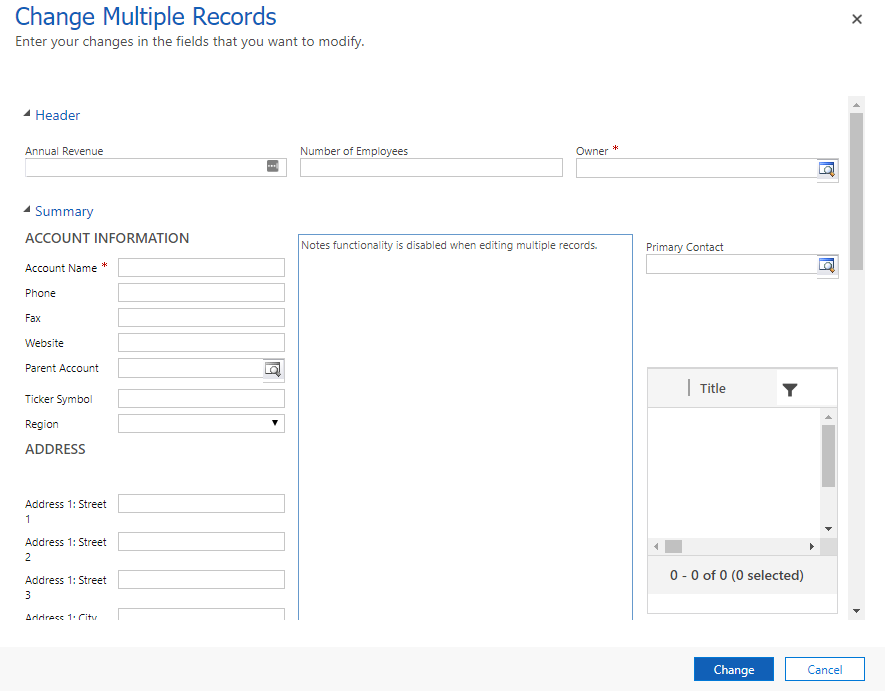
Some (but not all!) lookup fields are disabled for bulk edit as well. In this case, Primary Contact and Owner can be set, but Parent Account cannot. (Note: I have not been able to determine what causes a lookup field to be bulk-editable or not)
After your updates are complete, select “Change” to update your records.
Please also note that, as of 4/29/2019, there is a bug in the Opportunity entity that will reset the status reason for all Opportunities you are bulk editing to the default status reason, unless you are bulk-editing the status reason. The fix for this bug is scheduled for the week of the 29th.

