Dynamics 365: Clear the Cache in Dynamics 365 Portals
If you have a Portal provisioned for your Dynamics 365 Instance (also known as a Field Service Portal or Project Service Portal), you’ll know that there can be a fairly long delay when making customizations to the Portal—changes to pages or forms often do not get pushed to the Portal for minutes or even hours. This makes it very difficult for administrators to manage and customize the Portals—you can’t quickly test your changes! The most common way to push changes that seem “stuck” is to restart the Portal from Azure. What if you’re not an Azure administrator or otherwise cannot access Azure? What if you don’t want to disrupt your Portal users for minutes while the entire Portal restarts?
Good news. There is a hidden and little-known page built into the Portal that you can access to instantly clear the cache, with very minimal impact to users. In fact, the cache refreshes typically completes in seconds, despite the warning on the page. To access this incredibly helpful hidden page, simply add
/_services/about
To the end of your Portal URL. The URL will look something like this: https://YOURPORTALNAME.microsoftcrmportals.com/_services/about
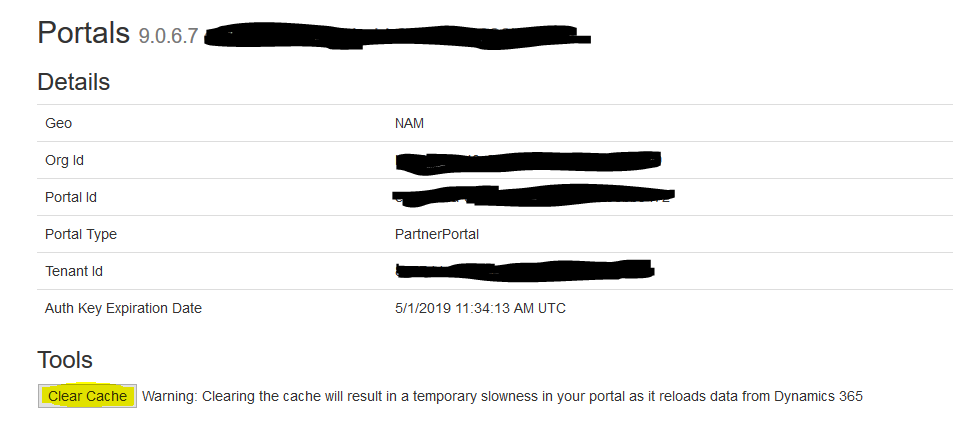
Then, click the “Clear Cache” button to quickly clear your Portal’s Cache. Note that this will NOT pull in fresh Dynamics data, but it will pull in fresh configuration changes to the Portal.

