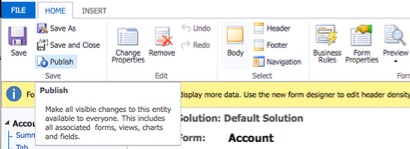Some of the default settings in the Microsoft Dynamics Sales interface have changed slightly and clients prefer using them the way they were traditionally used. One of the settings that’s changed is having the Address Fields populate and appear on the main screen.
Log into Dynamics and on the main screen go over to the wheel in the top right of your screen then scroll down to Advanced Settings

Inside Advanced Settings, click on Settings, Customizations, Customize the System
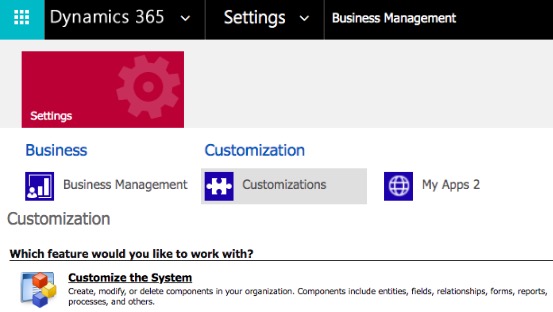
The Power Apps screen will open, and the following screen will appear. This is where all the form customizations live
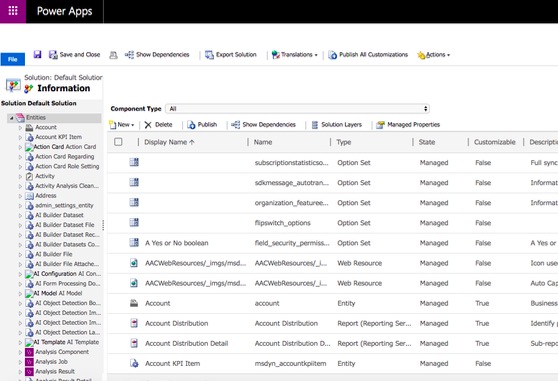
To update the Address default setting for the Account, we’re going to go into the Account, Forms, Active Form and double click on Account
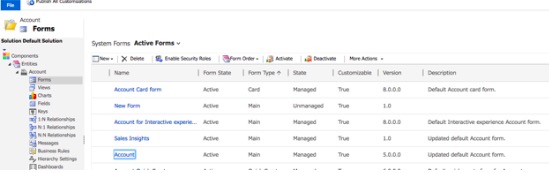
Once in Account, scroll down to Address and double click inside the field where you would enter text
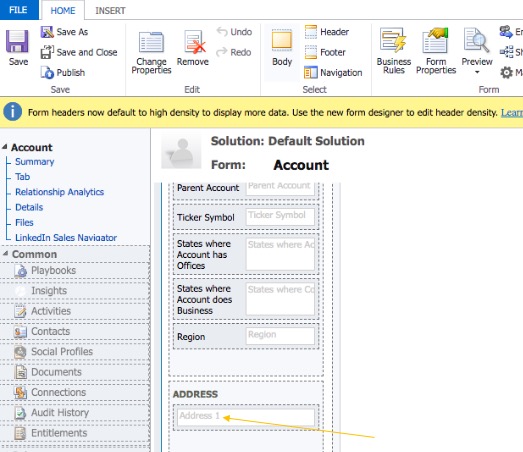
The Field Properties tab will appear, and you’ll want to update the Display Label on the Form checkbox. After you update the checkbox, click on OK
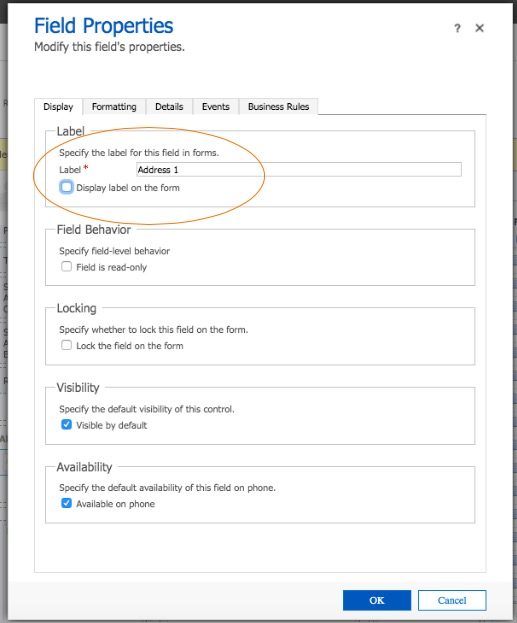 After selecting OK, click on Save and then click on Publish Save
After selecting OK, click on Save and then click on Publish Save