In other posts this month, we enabled Duplicate Detection and set up a custom Duplicate Detection rule. In this post, we’ll run a duplicate detection job and merge records. Begin by signing on to Dynamics 365 and select Settings-> Data Management, then Duplicate Detection Jobs:
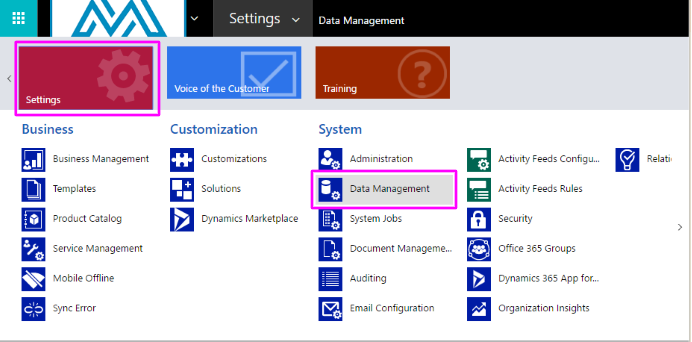
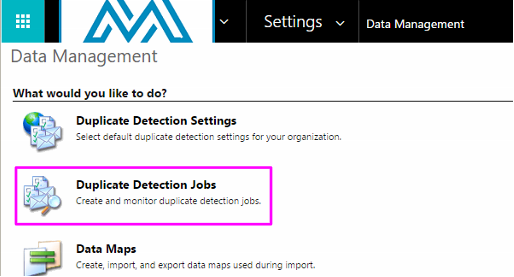
Select New to create a new job:
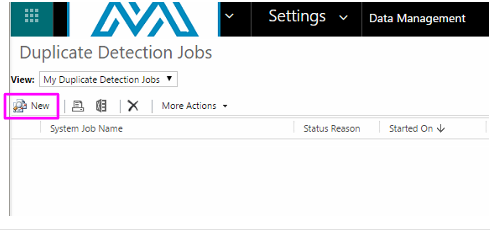
To take advantage of the new rule we made (identifying contacts with the same email address), we’ll be looking for duplicate Contact records. You can also specify a view and more filtering criteria to limit records this job will check. Select Next when you’re ready to proceed: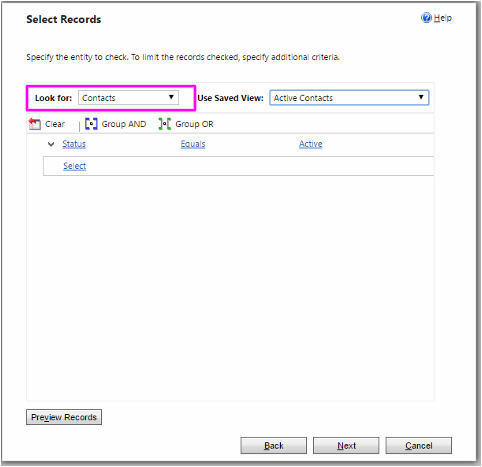
You can give the job a name and specify the start date & time. You can also make the job scheduled (so you can check for duplicate contacts every month, for example). Click Next, then Submit the job when ready:
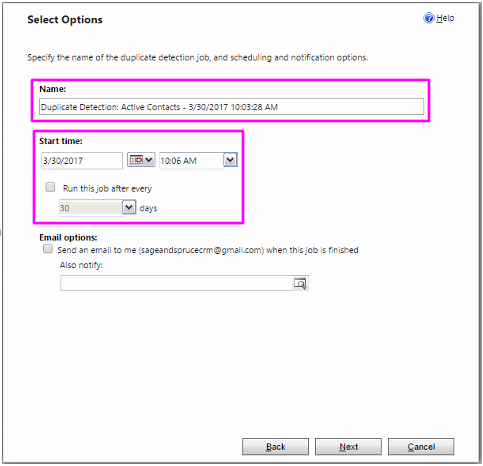
Click on the refresh button to check the status of the job. When it has finished, open up the job to see the results:
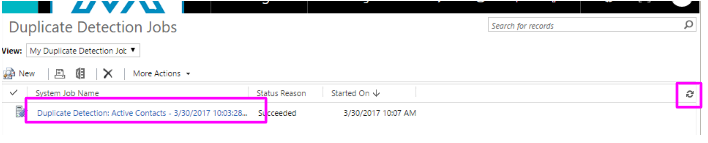
Select View Duplicates to see the, well, duplicates. The results are a catch-all and include duplicates matching ANY duplicate detection rules. We’re going to fix Hermione Granger’s duplicate record issue by Merging the two records: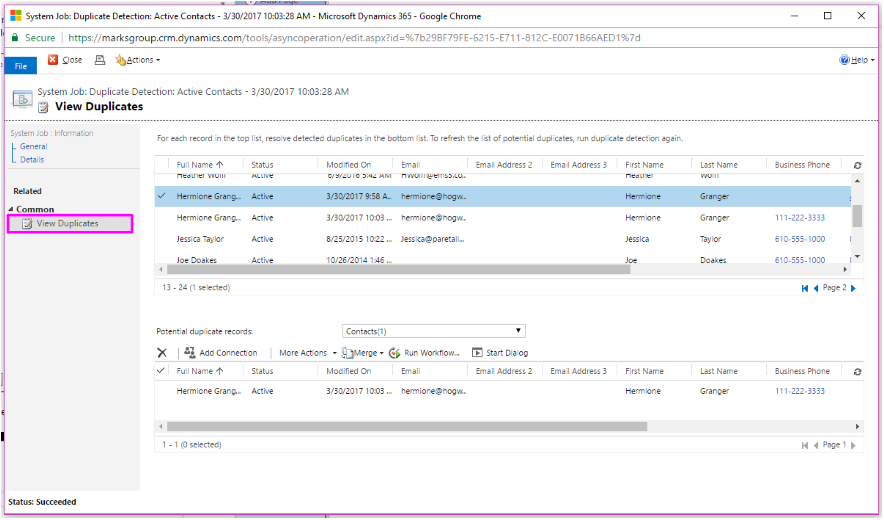
To merge the records, select one of the duplicate records in the top table, then the duplicate that appears in the lower table. Note that each of these records contains different information –one records has a business phone number, while the other has an Account assigned to it. To fix this, click Merge. I recommend manually selecting the Master:
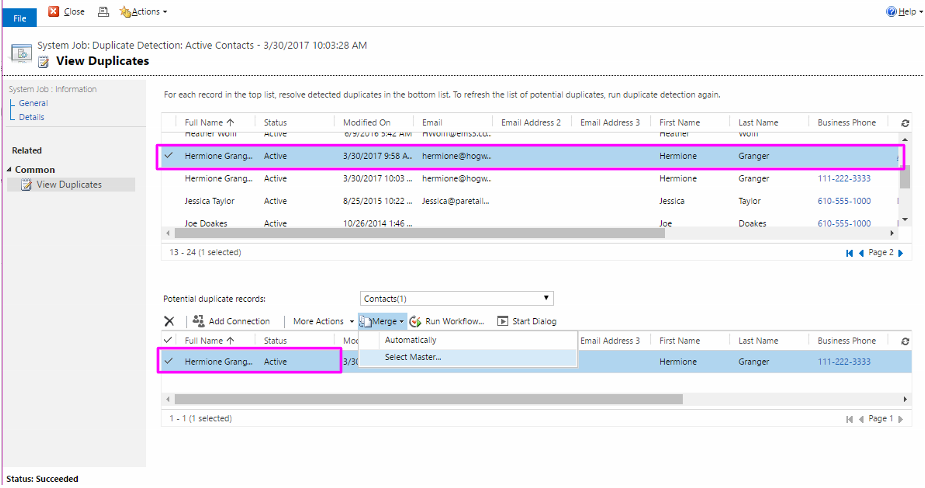
A new window will appear. Select the record that you want to keep, which is the Master. Then, select the fields from the duplicate entry that you need to merge with the Master. Click OK when finished: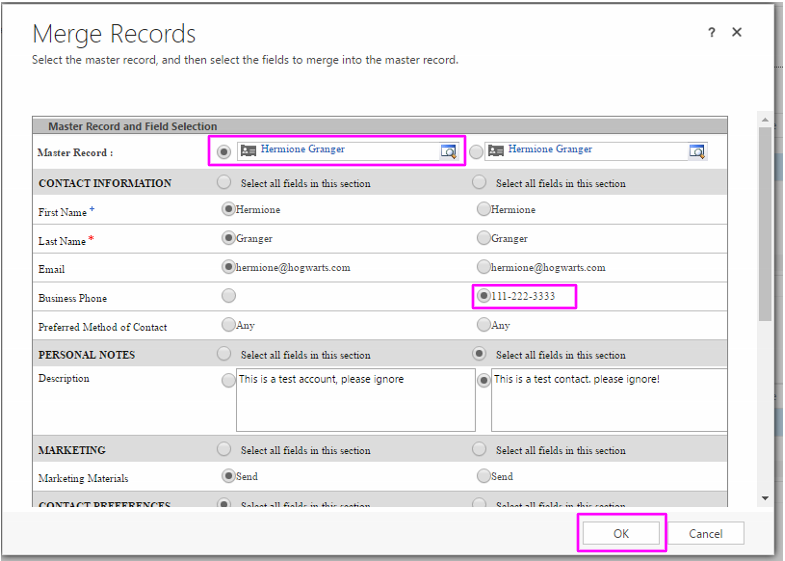
Note that the record that you did NOT select as Master will be deactivated after the merge is finished. I highly recommend deleting the newly-deactivated duplicate entry unless you know you’ll need to reference it in the future: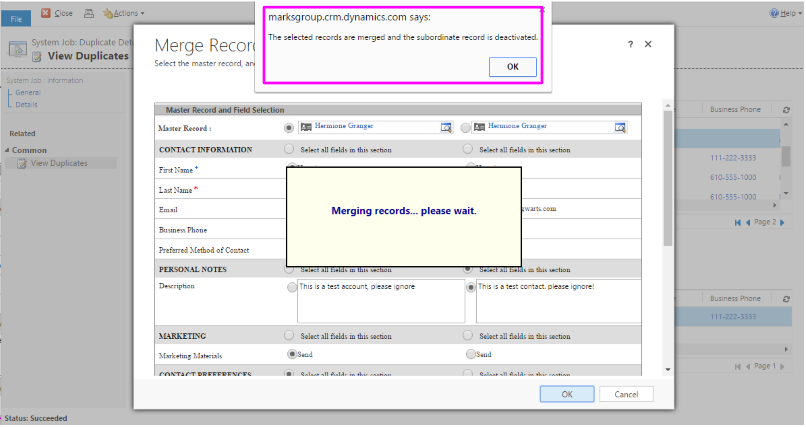
Don’t close the duplicate detection job window yet! Click the refresh button and find the record that you just merged. One of the duplicates will say “inactive”. Double click this entry to open the record, then delete it: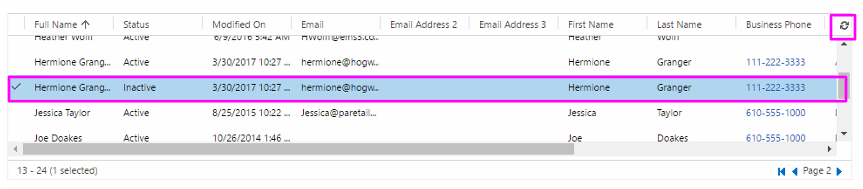
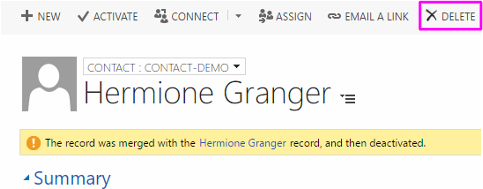
As always, if you have any questions about this post, please feel free to drop a comment below or shoot me an email at megan@marksgroup.net. Thanks for reading!

