While I can’t stand it when a bank website logs me out after 4 minutes of inactivity, I do understand why this is such an important security feature — especially for many organizations in this “work from anywhere” era. I recently stumbled upon this feature by accident and thought I’d share its whereabouts for any interested admins!
This setting is tucked away in the advanced settings area. First, click the gear icon in the upper right corner. Select “Advanced Settings”. Wait 10 minutes for the page to load (kidding, I hope, though it is notorious), then select “Administration”:
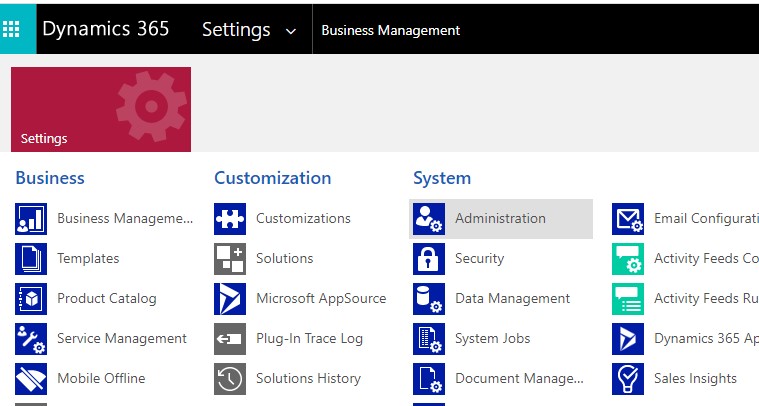
Select “System Settings”:
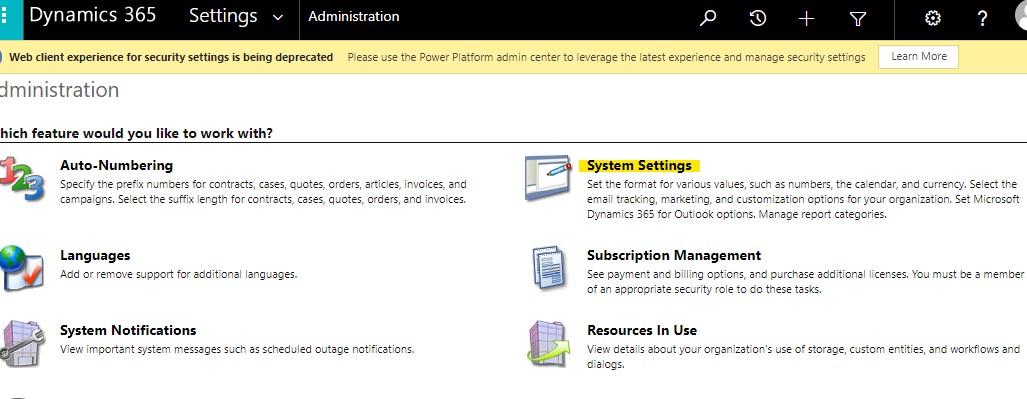
In the General tab, scroll towards the bottom of the options, then change the “Set Inactivity Timeout” settings as needed:
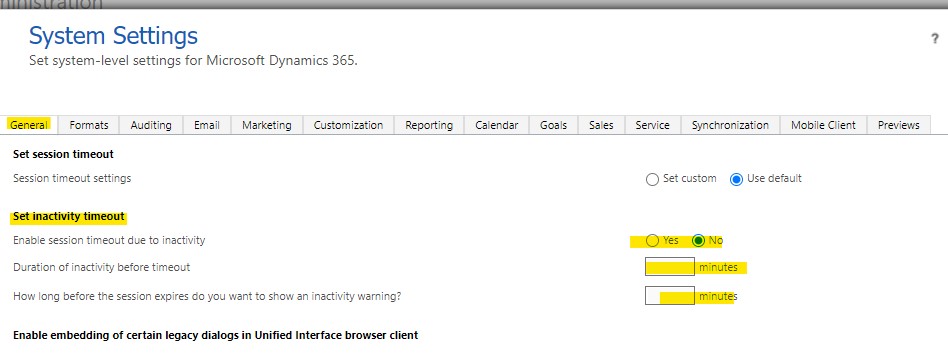
All set!

