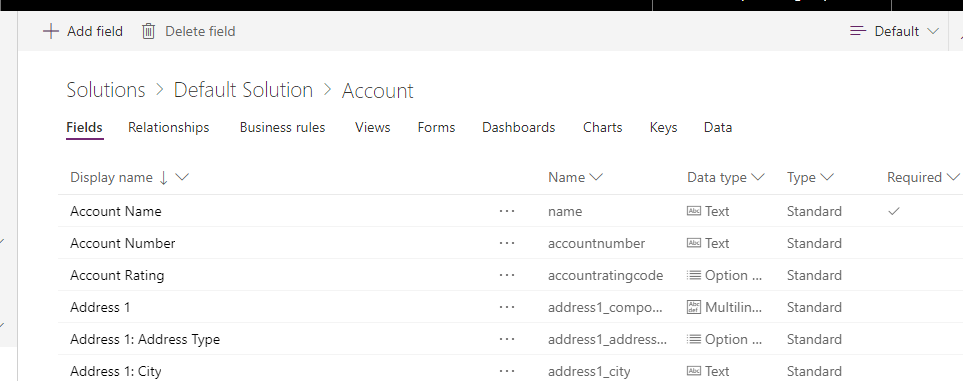Microsoft is updating the “Customize the System” area in Dynamics, and you can try it out right now. It looks like some features are missing from the new area (such as the “Show dependencies” button in any field window), but many features are available. Keep reading to learn more!
To access the new solution customization area, go to “Settings”, then “Customize”, then “Customize my System”. You’ll see a yellow banner at the top of this window prompting you to “Try [the] New Experience”. If you see a different message here, press the X to the right to page to the next message.: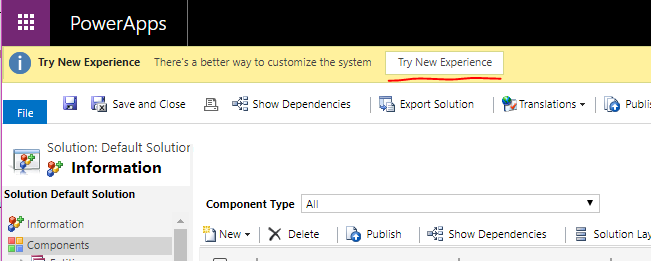
This will take you to a PowerApps window with the Default Solution open. You can select a different solution by selecting the “Solutions” header in the navigation trail. You can create a new item, export, publish customizations, show dependencies, add translations, or update the solution settings: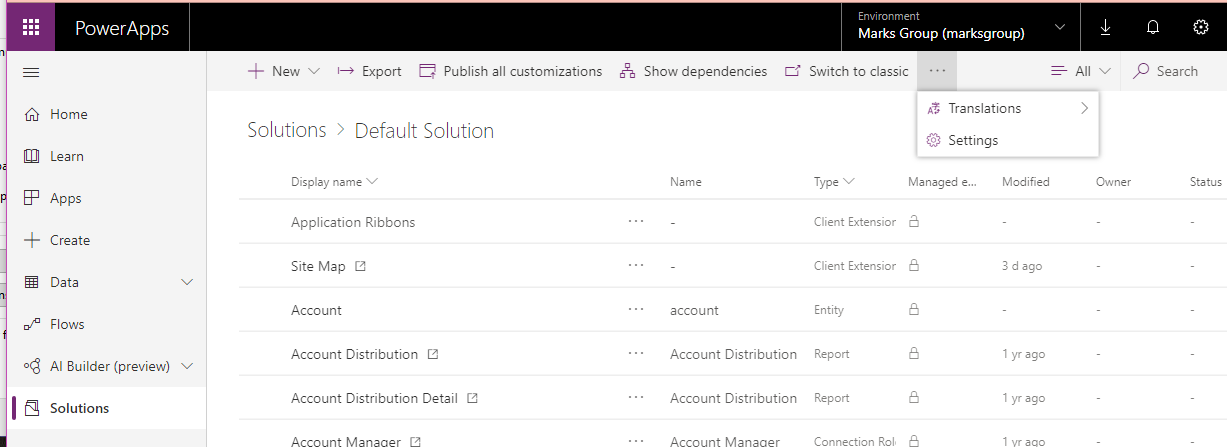
You can also filter the type of item displayed by selecting the “All” drop-down menu: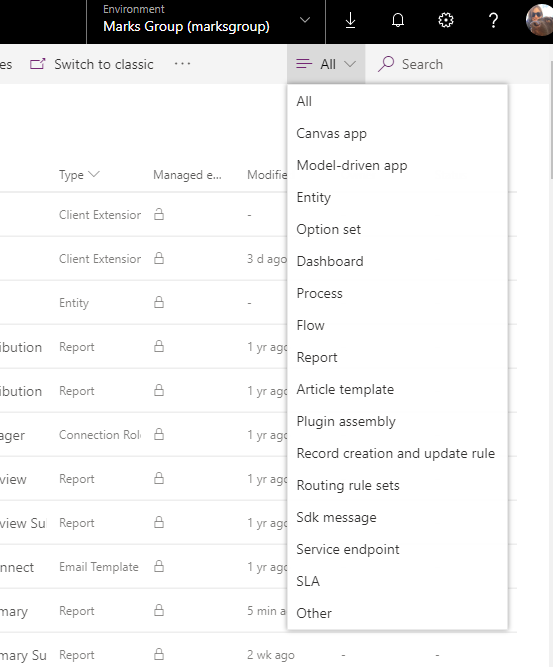
When you navigate to an entity, you’ll see the different entity areas displayed horizontally across the screen: