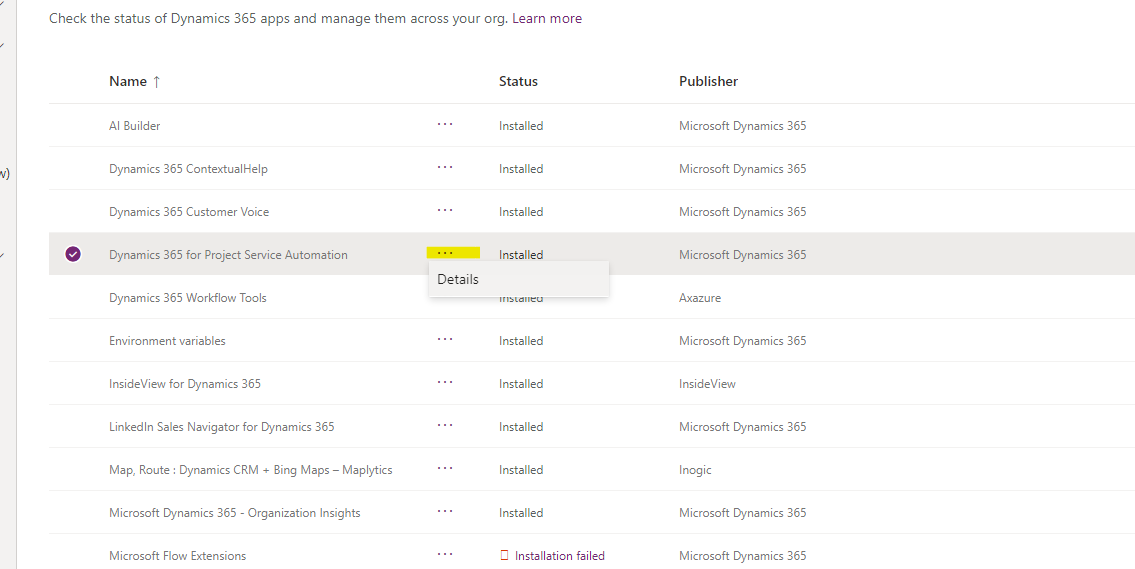I won’t lie, it’s been a few months since I’ve had to upgrade an installed solution (Project Service Automation, Field Service, etc.). Imagine my surprise when I attempted to access the old admin center, only to find that everything had moved over to the redesigned interface! In my opinion, the list of solutions is not in an intuitive place and took me some Googling to find. If you find yourself in the same place, keep reading to learn where the solution list is and how to upgrade an installed solution.
First, head over to the new admin center at admin.powerplatform.microsoft.com/environments.
There are two separate places to find solutions for your Dynamics 365 environments. One is environment-specific, and the other is organization-wide.
To access the organization-wide list of D365 apps, select “Resources”, then “Dynamics 365 apps”. You can install or upgrade them by selecting the “…”:
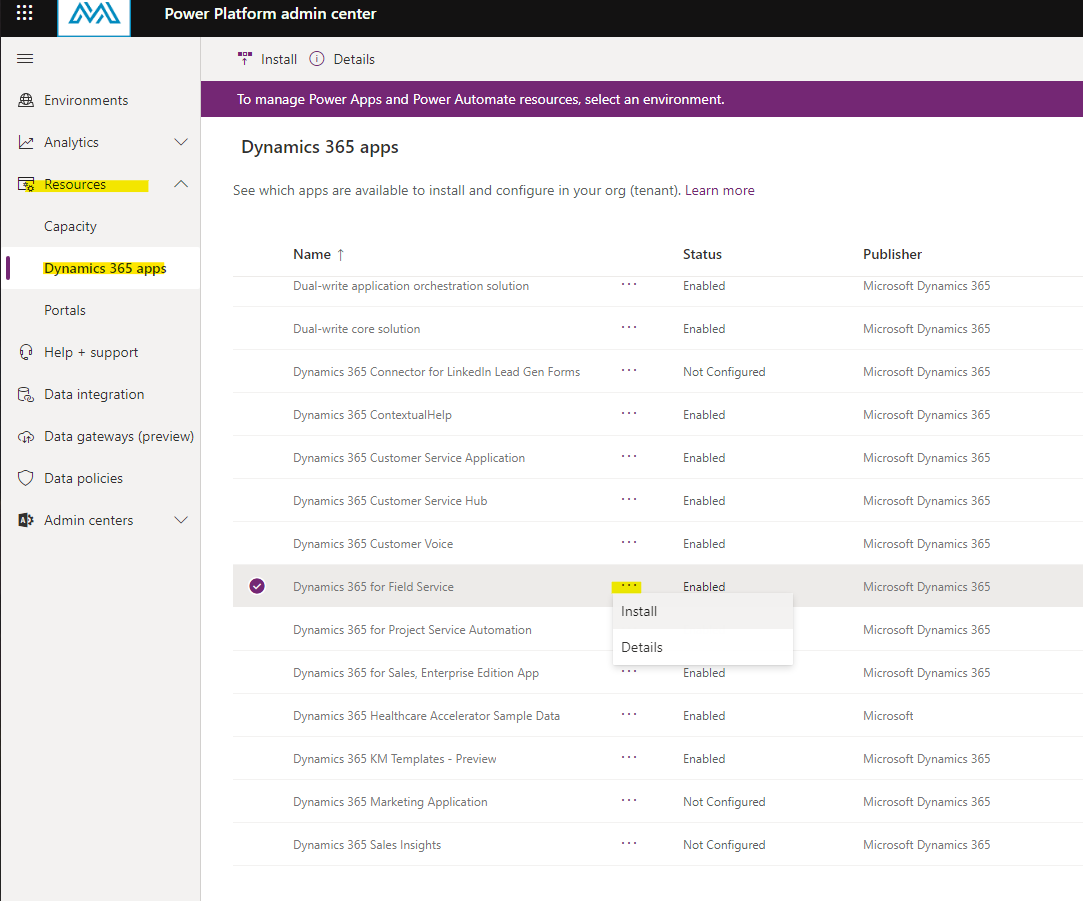
If you’re not seeing the solution you’re looking for, head over to the environment-specific apps.
To see environment-specific apps (solutions), go back to the “Environments” area, then select an environment:
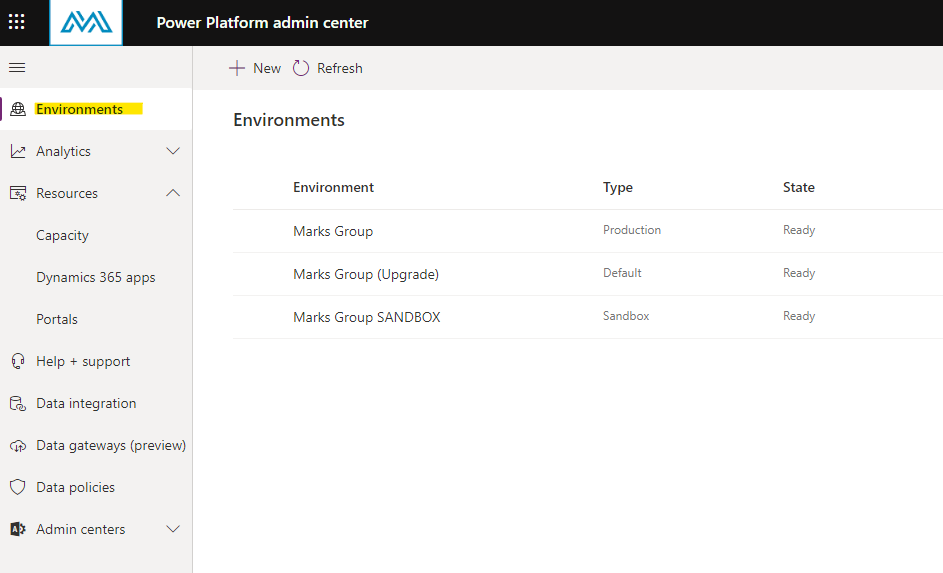
In the “Resources” section, select “Dynamics 365 Apps”:
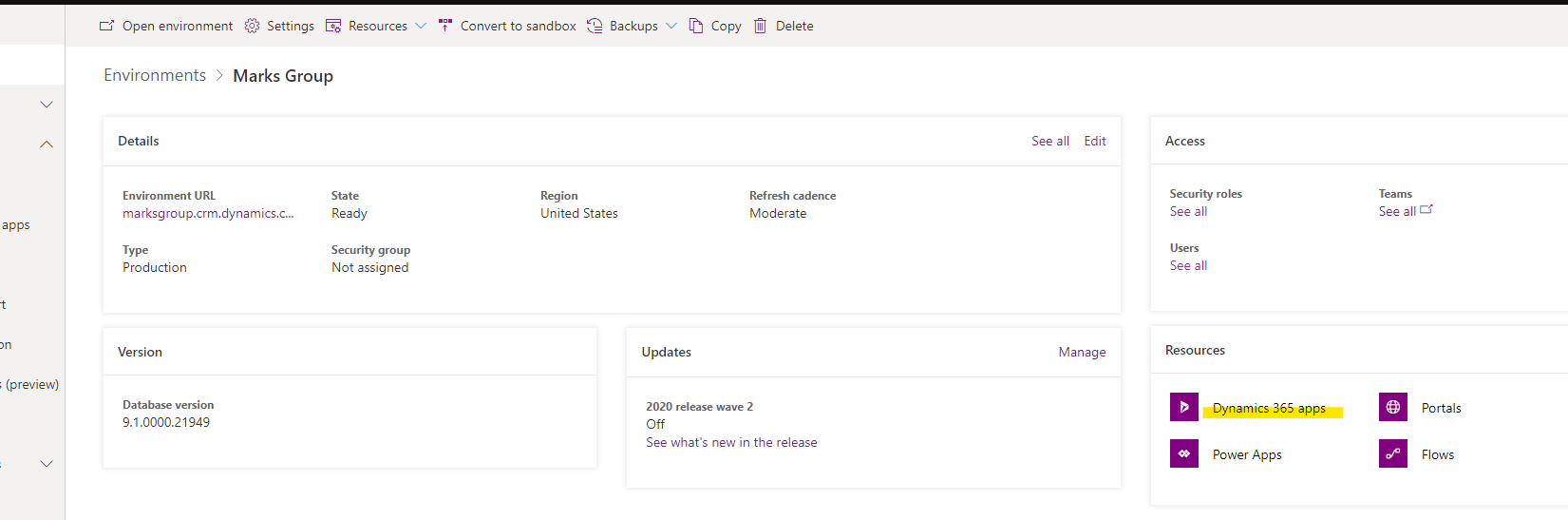
This is where you can upgrade solutions for your environment–specifically, Field Service and Project Service Automation. If there was an upgrade available, you would see the option to upgrade by selecting the “…”. Otherwise, you’ll see an option for “Details”, which will bring up basic information about the solution and its version: