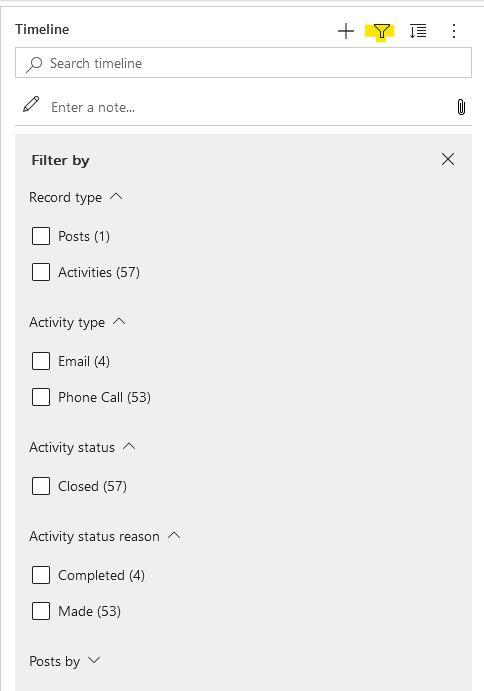I think the activity timeline in Dynamics 365 gets overlooked–it’s a pretty busy area of the screen with the potential for “information overload”. At some point, however, Microsoft added an option to filter the items displayed in the timeline. I’ve found it to be intuitive and easy to use. Keep reading to learn more.
To try this for yourself, simply navigate to any record that has an activity timeline object in the form. Look for the filter symbol, highlighted below. Select it to see the filtering options. At minimum, you can filter by record type, activity type, activity status, activity status reason, and authors of posts.