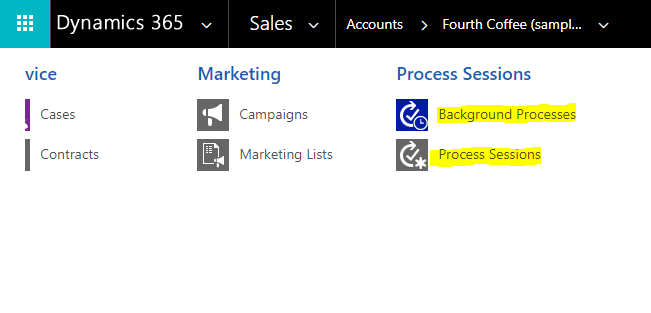Have you ever wanted to look at records related to another record in Dynamics, but fail to see the shortcut? Or, as an Administrator, have you ever had to troubleshoot a record, but the “Background Processes” or “Process Sessions” shortcuts were missing from a record? Keep reading to learn how to add these shortcuts.
You can see links to related records by selecting the arrow next to the record name in Dynamics. Here, you’ll notice that the “Background Processes” and “Process Sessions” links are missing:
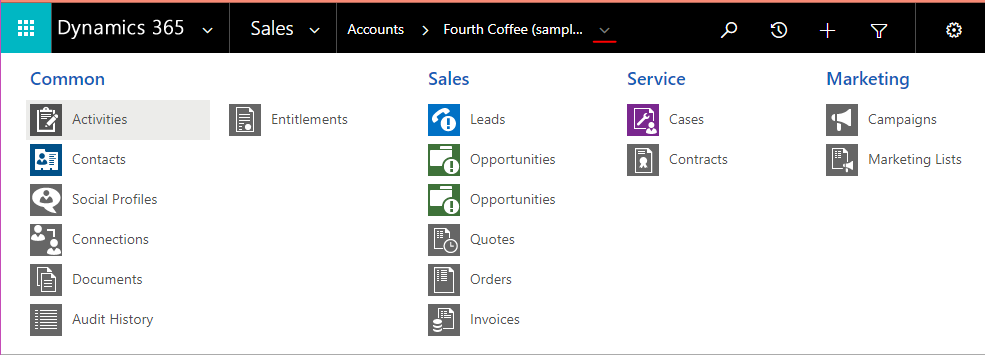
If there’s a link or two missing from this list, it’s easy to add them using the form editor. Open that up from the ribbon on the record:
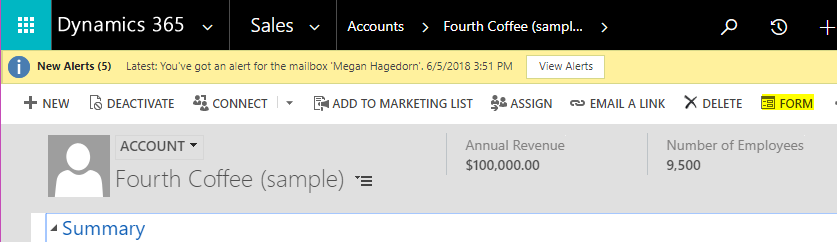
Select “Navigation”:
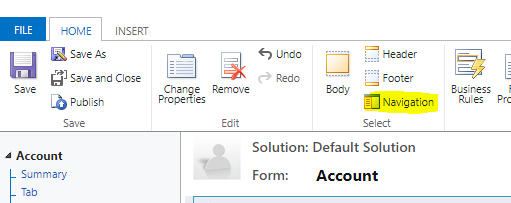
Now you can view unused relationships on the right:
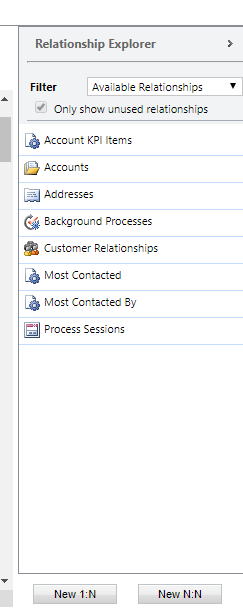
I dragged “Background Processes” and “Process Sessions” to the “Process Sessions” section of the navigation on the left:
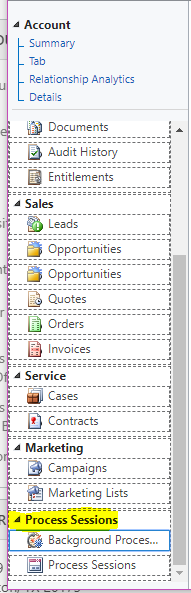
Save and Publish.
After refreshing the page, you’ll be able to see the new relationship shortcuts after selecting the arrow next to the record name: