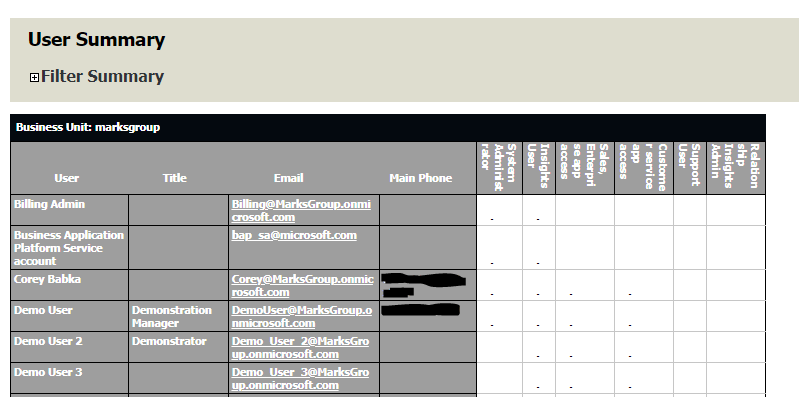Did you know that Dynamics has an out-of-the-box report that displays all users’ security roles? I just learned about this a few weeks ago myself and it has been very useful! Keep reading to learn how to run this report.
This report is easy to run. First, go to Settings–>Security–>Users:
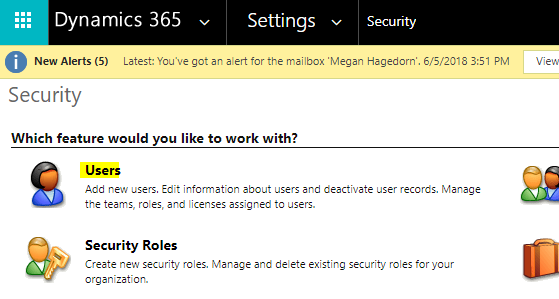
Make sure you’re on the correct view, then find the “Run Report” menu item, and select “User Summary”:

Select the second radio button to include all users in the current view, then select “Run Report”:
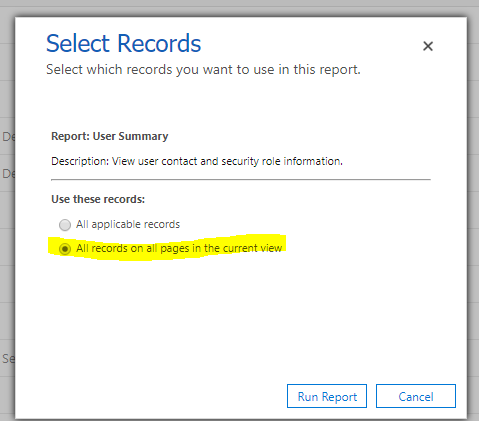
You’ll be able to view all of the users’ security roles by looking at the columns to the right of “Main Phone”. A “-” indicates that the user has that security role: