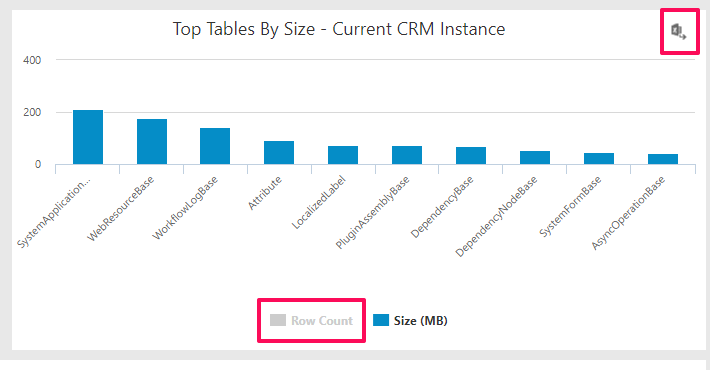Organization Insights is a module that provides fantastic metrics about your Dynamics 365 instance–usage breakdowns, activity, plugin and system job details–and I encourage any administrators to check it out and see what you can learn about your system! This tip is focused on Storage, however–keep reading to find out more.
To add Organization Insights to your system, check out these two pages from Microsoft:
https://appsource.microsoft.com/en-us/product/dynamics-365/mscrm.04931187-431c-415d-8777-f7f482ba8095?tab=Overview
https://docs.microsoft.com/en-us/dynamics365/customer-engagement/admin/use-organization-insights-solution-view-instance-metrics
To check out Org Insights, head to Settings–>Organizational Insights:
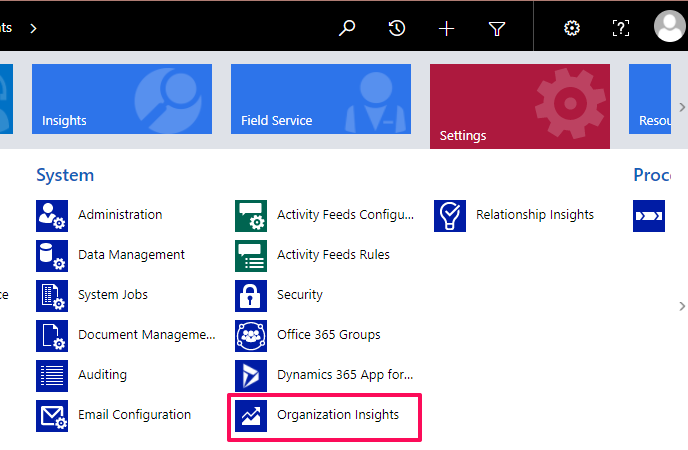
Select “Storage”:
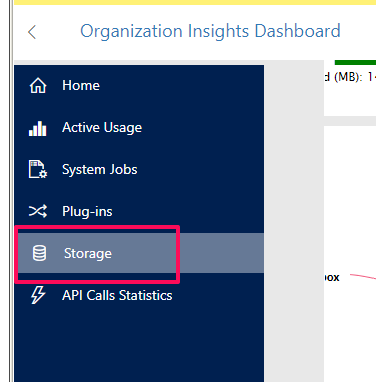
Here you can see a storage breakdown by instance (helpful if you use Sandboxes or multiple production instances), overall storage use including available space, and a breakdown of Tables for the current CRM instance: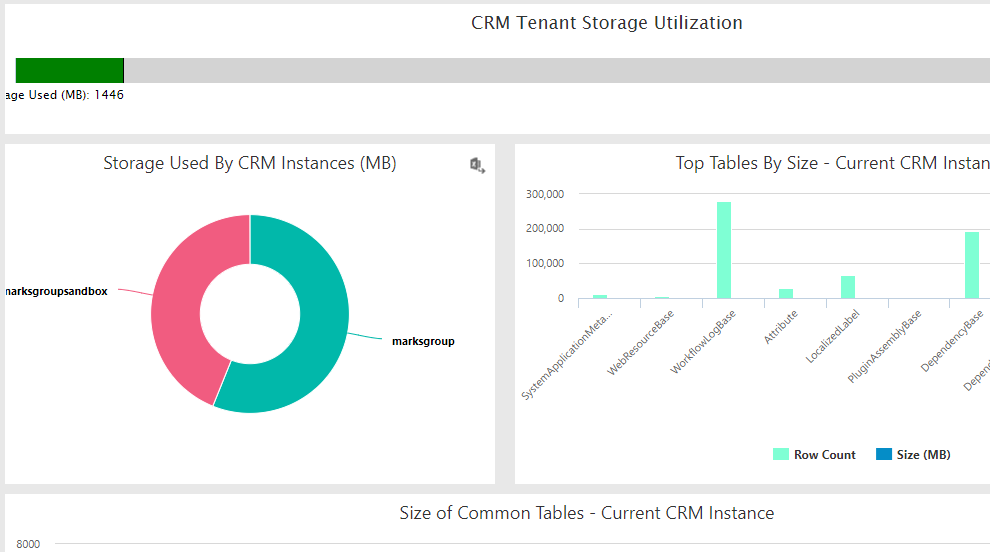
If you are approaching your storage maximum, this is a great place to check to determine the largest entities consuming the most data. The table-related charts provide insight into the size of tables/entities that are typically more hidden or back-end (for example, WorkflowLogBase or WebResourceBase).
Another important note: the charts by default show both “Row Count” AND “Size (MB)”. The Size (MB) information is actually on the chart already! You just may not be able to see it because they appear in the same chart, using the same scale:
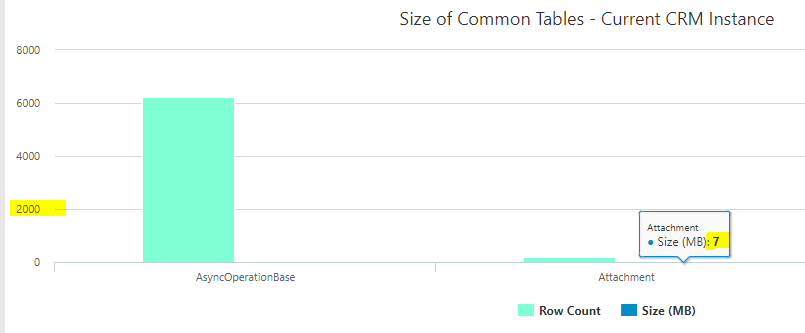
You can fix this by selecting “Row Count”; the scale will automatically adjust, making it much easier to read. You can export any chart information to Excel as well: