Before you make changes to the GoldMine database such as importing records, doing multiple merge purge actions, or global replaces, a quick backup of the can be a life saver. Backing up the database will also be needed if you are moving the server or saving archives.
To back up the GoldMine database:
- Open SQL Server Management Studio.
- Connect to SQL Server.
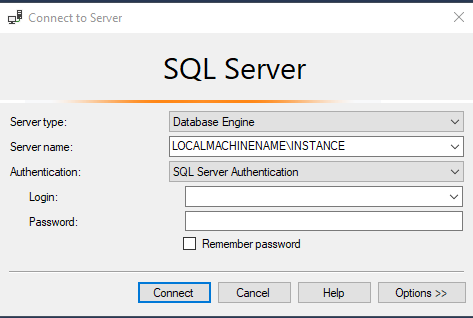
The server name should be the LOCALMACHINENAME\INSTANCENAME
Authentication: SQL Server Authentication
Login: sa username
Password: sa password
- Click the Connect
- Expand Databases on the left and right click on GoldMine. Choose Tasks –> Back Up. The Back Up Database – GoldMine window opens.
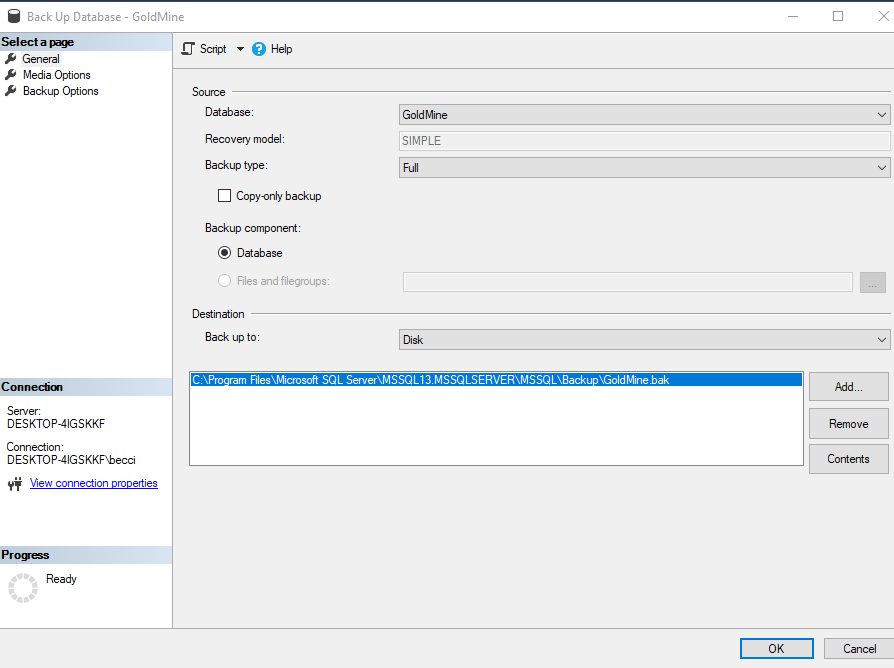
Database: GoldMine
Recovery Model: SIMPLE
Backup Type: Full
Backup component: Database
Back up to: Disk
If a database location is displayed, select it and click the Remove button.
Click the Add Button and then click the Browse (…) button to navigate to the location you want to store the backup file. (e.g., C:\GoldMIne\Backup).
Enter a File name: e.g., GoldMineBackup5-8-19.bak
- Click
- The location/file path will display in the list. Click on it to select.
- Click the OK button at the bottom of the window. The backup will begin.
- Progress will be displayed in the bottom left of the window under Progress.
- When the backup is done a message will display.
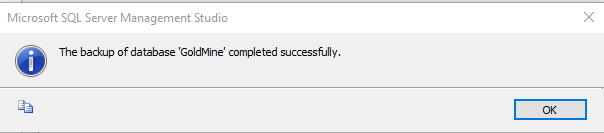
- Click OK and the windows will close.

