Groups are static and based on membership. Filters and SQL queries, on the other hand, are dynamic and based on the field criteria by which they are built. Creating a group based on a filter or query allows for a stable list of contacts (originally based on field criteria) that can be added to or removed from by manually adding or deleting a contact’s membership to that group.
To Create the Group:
- From the Main Menu, select Tools–>Groups. The Filters and Groups window will display.
- With the Groups tab is selected. Right-click in the group list area and select New. The New Group window will display.
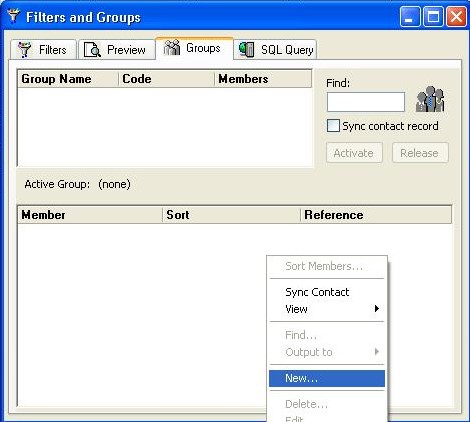
- Give the group a name and select the user you want to be the owner of the group (i.e., which username will the group be listed under). Leave the Build the Group check box selected and click the OK
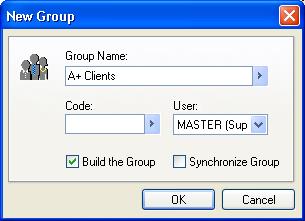
- The Group Building Wizard displays and gives you several options for building a group. To build a group based on an existing filter, select Filtered Records. Click on the Next
- Select the username the desired filter is stored under (e.g., Public). Click on the down-arrow under “Build on a Filter” and choose the filter you wish to build the group from (e.g., “A+ Clients”). Click the Next
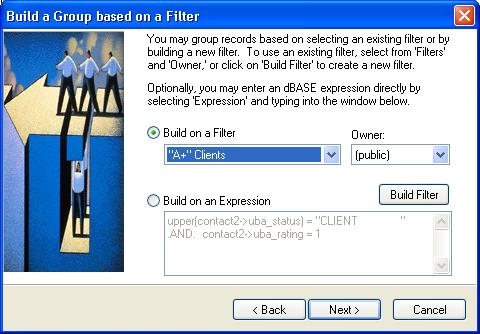
- You can choose a database field to sort your group by. When the group is active, group members will be arranged alphabetically by this sort field (i.e., you can sort by last name by choosing “Last” from the drop-down list). You can also define a reference for the group which places the value you select in the Reference column for each group member. Both of these fields can also be left blank. Click the Next
- Click the Finish Your group will be built for you. The group will display in the top section of the Groups tab and the members will display in the bottom half.
- Keep in mind that the group is static and will not automatically add new members who have the same criteria or remove members that no longer meet the criteria. You can add new members to a group using the Group Building Wizard by right-clicking on the group and selecting Add New Member(s)…
- You can also open the contact record of the person you wish to add, go to the Members tab, right-click and choose New. Pick the “User” where the group is located, such as Public, and then pick the group from the drop-down list and click OK.
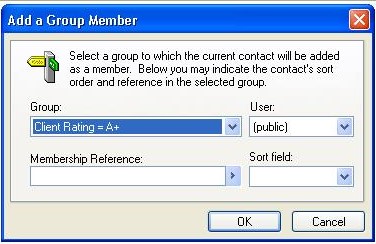
- To remove someone from a Group, open the contact record of the person you wish to remove, go to the Members tab, right-click and choose Delete. Click OK to remove the contact.

