When you need a filter that is similar to one you already have there is no need to create a new one. You can clone it, change it, and save as a new filter.
Cloning a Filter
- Select Tools | Filters
- Select the filter to be cloned and click on the Preview tab.
- Click the Save button.
- In the “Save Query” window, select “Save expression as a new filter.”
- Deselect the “Activate Query once it is saved” checkbox
- Click OK.
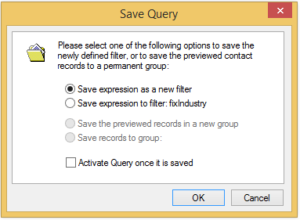
The “New Filter” window will appear to modify the “Filter Name:” field. You can also change the “Owner:” of the cloned filter and have it stored under a different username.
Editing a Filter
GoldMine uses two types of expressions for its filters and, when editing, both types need to be considered. There is the dBASE expression and the SQL expression. Logically speaking, both expressions need to indicate the same thing in order for the filter to work properly.
- At the bottom of the New Filter window are the radio buttons that allow you to edit each type separately.
- First, select the dBASE Expr. radio button and then click Edit Expression. Modify the code as necessary.
- When the dBASE expression has been edited, click OK.
- Next, select the SQL Query radio button and click Edit Expression again. Make the equivalent changes and click OK twice to finish saving it as a new filter.
The Filters and Groups window will be focused back on the Filter tab with the new filter selected. Click on the Preview tab and then the Search All button to test it out.

