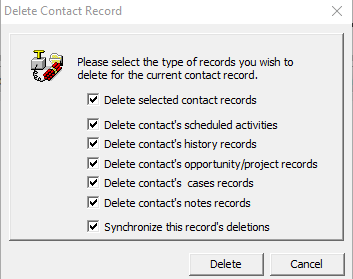Keeping your GoldMine data clean is essential for your business. Duplicate and “bad” records can cause havoc with reporting, filters, merges, etc. Here are two ways to clean up your data.
Merging GoldMine Records:
You can consolidate information from multiple contacts from the Contact Search Center using tagged records.
NOTE: DO NOT use the Merge Purge Wizard to combine records as this will cause issues and a restore of the database will be needed.
- Open the Contact Search Center and search for the duplicate records to merge

- From the result list, check the box next to the records to merge.
- Select the record you want to keep first.
- Then check the rest.

- Select Tools -> Merge/Purge Records -> Merge Tagged Records. The Merge/Purge Tagged Contact Records dialog box appears.
- The dialog box reminds you that the first record tagged will be the surviving record with data from the other records consolidated on that one record. Once consolidated, the other records are deleted.
NOTE: GoldMine updates the first tagged contact record and deletes all other tagged contact records.
THIS IS NOT REVERSABLE WITHOUT RESTORING FROM BACKUP!
- Click Yes
- Navigate to the surviving record and verify all were merged
Deleting GoldMine Contact Records
To delete all or part of a record, the record must be active on the screen, and you must have both Delete and Edit Tab Folders permissions.
- Select the contact record to delete.
- Click Delete in the Contact toolbar.
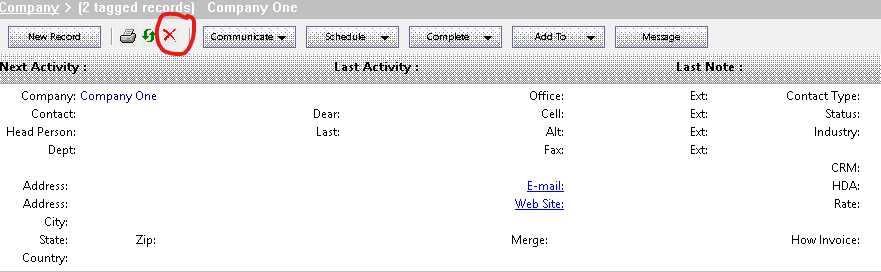
- At the Delete contact record dialog box select an option.
NOTE: By default, all checkboxes are selected. Review selected boxes before selecting Delete. You cannot undo deletions.
- Delete the selected contact record. Deletes the current contact record, including its related additional contacts, detail entries, and referrals. History records for the contact are not deleted, but become unlinked activities.
- Delete contact’s scheduled activities. Deletes all pending activities for the current contact.
- Delete contact’s history records. Deletes all history of activities for the current contact record. Since the same history file is used for viewing the Completed Activities history for a specific user, deleting the history of a contact record affects the activity analysis statistics for all the users who have completed those activities.
NOTE: E-mails are not deleted but only unlinked. This is valid for pending e-mails (scheduled) and also for filed e-mails (history).
- Delete contact’s opportunity/project records. Deletes all opportunity and/or projects linked to a contact. These records are removed from the Opportunities tab and/or the Projects tab. Selecting this option does not delete the opportunity or project from the Opportunity/Project Manager.
- Delete contact’s cases. Deletes all cases linked to an opportunity.
- Synchronize this record’s deletions. Let’s deletions associated with this contact record be synchronized with remote sites.
- Click Delete. GoldMine deletes the contact record.