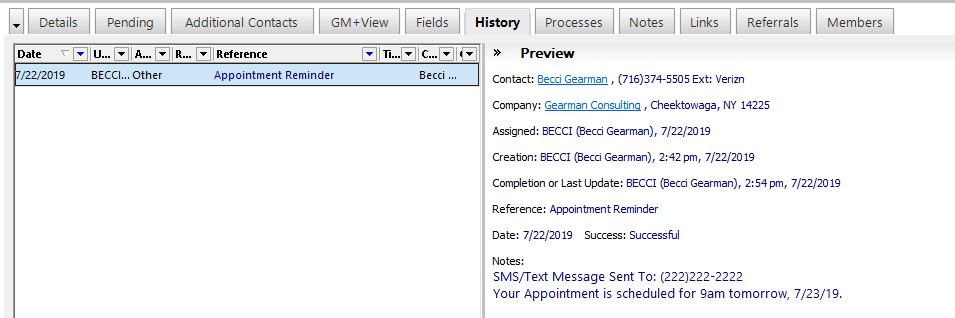Text messages can be sent to any phone number located in the Phone1, Phone2 and Phone3 fields. The Extension fields for each will be used to store the phone’s server provider.
Note: Some phone service provides charge for text messaging services. Be advised that whomever you send a text to may be charged additional fees.
- From the Actions Menu navigate to Call Contact -> Send SMS/Text Message…
- Complete the following:
- Choose the phone number you wish to send the text message to from the “Phone Number:” dropdown list.
- Choose the service provider for the phone from the “Provider:” dropdown list.
- Type the message you wish to send into the text box. Note: Each provider will have a different character limit.
- Check the box to “Save in History” if desired. It will be checked by default.
- You can then add a Reference, Activity Code, and Result Code to include in the History record.
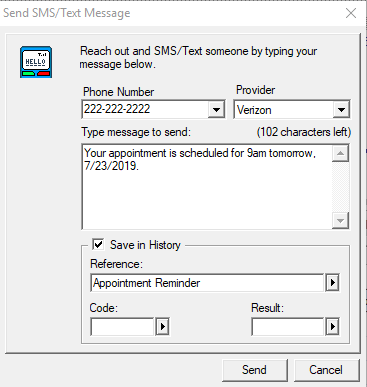
- Click the Send button. There will be a short wait before the message is sent. DO NOT click the Send button more than once.
- If you chose to create a History record, you can view it from the contact’s History tab as an Other Action with the phone number in the Reference and the SMS/Text message in the Notes.