Tagging contact records is a way to hand-pick multiple contacts to perform certain operations. Tagged records are treated the same as an activated filter or group.
- Open the Contact Search Center by clicking on the Search button on the toolbar.
- Search for the contacts you want tagged. If they are part of a filter or group you can use a Power Search to display them quicker.
- After the records display, select the checkbox of the first desired contact. This will select it.
- Select the checkbox of the next desired contact and both will be considered tagged. To continue tagging additional names, keep selecting the respective checkboxes or hold down the <CTRL> key while clicking on a record.
- The blue Title bar on the Contact Record window will show how many records are currently tagged.
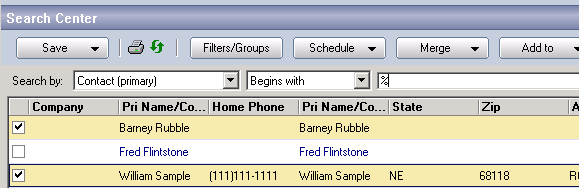
- Continue to perform additional searches as needed. The records will remain tagged until you release them. If you tagged a record you didn’t want tagged, remove the check mark and it will release the tag on that record. If you click within the Contact Search Center without the <CTRL> key down the system will ask if you want to release the tagged records.
- After you have all the records tagged, you can use the Save button to save the tagged records as a Group, or Export the list with data columns to Excel. Use the Schedule, Merge, or Add to button options to perform other actions such as Scheduling an activity, performing a Mail Merge, or adding the records to a Distribution List or Group.
- To release all the tagged records, close the Contact Search Center or click on a record (not their checkbox) without the <CTRL> key pressed down and the system will prompt you to release all of the tagged records.

