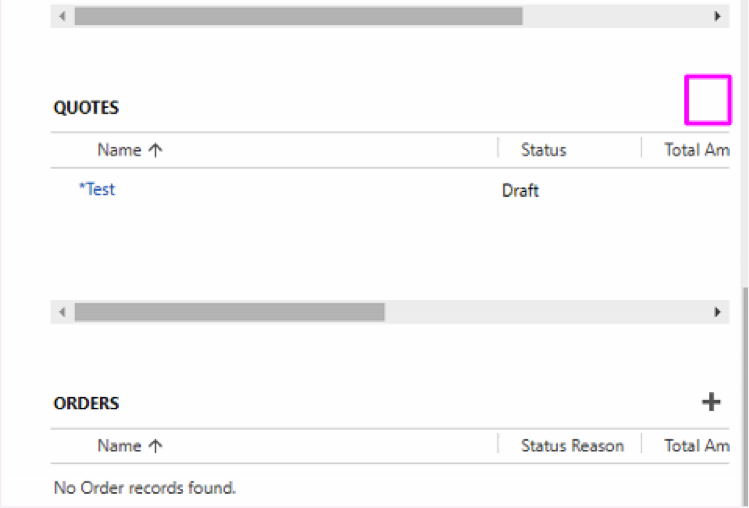Sometimes, you need to display information using a Subgrid, but you don’t want to allow users to “Quick Create” items using the “Add New” or “Add Existing” buttons. Typically, you do this when records displayed in the Subgrid are created by Workflows, not manually.
Before:
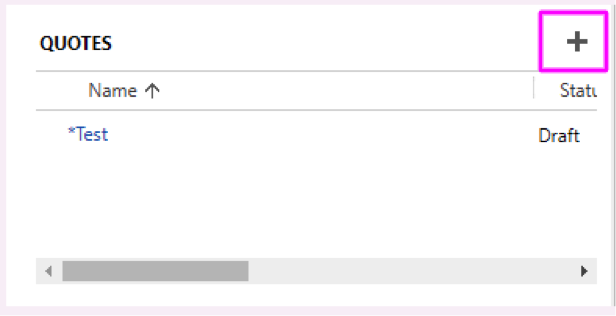
After:
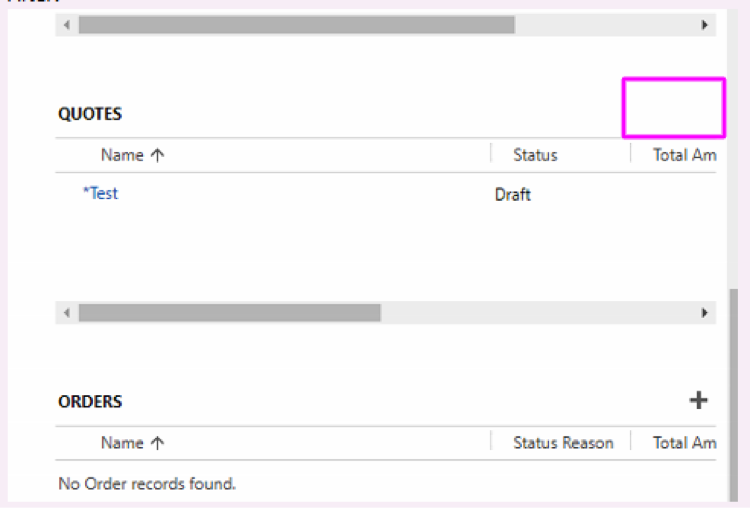
This is actually relatively easy to change! A prerequisite is that you’ll need Ribbon Workbench (check out these three links to get started).
Determine the Entity that your Subgrid is connected to. In this example, we’re using the Quotes entity.
You’ll need to create a new Solution. Don’t worry, this won’t affect anything existing! Navigate to Settings->Customizations->Solutions:
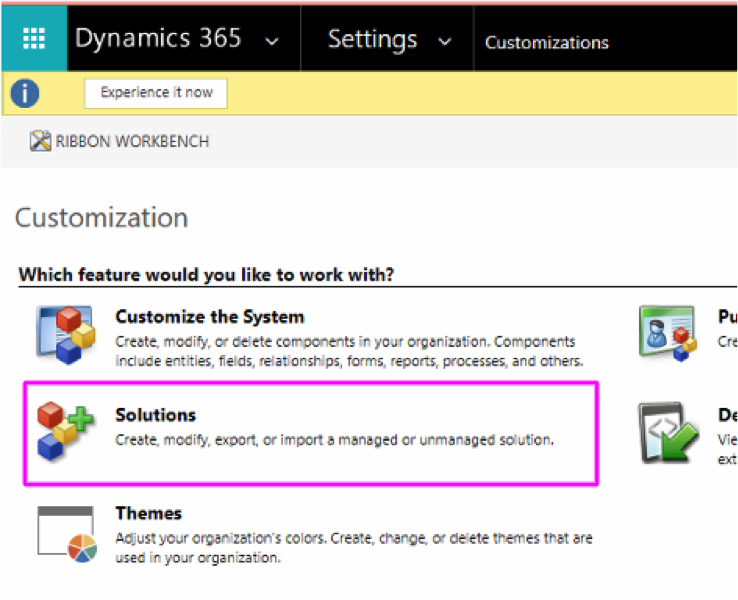
Create a new Solution:
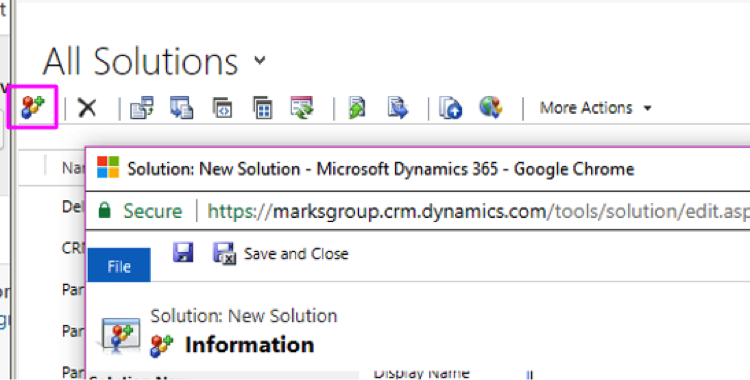
Give the Solution a name and version (can be anything), and select the “Default Publisher” for your organization, then SAVE the solution:
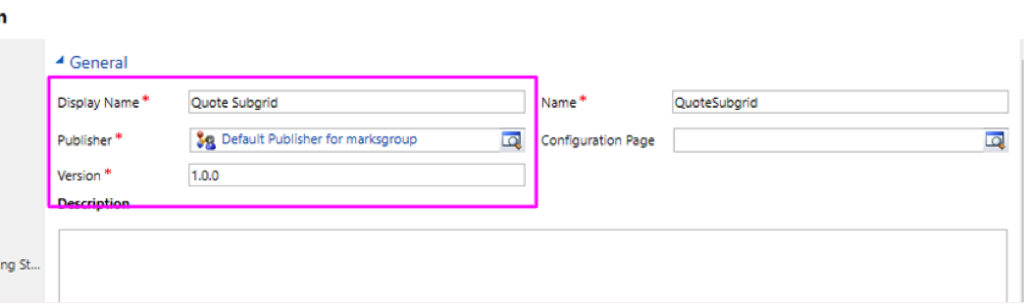
Next, select “Entities”, then “Add Existing”
Find the entity used by the Subgrid (NOT the entity of the form that the Subgrid is displayed on), and click OK:
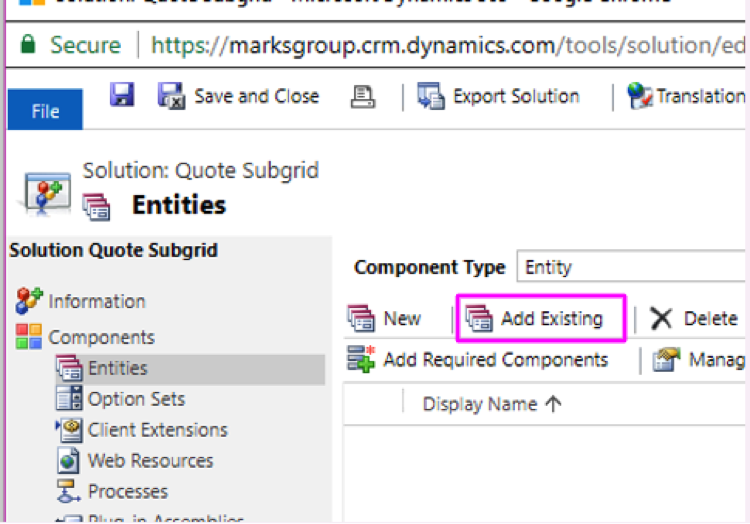
Select “Finish”–you don’t need to make any changes on this window:
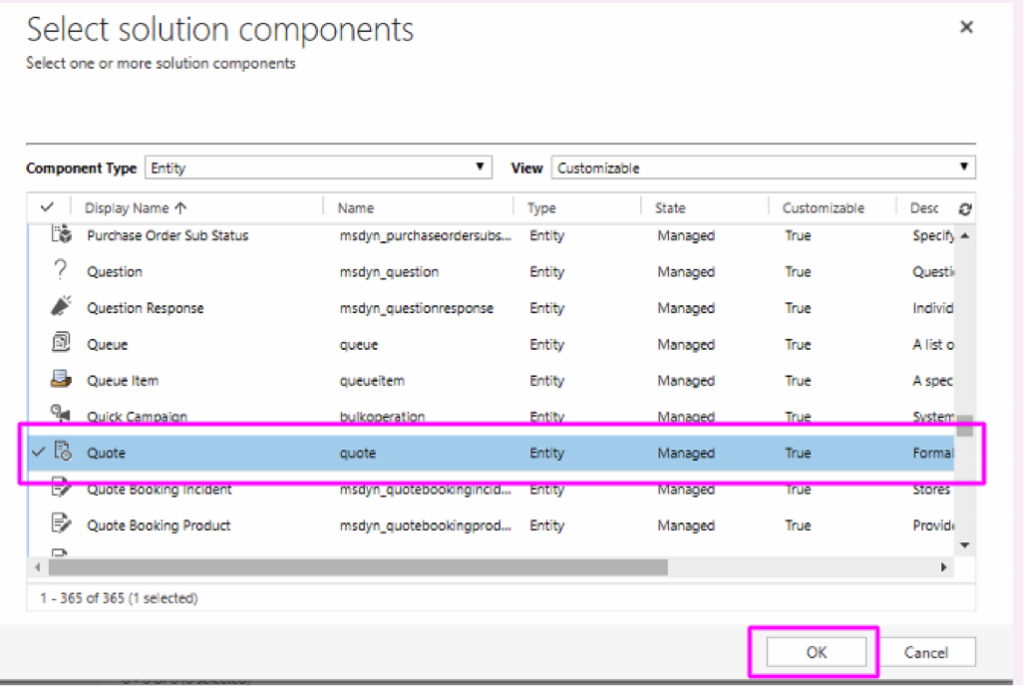
Publish All Customizations after the entity has been added:
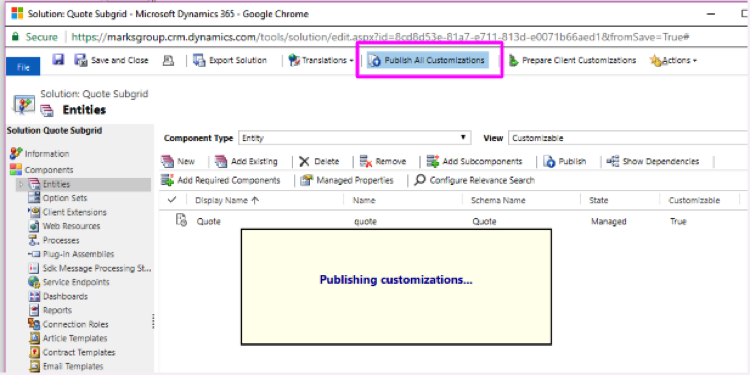
NOTE: Older versions of RibbonWorkbench use Microsoft Silverlight, which essentially only runs on IE11. More on Silverlight compatibility here
Now, we’ll go back to the “Solutions” screen (Settings->Customizations->Solutions), and search for “RibbonWorkbench20xx”, depending on what version you have installed. Click on the “Ribbon Workbench” Display Name once:
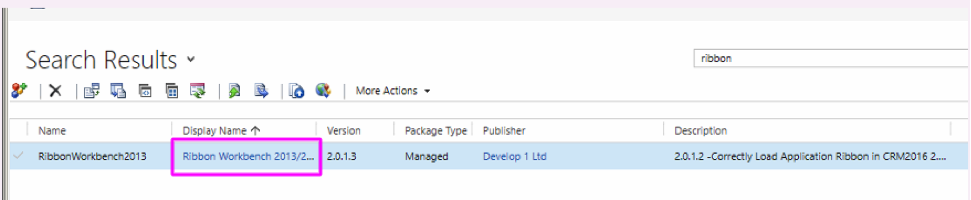
Ribbon Workbench should open, or you should be prompted to install Microsoft Silverlight.
Now, you should see the Solution you created a few steps ago–open it:
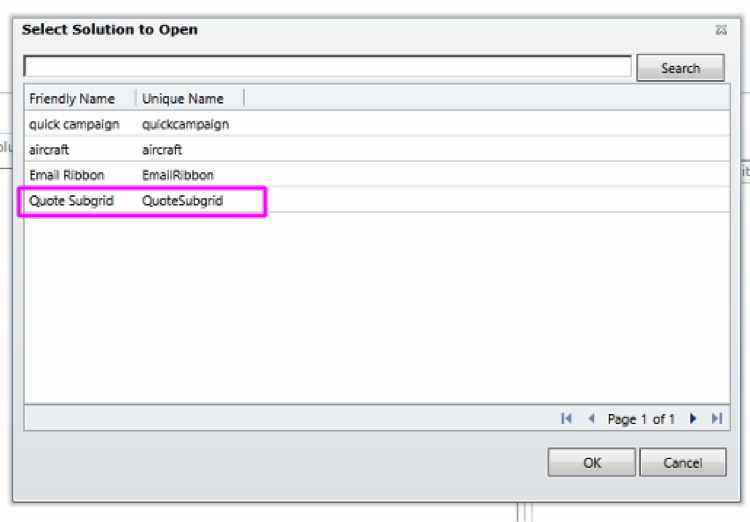
Note the “Sub Grid” section:

Now, determine which buttons you want to hide, then right click on those buttons, and select “Hide Button”:
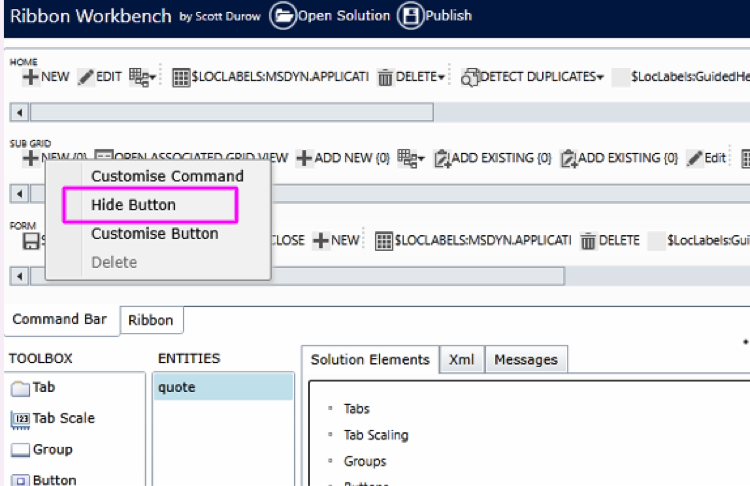
When you’re finished, don’t forget to Publish your changes:
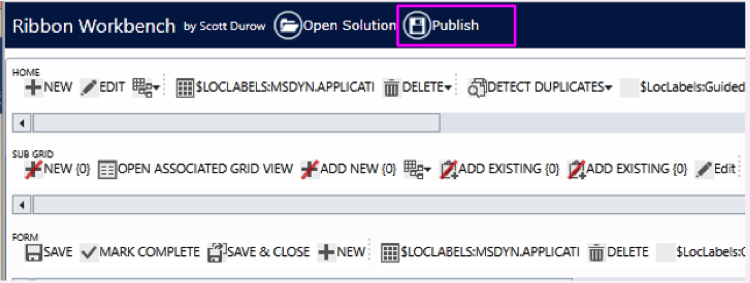
As you can see, the “Add New” / “Add Existing” button has been hidden for ANY & ALL Quotes-entity subgrids, no matter what form they’re on: