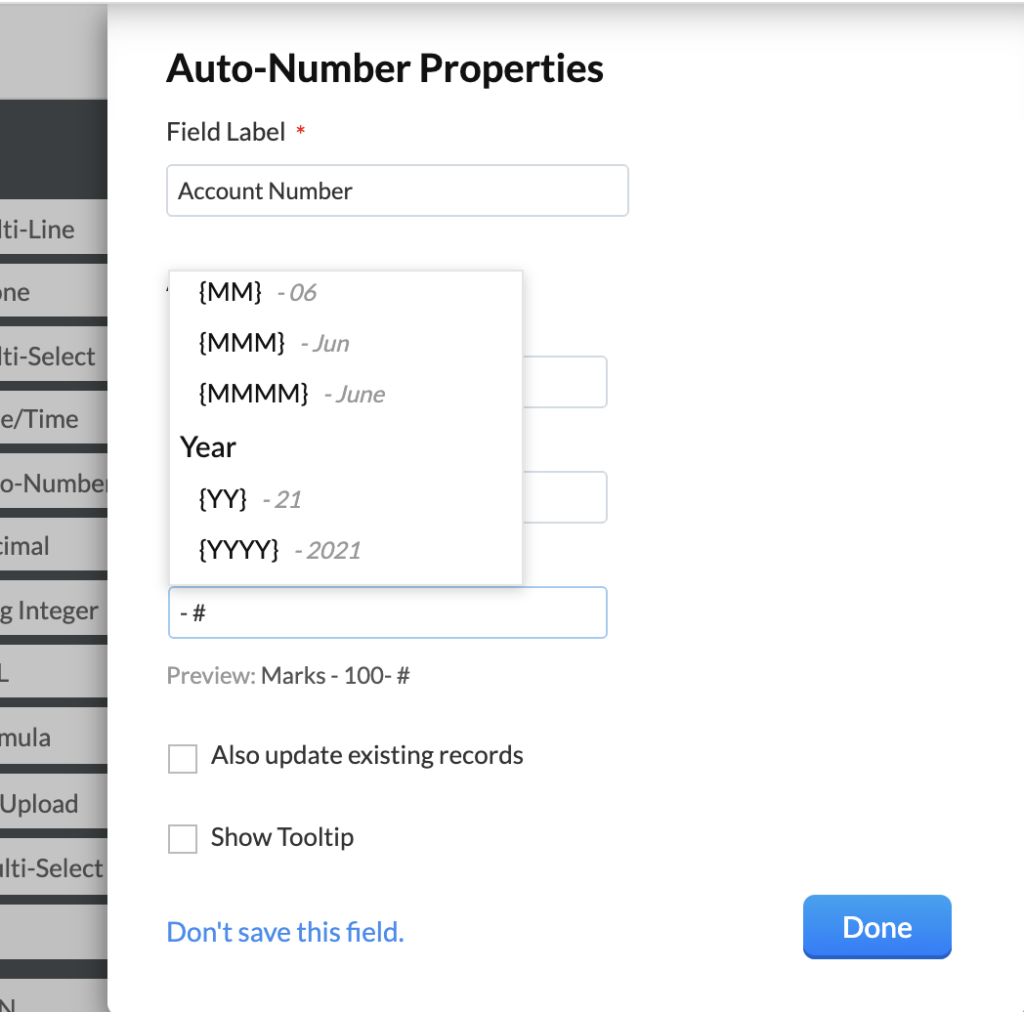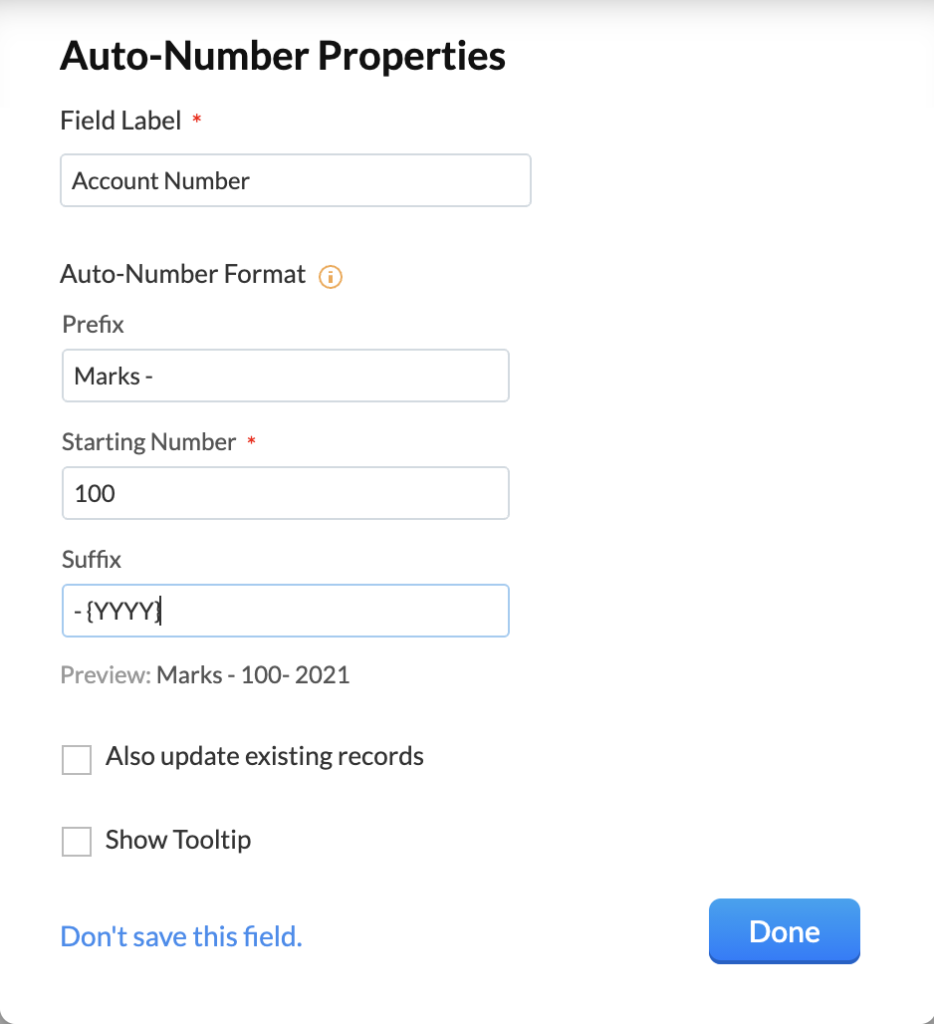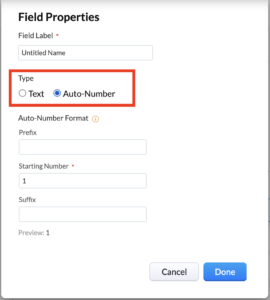An auto number field in Zoho CRM can be a really convenient way to be able to reference your records. They can become account numbers among other things. Learn more here about how to use them.
Setting Up an Auto Number Field in Zoho CRM
The auto number field can be found in Setup – Customization – Modules and Fields and then go the specific module you want to add the auto number field.
Auto Number is one of the fields you can drag and drop from the New Fields section it the left panel. When you choose this, you will get a pop-up where you can define how you want this field to work.
You will notice you have a Prefix and Suffix fields. Both of these can be customized and merge fields can be used to help enhance these. Let’s walk through how we can create a customized auto-number. As you create the auto number, you will see the preview and can play around with the spacing and hyphens to make it look as you want.
- Start with the Prefix and type in the text you want. Be sure to add any spaces or hyphens you want to see.
- Next you will need to decide what the starting number should be. In this case, it will be 100
- For the prefix, we will add the year by typing a hashtag and choosing first the month and then the year. This way the record will always dynamically capture the year for the record. Again, make sure you add spaces and hyphens as you like.
Once you create this field, you can also select the checkbox to update existing records.
Set the Custom Module Record Name As Auto Number
When you create a new custom module, you probably find yourself stuck with a single line field that may not be a helpful way to identify the record. In some cases an auto number field would be more helpful and you can set this record name up this way – but only when you create the module.
When you have created a new module, click on the the three dots in the Custom Module Name field and then chose Edit Properties. Once you do this, you will be able to choose Auto-number instead of text and customize it as you did above.
Did you know The Marks Group is offering Zoho CRM Admin training? Check out our Events page to sign up! Also, don’t forget to check out our Zoho Training Video library on our YouTube channel for more assistance with Zoho CRM and many other Zoho products! Feel free to contact us at info@marksgroup.net with any questions or if you need Zoho support. Feel free to comment below. We’d love to hear your thoughts!