Method CRM is a Cloud Based software for Small Businesses that are looking to manage their Client relationships while growing the business. It’s an intuitive product that integrates well with QuickBooks Desktop and QuickBooks Online.
To help Clients manage data integration, Method has a setting that can be activated which will prevent information syncing to QuickBooks unless approved. The criteria for this activating this setting and syncing data attributes is listed in the steps below.
Criteria is as follows:
Leads and Transactions will have the “Wait for Sync” checkbox setting active by default. When the checkbox is unchecked, the Transaction will sync to QuickBooks and the Lead will convert to a Customer/Client.
Log into Method CRM and go to Contacts
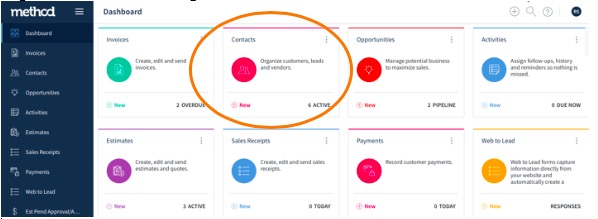
Once in Contacts, the general contact information like name and email address appears toward the top of the screen. Additional contact information can be added by expanding the Address and Social sections below.
The User can choose whether this Client is classified as a Customer, Lead, Vendor or to be Added to an Existing record. In this example, the Client will be added as a Lead. Once finished entering the Client information, click Save.
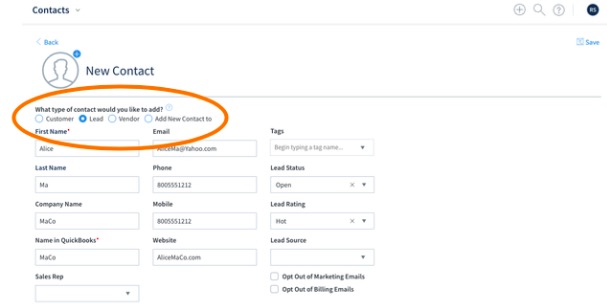
Once the Client information has been saved, go to the right of the screen and create an Estimate (or Invoice) for this Lead and notice that the “Wait for Sync Approval?” is active. This Transaction and Lead information will not be sent to QuickBooks until it is approved.
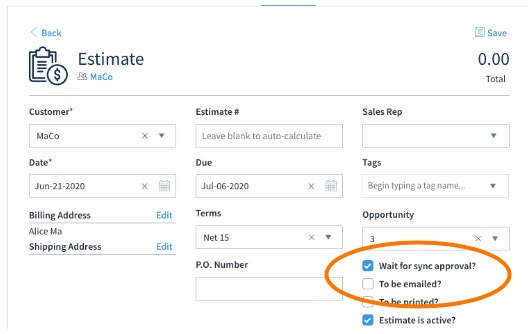
The following example below, is how the same activity would appear in Method IF the client is added as a Customer

Add an Estimate for the Customer and notice that the “Wait for Sync Approval?” is inactive by default. Once the information is Saved in Method, the Customer and Transaction data will be sent to QuickBooks.
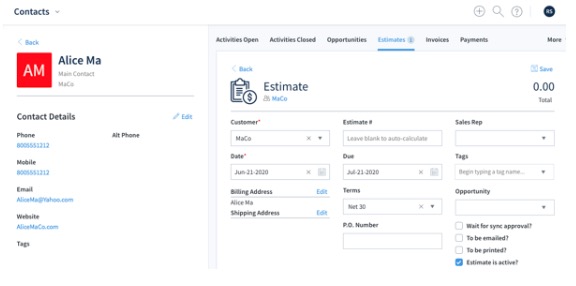
If you have any questions or issues, please feel to reach out to us at The Marks Group. We’ll be happy to help.

