Tables in Excel are typically helpful and easy to use, but occasionally you can run into formatting issues that just can’t seem to be fixed, like a cell that’s formatted as a percentage but displaying as a decimal. I typically notice this issue with formatted cells — especially percentages & dates, even cells with data validation — and finally have a workaround: convert the table back to a data range. It even keeps the formatting of the cells, though it’s easy to remove if needed.
To convert a table to a range, simply select the table and right click. Select “Convert to range” and confirm your choice when prompted:
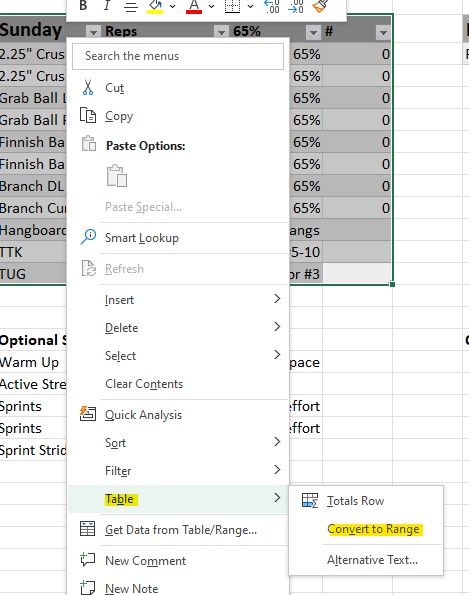
The cell selection will look much the same, but the filters will disappear and it will no longer be a table. This solved formatting and data validation warnings for me, and I hope it’s helpful for you too!

