Good news, folks! The search function in Microsoft Teams has never been easier. You can now navigate to any chat or channel, and press Ctrl+F (Windows users) or Cmd+F (Mac users). You’ll notice the global search bar at the top change slightly:

Ctrl/Cmd+F:
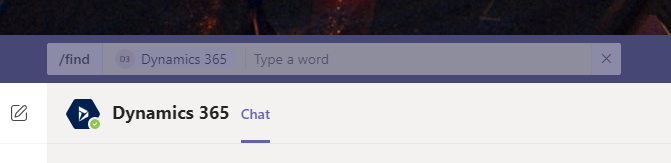
This updated search functionality works the same for chats and channels. If you know the specific chat or channel that contained the text you’re looking for, navigate to that channel or chat and type Ctrl/Cmd+F, then the text you’re looking for. A list of the results will appear to the left, with the date (or time, if it was recent), a short preview, and the name of the author. Note that this searches announcements in channels as well:
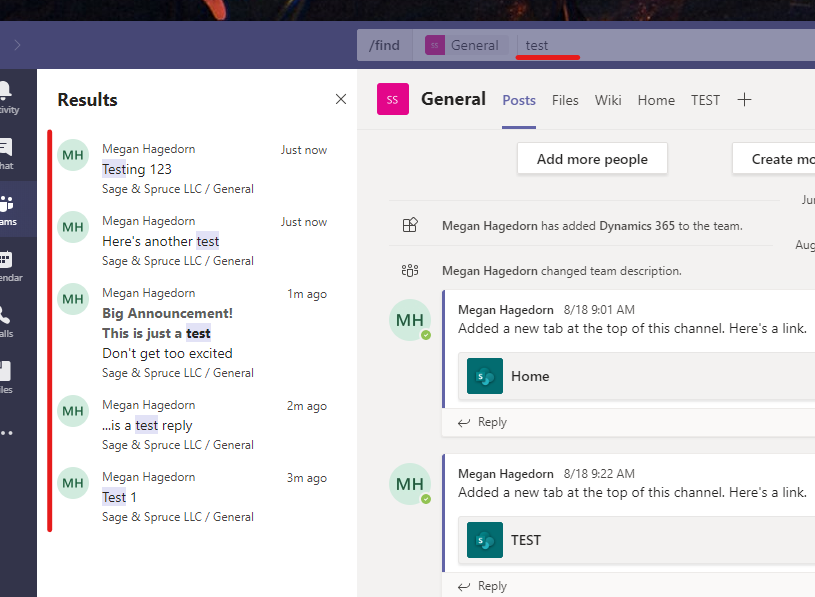
If you do NOT know what specific chat or channel you’re looking for, you can still use the global search function, and there are some filters to help narrow things down. You can view results for Messages, People, or Files.
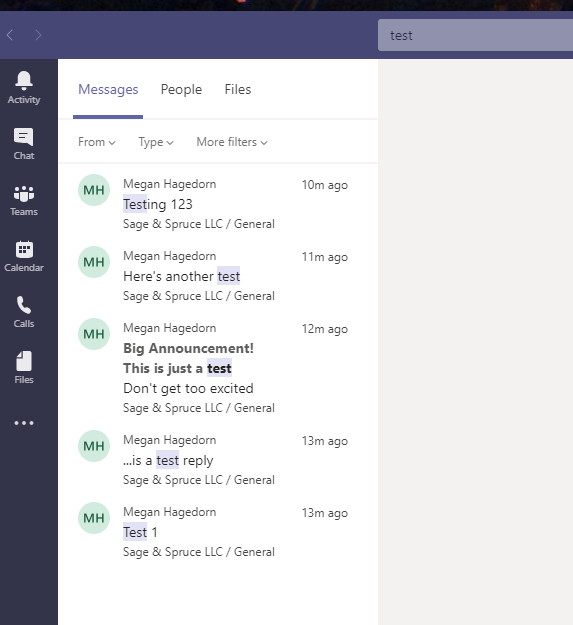
In the Messages tab, you can use “From”, “Type” (all, chat, or channel), or a list of additional filters shown below:


