We had a great question come in a bit ago asking about how you could send a message to multiple teams or channels at once. I briefly touched on this on a previous post but wanted to explain a bit more thoroughly. You can send an email to multiple Channel email addresses, and it will appear in that Channel’s conversation tab. This is a great way to send blast messages out because you can send messages to multiple Teams’ channels.
So! Navigate to Teams, and determine which Channels you wish to contact. Note that only Channels have email addresses–Teams do not, because the General Channel is the “home page” for a Team. You can click on the three dots next to the channel names and click “Get email address”:
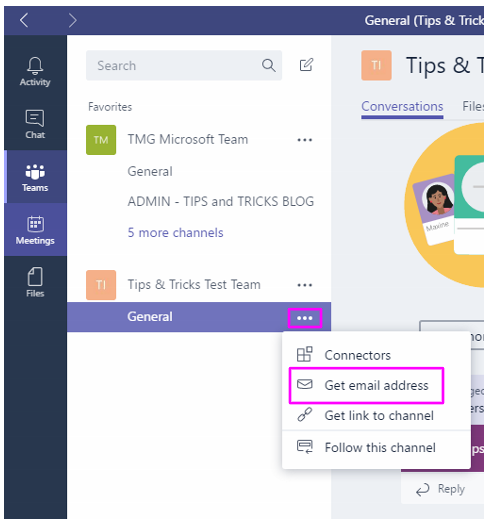
A new window will pop up. You can click “advanced settings” to determine who can send emails to the channel. Customize this as needed, then click Copy:
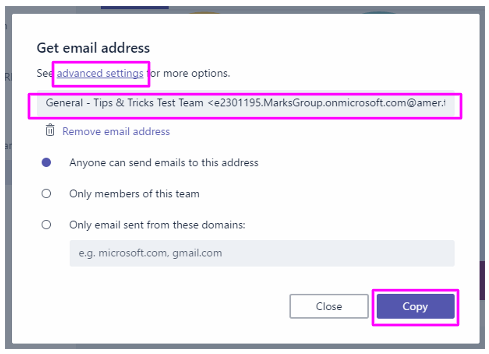
Repeat this process as many times as needed until you have all of the email addresses you need. I suggest saving these in your email client so you can quickly reference them in the future. Compose your message, including all of the appropriate Channel emails, then send:
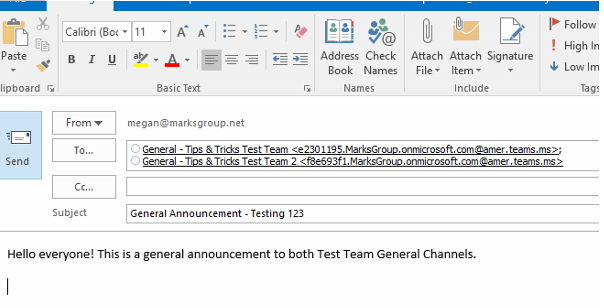
When we return to Microsoft Teams, we see that our message has been delivered to both Channels’ General Conversations tab:
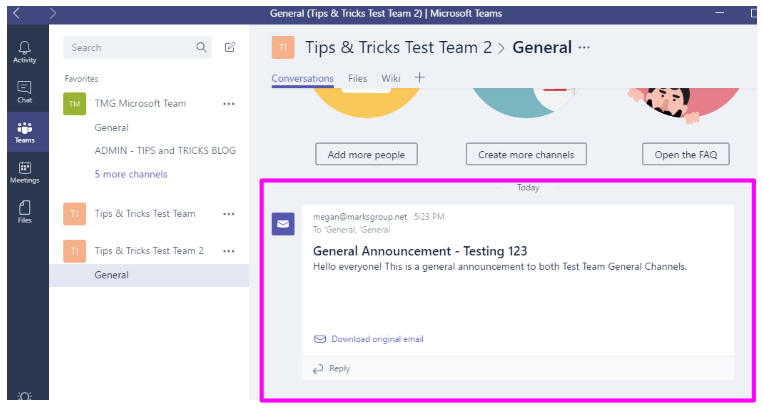
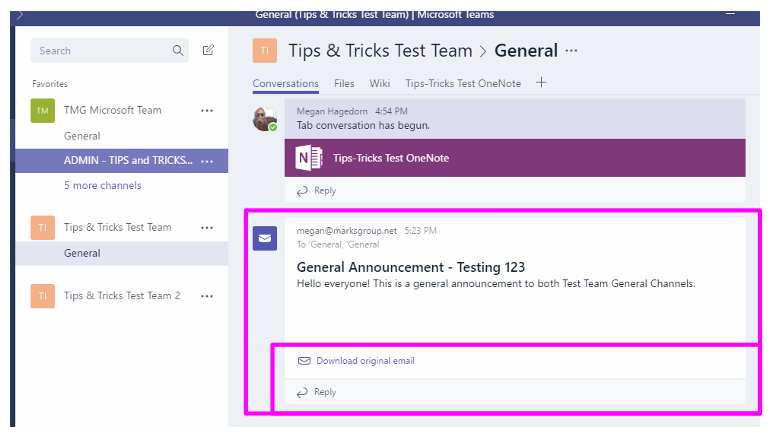
You can download the original email from both locations, and can have an isolated conversation about the message, visible ONLY from Microsoft Teams.
Please leave a comment below or contact me at megan@marksgroup.net if you have any questions.

