So, in Microsoft Teams, what exactly is a Team? In this month’s post, I’ll review this and demonstrate how to create and populate a new Team.
Warning: the word “team” might start to look a little funny by the end of this article.
Teams are the largest “container” in MS Teams. You’ll use them to group together people based on a common project, organization, work area, etc.
Let’s start by signing in to your MS Teams instance.
Select Teams, then Add team at the bottom:
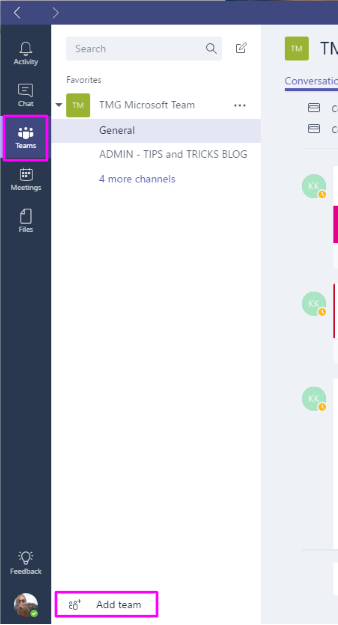
The screen that appears will show public teams created by others in your organization, if available. You can also search for public teams. Select Create a Team: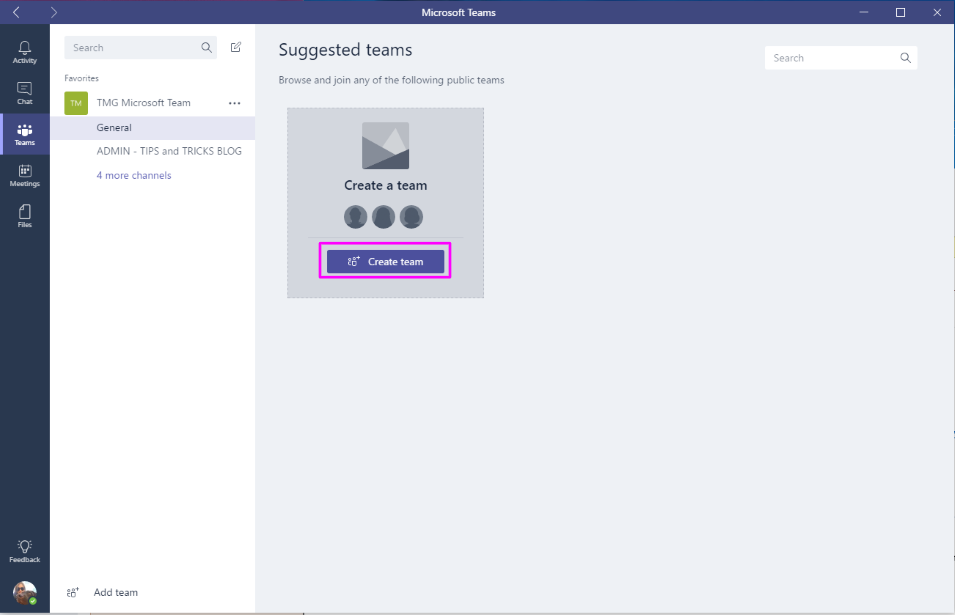
Give it a name, description, and choose if the team should be public (anyone in your organization can search for it and join) or private (invitation-only). We’ll take a look at both types more closely. Click Next when you’re ready to proceed: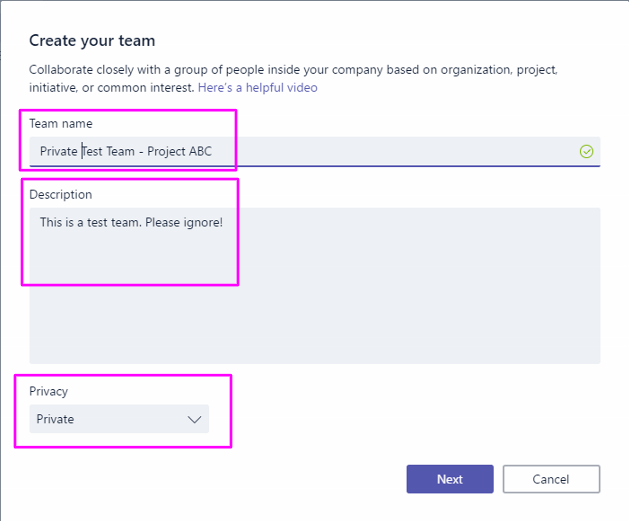
Next, you’ll need to add team members. Start by typing their name, the name of a distribution list, the name of an Office 365 Group, or another existing Team name. Click Add to add them to the team: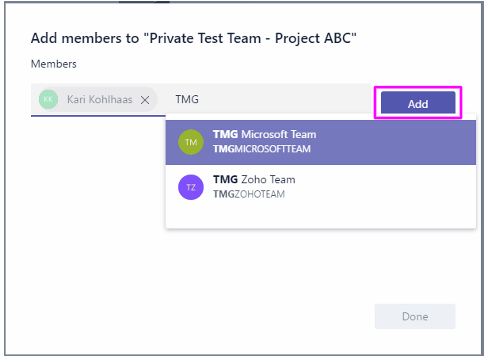
After adding them to the team, notice that you can manage users’ permissions by making them a ‘member’ or an ‘owner’. Owners can manage the team. Select Done to complete the process: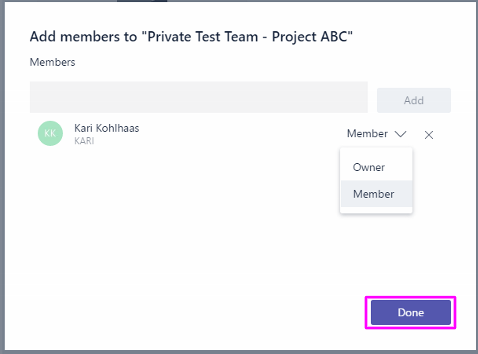
Voila! I recommend taking a peek at the FAQ, which contains a lot of great information: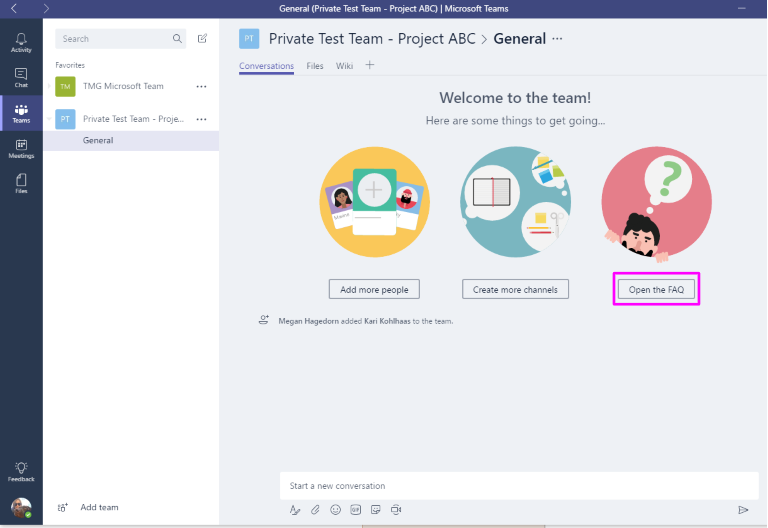
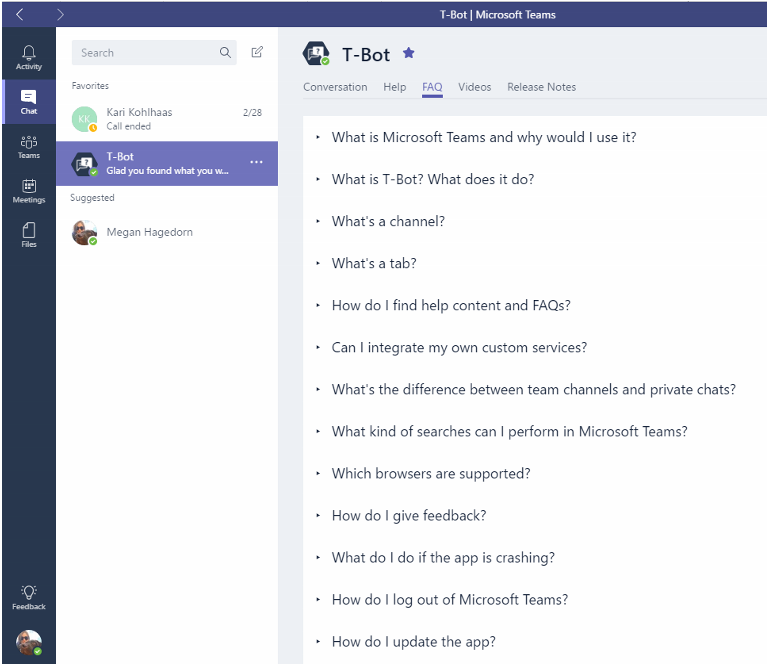
Finally, if you want to manage a team, simply click on the three dots next to the team name and edit as necessary. Selecting “Edit team” will make the “Create your Team” window appear again, where you can edit the name, description, and privacy setting: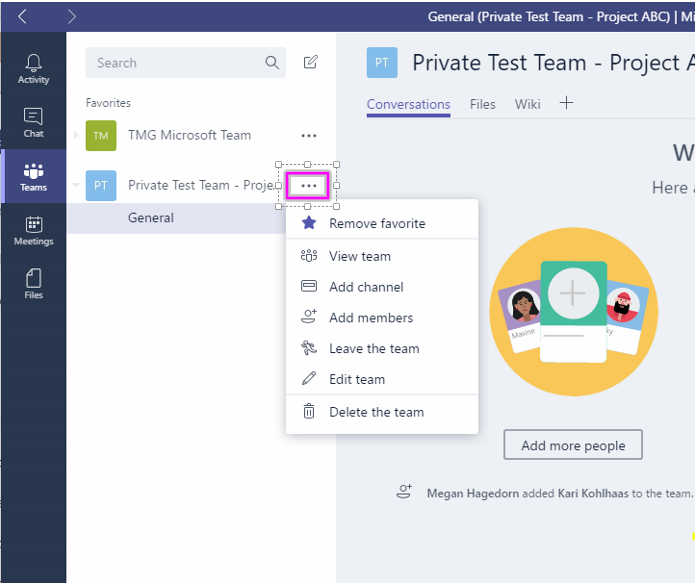
To show what a public team looks like, I’ve updated the team we just created to be public. Note that I have made another user the owner, then selected ‘Leave the team’ to show this.
To join a public team, click on “Add Team” at the bottom of the Teams section. Instead of creating a new team, however, we can search for the public team already created and simply join it: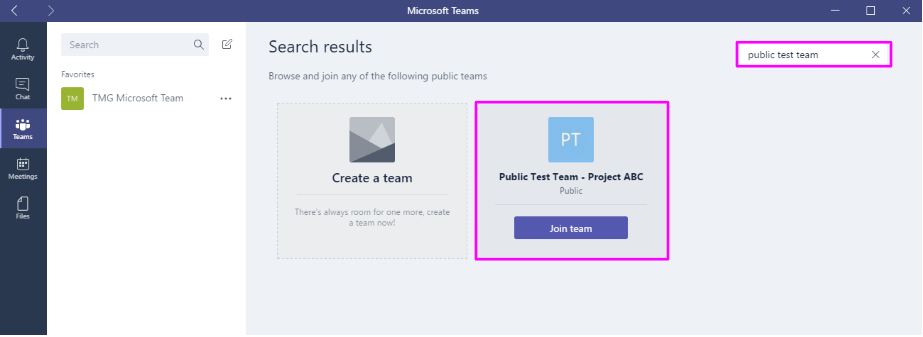
Now that you’ve created a Team, let’s put some content in them. Take a look at the next blog post, about creating and managing Channels.
As always, if you have any questions about this post, please feel free to drop a comment below or shoot me an email at megan@marksgroup.net. Thanks for reading!

