It’s important to keep your software up-to-date for security reasons–and for new features! Microsoft Teams will automatically check for updates occasionally, but sometimes you want to make sure that your organization is running the latest and greatest software.
Click on your user icon in the lower left to access the settings menu. Click ‘Check for Updates’, and let Teams do its thing!
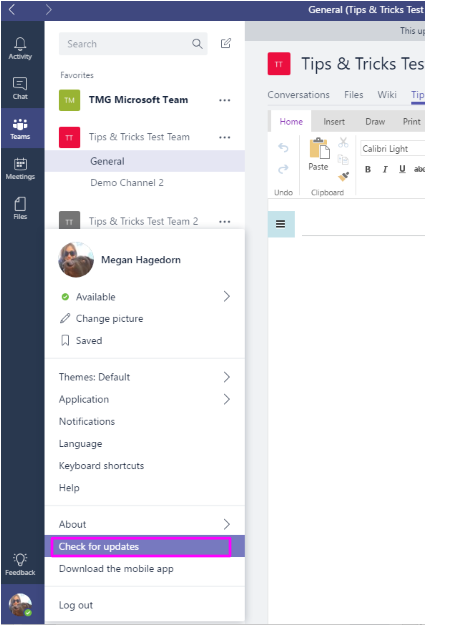
You can check the status of the update by paying attention to this message bar, which appears at the top of the window:


