I stumbled across this feature today and thought I’d share! You can actually save any messages that you see in any tab, any channel, any conversation (as far as I can tell). You can access them later in a convenient location.
To save a message, hover over a message and click the bookmark that appears:
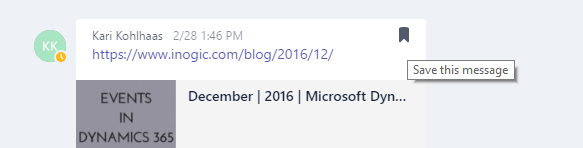
Click on your user icon next to where it displays ‘Saved’:
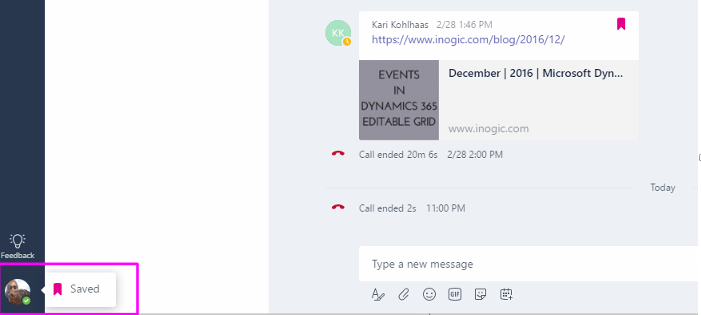
Select ‘Saved’:
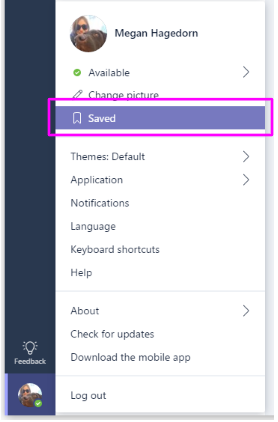
Here, you effectively see a list of bookmarks that, when clicked, take you back to that location in the appropriate tab:
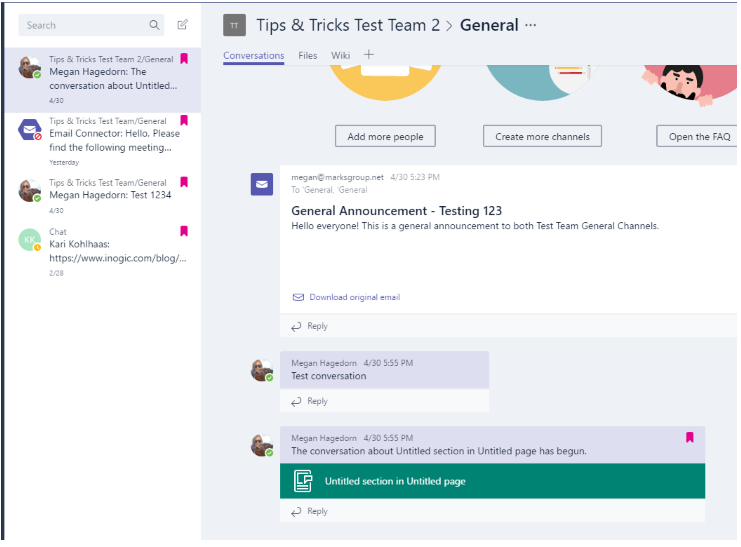
Let me know if you have any questions about this tip down below!

