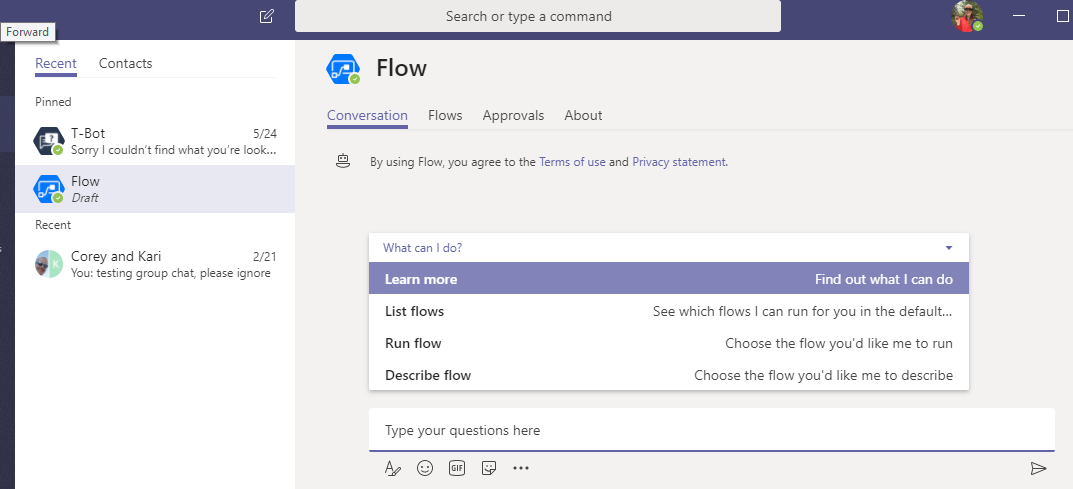You can now add Microsoft Flow directly to a Microsoft Teams Channel. This allows you to create and manage flows and utilize a Microsoft Flow bot directly in Teams. To learn more, keep reading!
To add Flow to a Channel as a new tab, select the + button in the tab bar in a Channel:
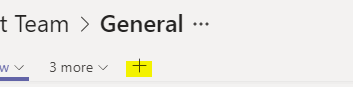
Select Flow:
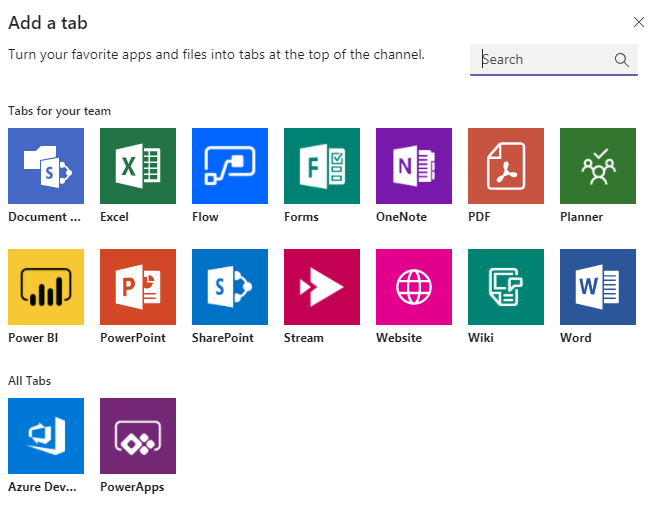
Click Save:
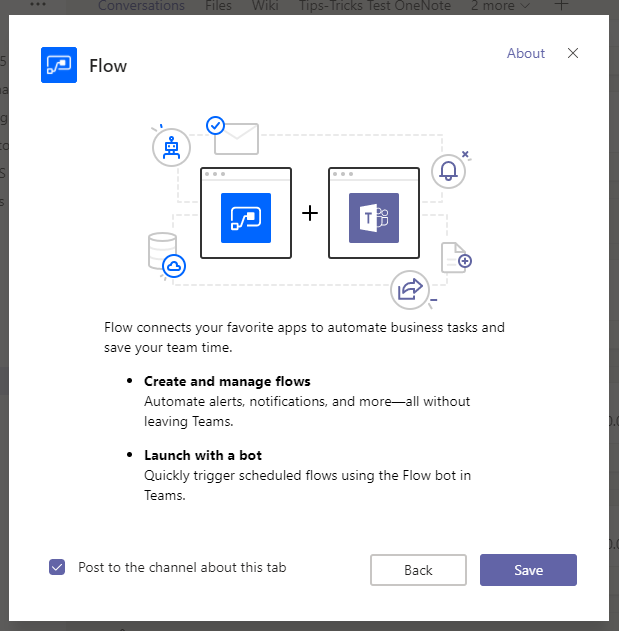
The first time you select the Flow tab in your channel, you’ll need to sign in and accept the requested permissions:
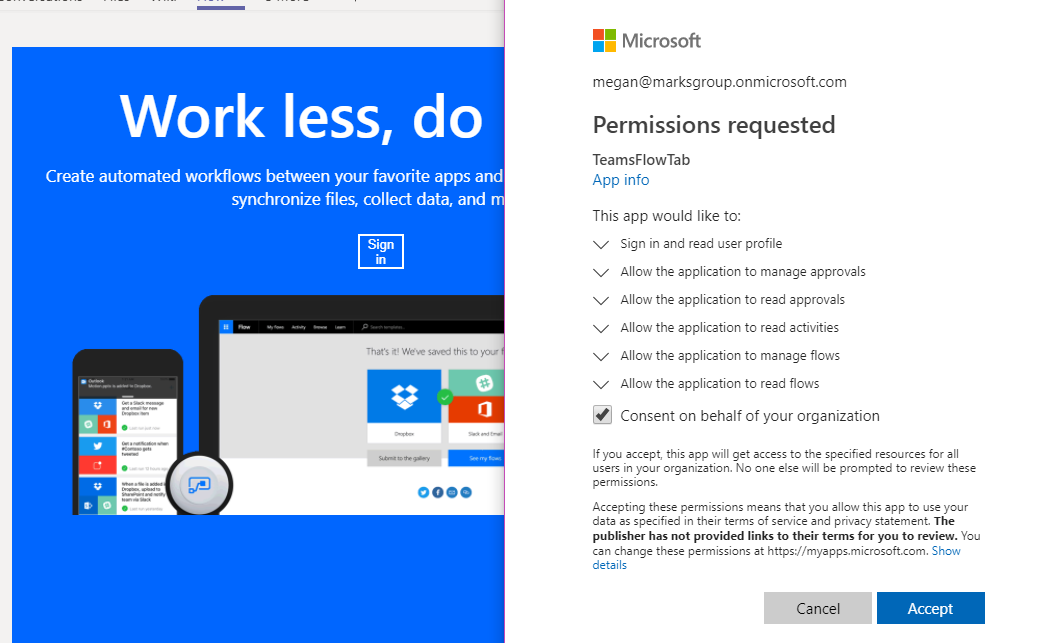
Now, you can select “Create from blank” or “Create from template” to get started with Flows:
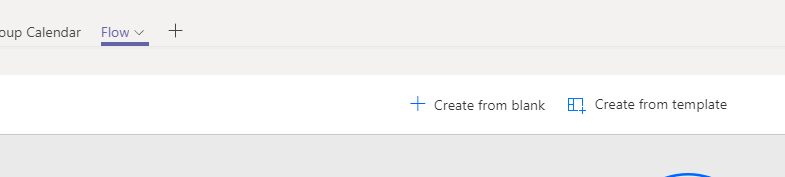
Here are some popular templates:
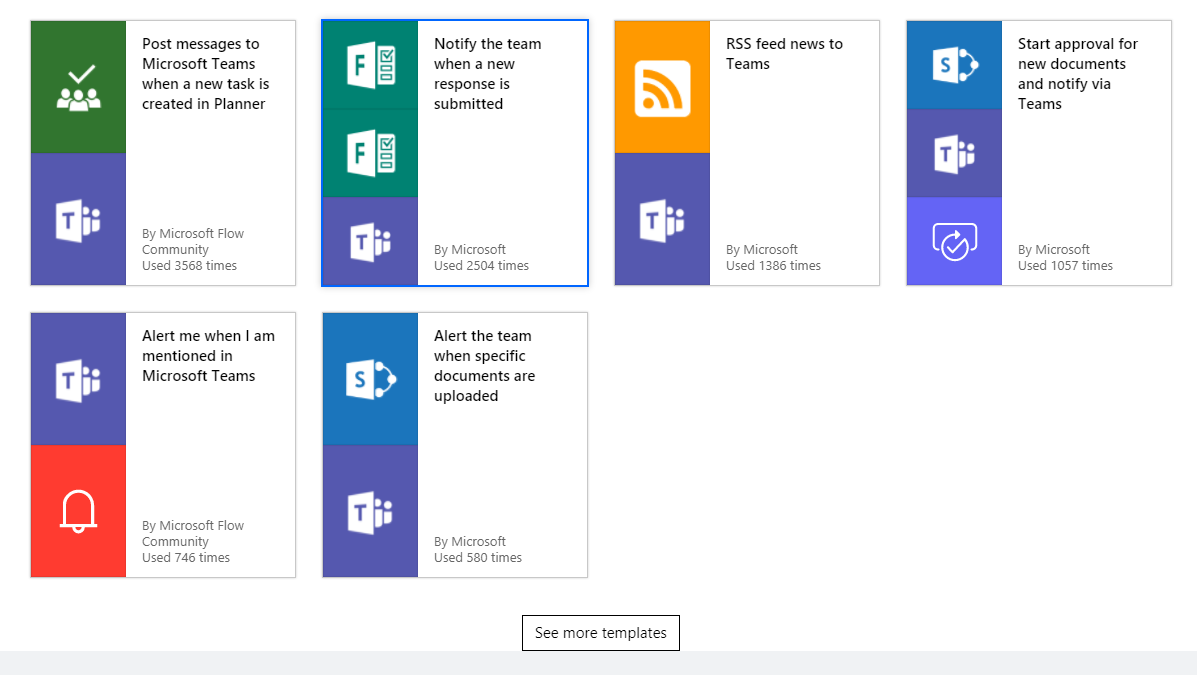
Below, I’ve configured a Flow that will send an email notification when someone @mentions me in a specific Channel:
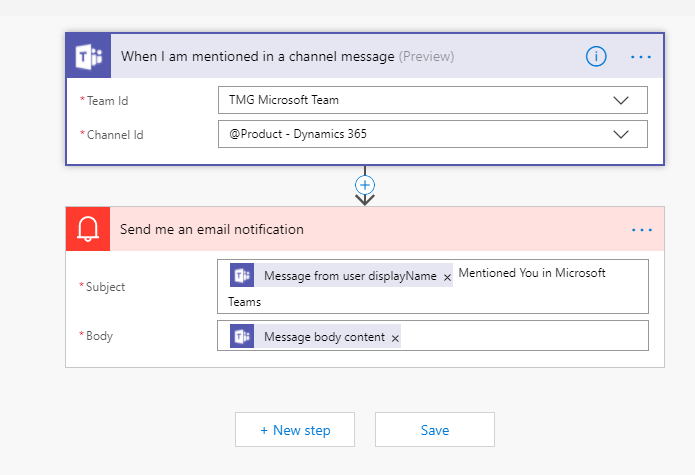
You can save and manage your flows from this tab. Super cool!
After adding the tab to your Channel, you can also add the Flow bot. Go to Chats, then select the “new” button, and type “Flow”. Select the option that appears:
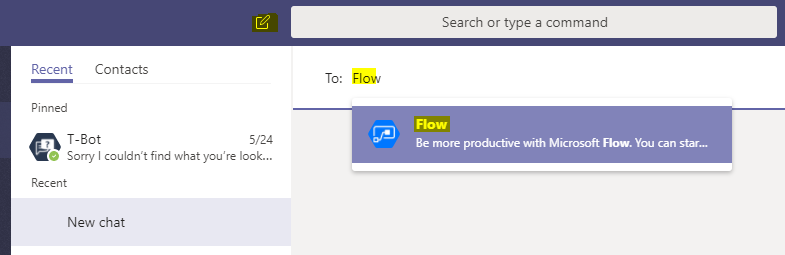
Now, you can type messages or questions to the Flow bot to perform actions like those shown below: