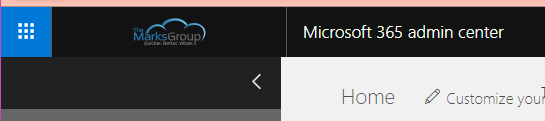In this post, you’ll learn how to add your organization’s logo to Office 365. Users will see the logo when they sign in to portal.office.com, and it’s an easy way to make Office 365 feel a little more personal.
Sign in to portal.office.com, then select the Admin button:
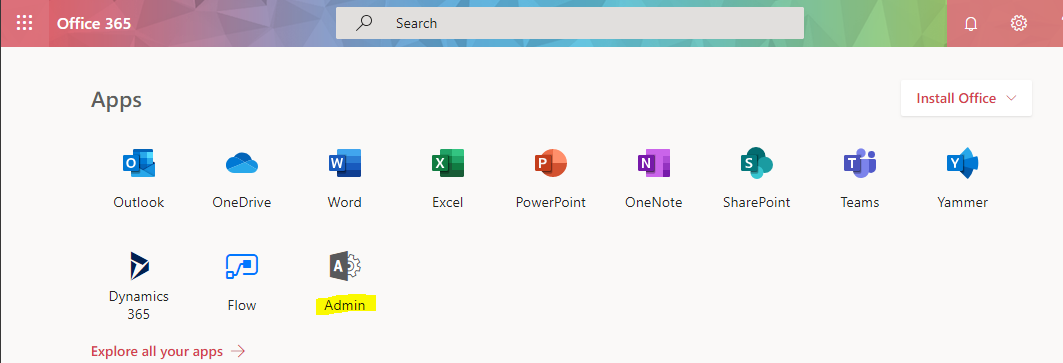
Select Settings, then “Organization Profile”:
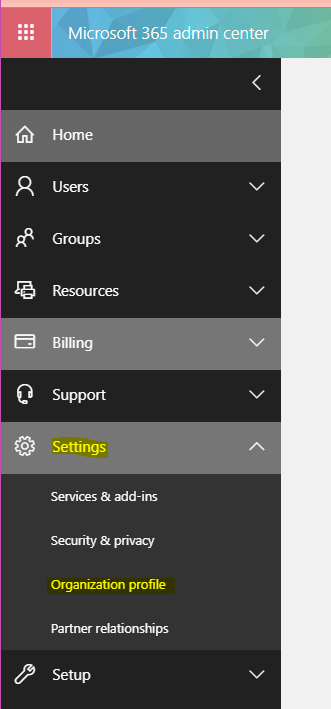
Select the “Edit” button next to “Manage custom themes for your organization”:
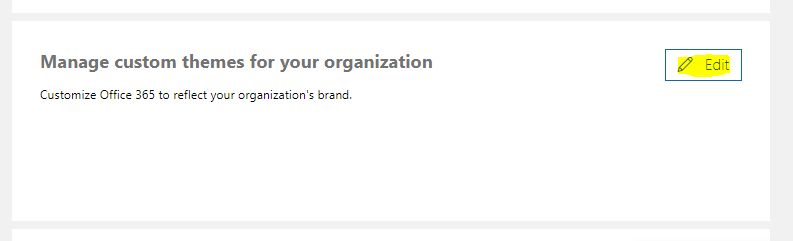
Upload your logo (note, it must be 200 x 30 pixels), and add a URL if you wish:
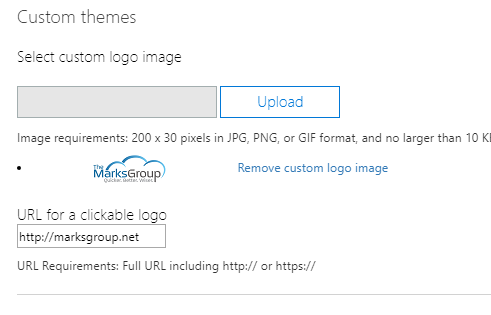
Save, then wait a few minutes for the change to be implemented across Office 365.