The “Safe Senders” list in Outlook is intended to prevent “real” emails from being sent to the Junk folder. It also permits Outlook to automatically download images (including thumbnails in signatures) in emails from those email addresses. Find out how to automatically add contacts and people you email to the “Safe Senders” list below.
Select the “Home” tab, then “Junk”. Select “Junk E-mail Options”:
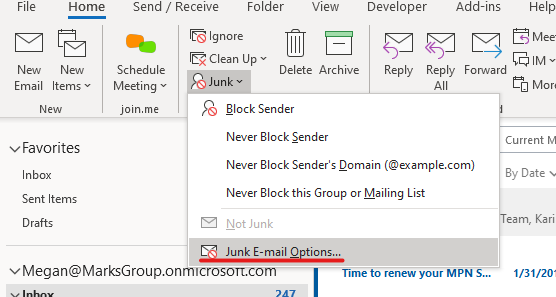
In the “Safe Senders” tab, select the checkboxes below the Safe Sender list to automatically “trust” Contacts, and to add people you email to the list.
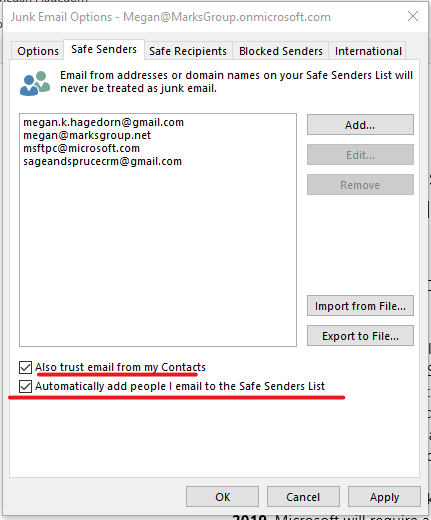
Click OK. All set!

