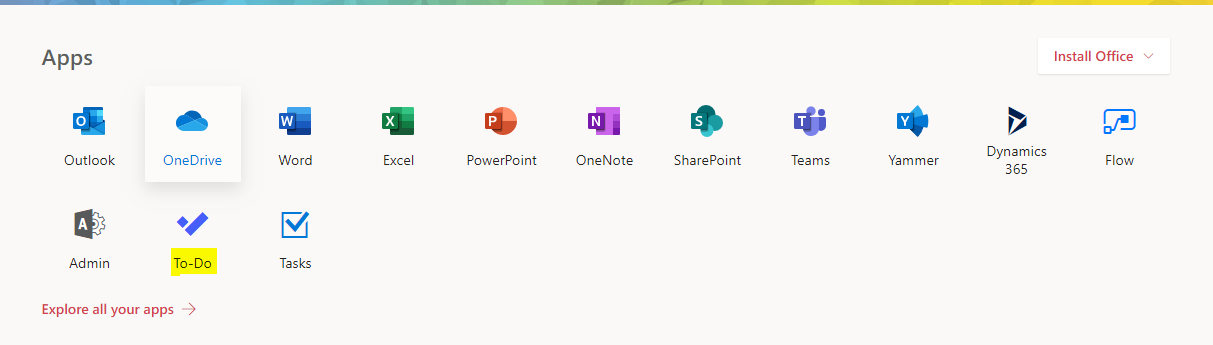When you log in to Office 365 via portal.office.com, you’ll see an assortment of Apps that you can immediately open:
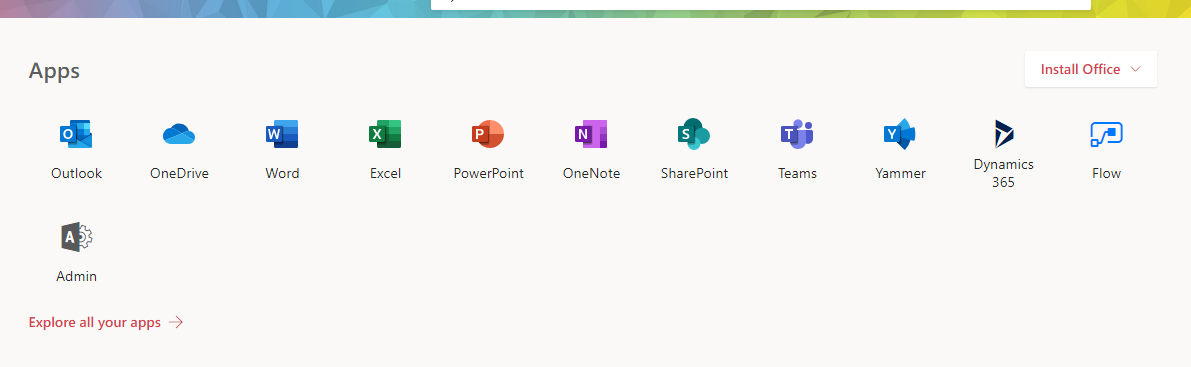
But what if an app that you frequently access is missing? It’s easy to add application shortcuts to the app launcher; keep reading to learn how!
First, select the grid icon in the upper-left corner, then select “All apps”:
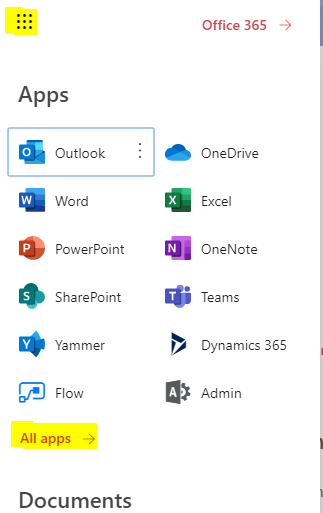
Find the application you’d like to add, then select the “…” button, then “Pin to launcher”:
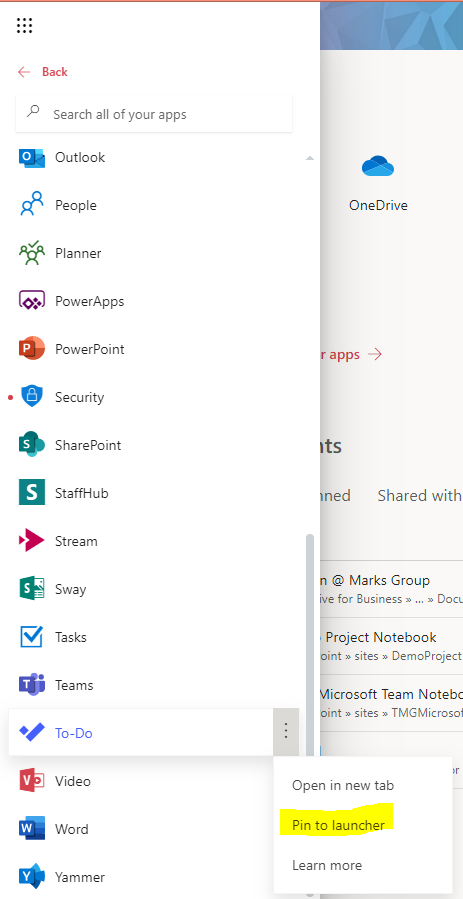
Give the page a refresh, and you’ll see the app that you’ve added: