On the topic of the Office 365 Home Page, I wanted to bring to everyone’s attention a sneaky little feature on portal.office.com that is hiding in plain sight. If you’re working on a project and keep accessing the same documents, or would like to quickly reference any document at all (including OneNote Notebooks!), it’s easy to “Pin” them.
In the Documents section, there is a “Recent” Tab (shows by default), and a “Pinned” tab, along with “Shared with me” and “Discover”.
WELL, any document that shows up in the “Recent” tab can be pinned to the “Pinned” tab with a few clicks:
-Find any file you wish to save in the “Recent” tab. Hover over the file, and on the right, to display the “. . .” menu, then select “Pin to this list”:
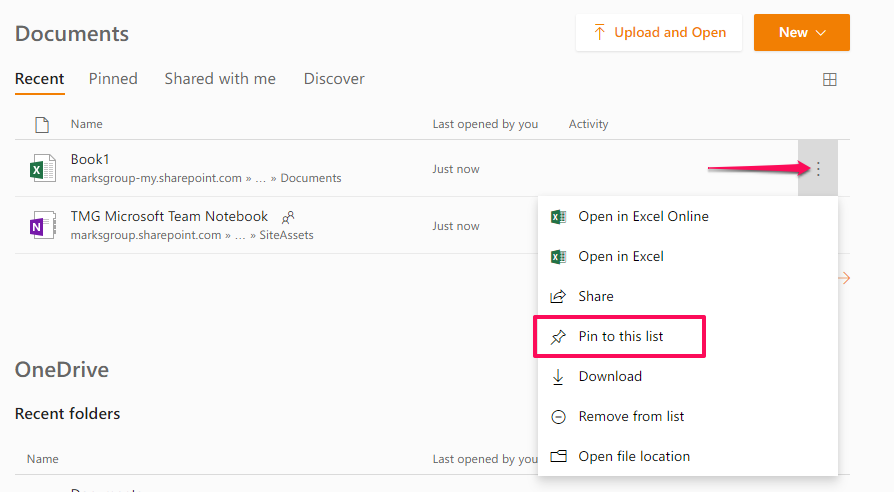
The file will appear in the “Pinned” tab. When you’re ready to remove it from the Pinned list repeat the same steps, but “Unpin from this list” instead:
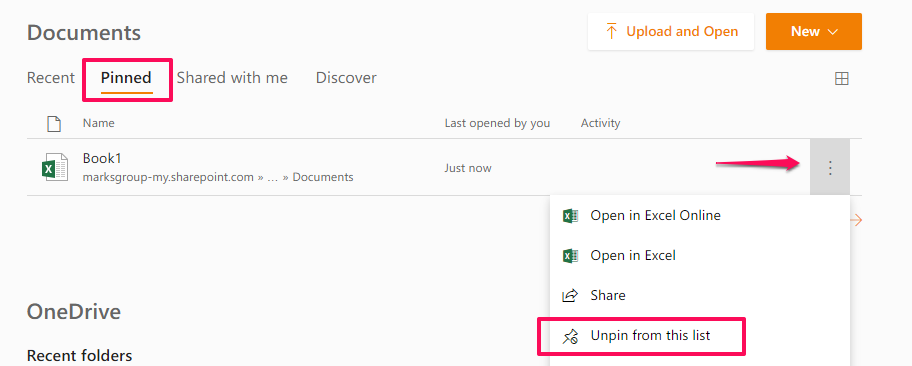
-You CAN Pin shared documents as long as they appear in the “Recent” tab first.

