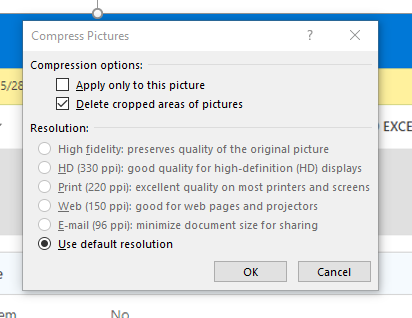Did you know that Outlook is capable of resizing/compressing any or all images embedded in an email? If you have ever had to send loads of screenshots, only to have the email be way too large, keep reading to learn how to compress all of those images at once. In fact, Outlook has a pretty impressive picture editing menu:

Open an email draft and use the Insert tab to add pictures to your email:
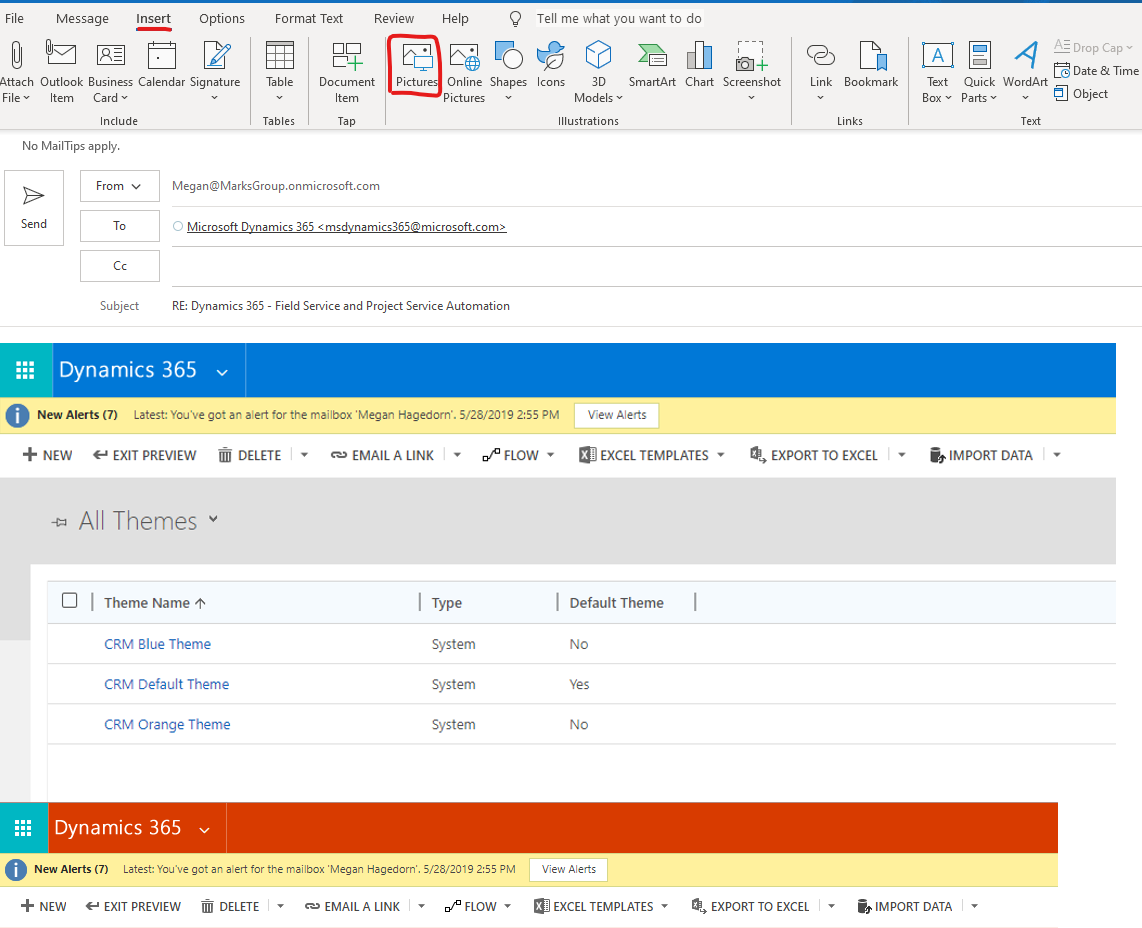
After you’ve added the images you need, select this small button from the Picture Format menu under “Artistic Effects”. If you don’t see that tab, select one of the images first:
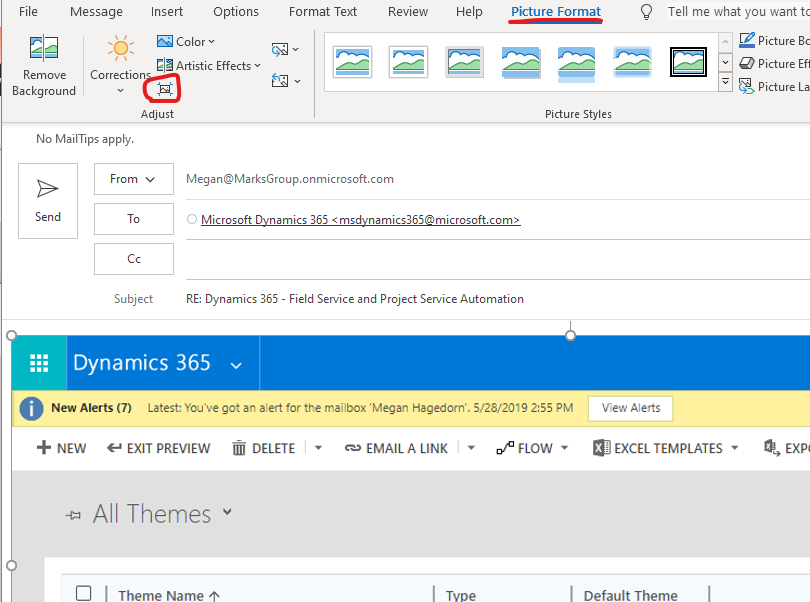
Set the options as required, You can uncheck the first box if you want to apply the settings to all pictures in the email. I suggest also leaving the second checkbox checked. Be wary of compressing them too much; details could be lost: